Installing queues on servers
Principle
Watchdoc SkyPrint® needs:
-
one (or more) conversion queues on the SkyPrint®.hosting server. This queue (or these queues) Cette file (ou ces files), pointing to a NUL port, is not controlled by Watchdoc®. This queue (not associated to a physical printing device) collects the print-jobs tools of the users and send them to the virtual queue of the server on which is installed the device choosen by the user to release his print-jobs;
-
a virtual queue on each slave server. This queue (or queues) pointint to a NUL port, is controlled by Watchdoc®;
Creating a TCP/IP port
To create a port:
-
access the SkyPrint® hosting server as an administrator;
-
in the printing manager, add a TCP/IP port:
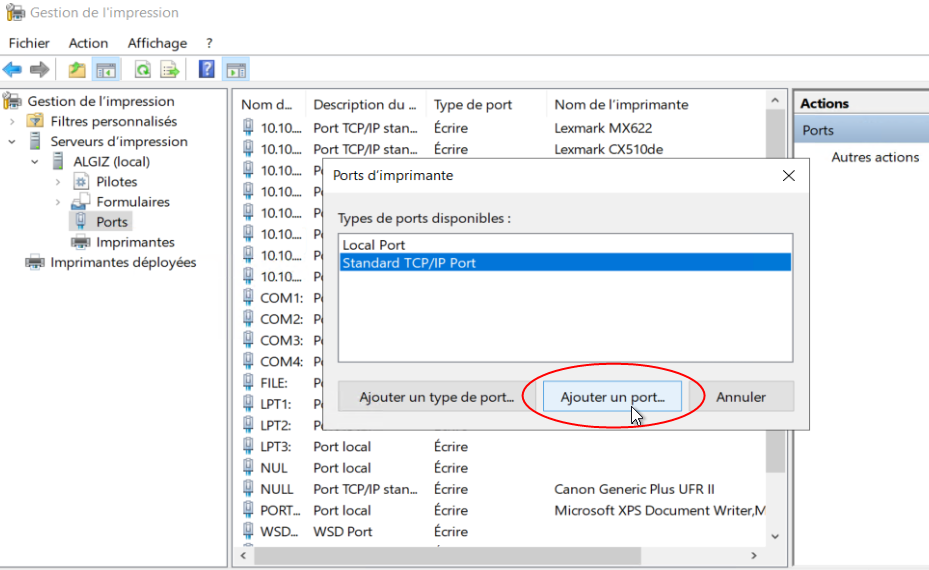
-
enter the following settings for the new port:
-
Printer Name or IP Address: enter the Watchdoc® printing server IP or FQDN;
-
Protocol: select the LPR protocole;
-
Port Number: enter the 515 port;
-
Queue Name: in this field, enter the name of the queue that will be given to the SkyPrint queue on the Watchdoc® server;
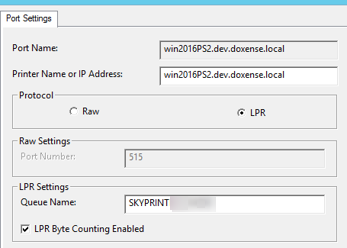
-
Creating a conversion queue
On the server hosting SkyPrint®, create a conversion queue that will not be under the control of Watchdoc®.
To create a conversion queue:
-
check before that there is a NUL (local port) port or create it if necessary;
-
on the printing manager, click on Add a device;
-
check the radio button Add a new device via an existing port and select the port that gives an access to the most powerful device. This procedure allows to create a queue with the more possible capabilities possible for a model (one-sided or two-sided documents, black&white or colour documents, options, etc.);
-
check the Use an existing driver radio-button and select in the list the model corresponding to the added model;
-
give a name to the configured printing device and check that the device is not shared;
-
save the created conversion queue;
-
once the printing device configured, right-clickl on this printing device in the list, then on Properties;
-
on the Port tab, select the NUL (local port) created;
-
save the virtual queue with the NUL port.
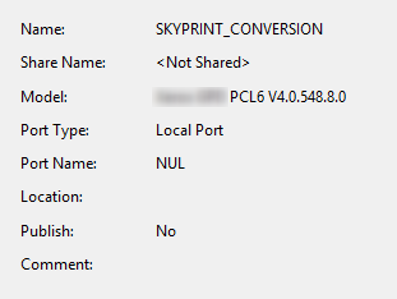
Creating a virtual queue
On the slave server, it's necessarya to create a virtual queue that will be controlled by Watchdoc®.
A virtual queue must be created on each slave server.
To create the virtual queue:
-
check before that there is a NUL (local port) port or create it if necessary;
-
on the printing manager, click on Add a device;
-
check the radio button Add a new device via an existing port and select the port that gives an access to the most powerful device. This procedure allows to create a queue with the more possible capabilities possible for a model (one-sided or two-sided documents, black&white or colour documents, options, etc.);
-
check the Use an existing driver radio-button and select in the list the model corresponding to the added model;
-
give a name to the configured printing device and check that the device is not shared;
-
save the created conversion queue;
-
once the printing device configured, right-clickl on this printing device in the list, then on Properties;
-
on the Port tab, select the NUL (local port) created;
-
save the virtual queue with the NUL port.
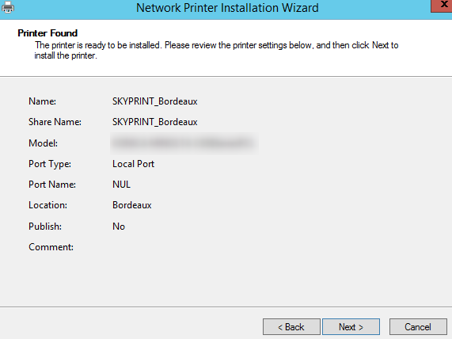
-
At the end of this operation, check that the devices settings have not been modified.