Installing the Print Server role
-
From the Watchdoc SkyPrint® unzipped folder, open the Setup > Windows folder.
-
From the server, access the Server Manager Windows®;
-
in the Server selection list, select the server on which to install the printing service;
-
click on Next;
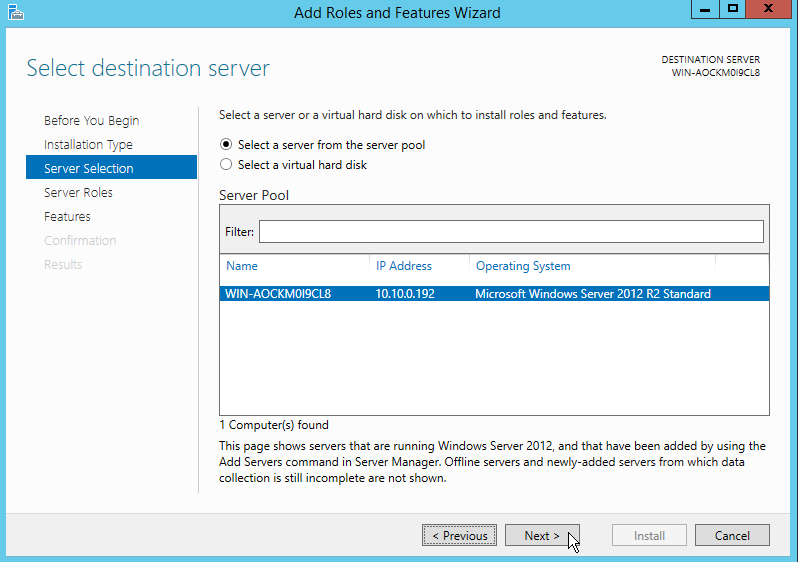
-
in the Servers roles list, click on Print and documents services and check the following boxes:
-
Print server:
-
Internet printing:
-
LPD Service:
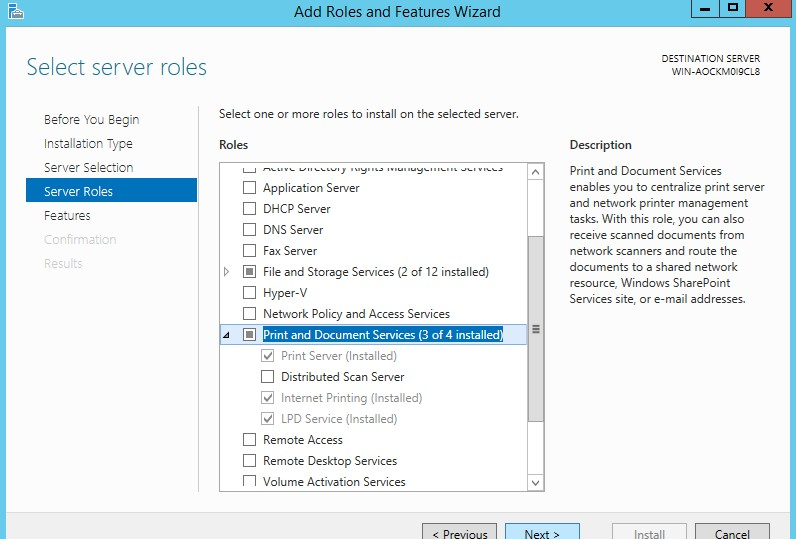
-
-
Click on Next to continue the installation up to access until you reach the Confirm installation choices window;
-
click on Install to confirm the installation of the selected roles and services;
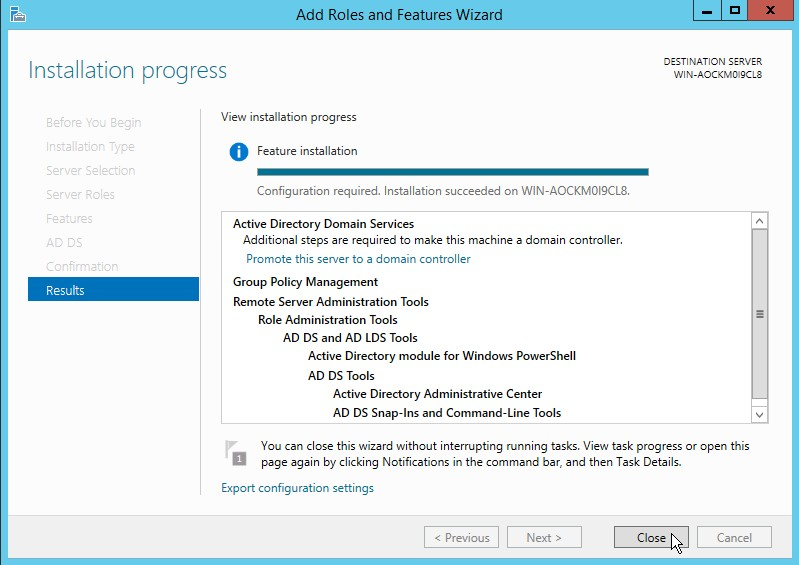
-
at the end of the installation, click on Close;
-
at the end of the process, restart the server.
Installing the printing driver
In the Printing management interface:
-
Deploy the entire Printing servers tree;
-
Right click on Drivers > Add a driver.
-
A wizzard Adding a Driver is displayed.
-
Follow the process until presented in the wizzard (by adjusting the settings regarding your network technical configuration and your devices configuration);
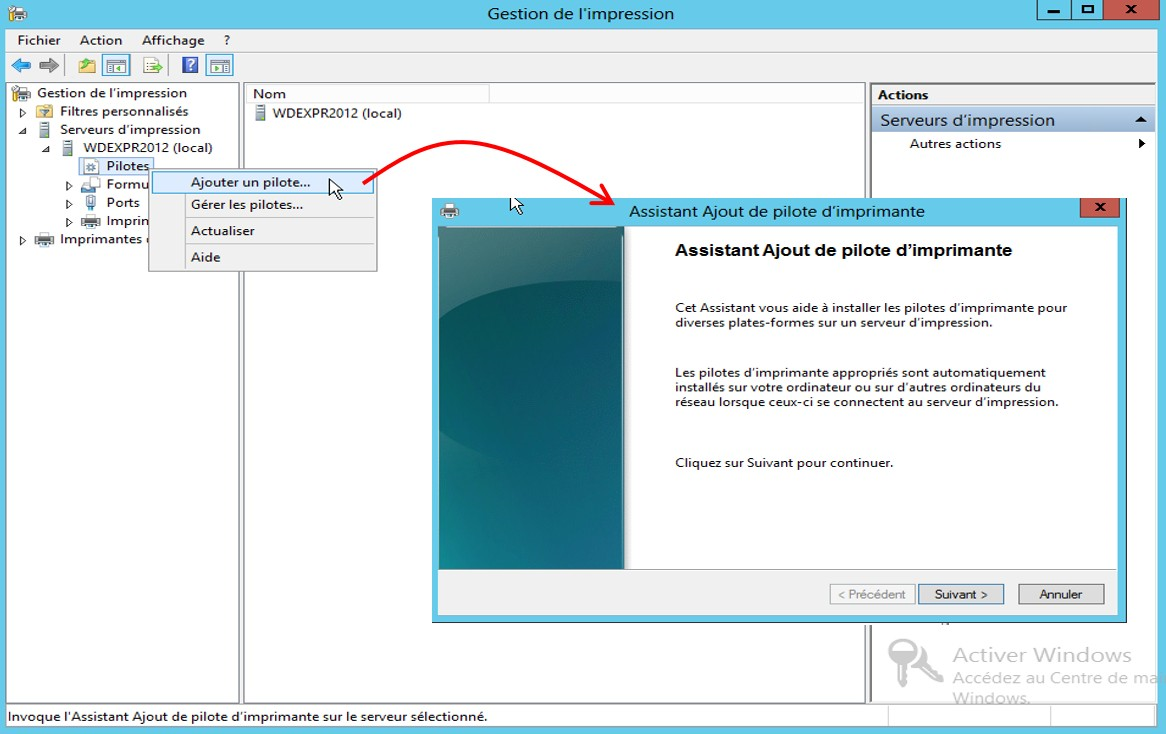
-
At the end of the installation, the installed driver is displayed in the available drivers list:
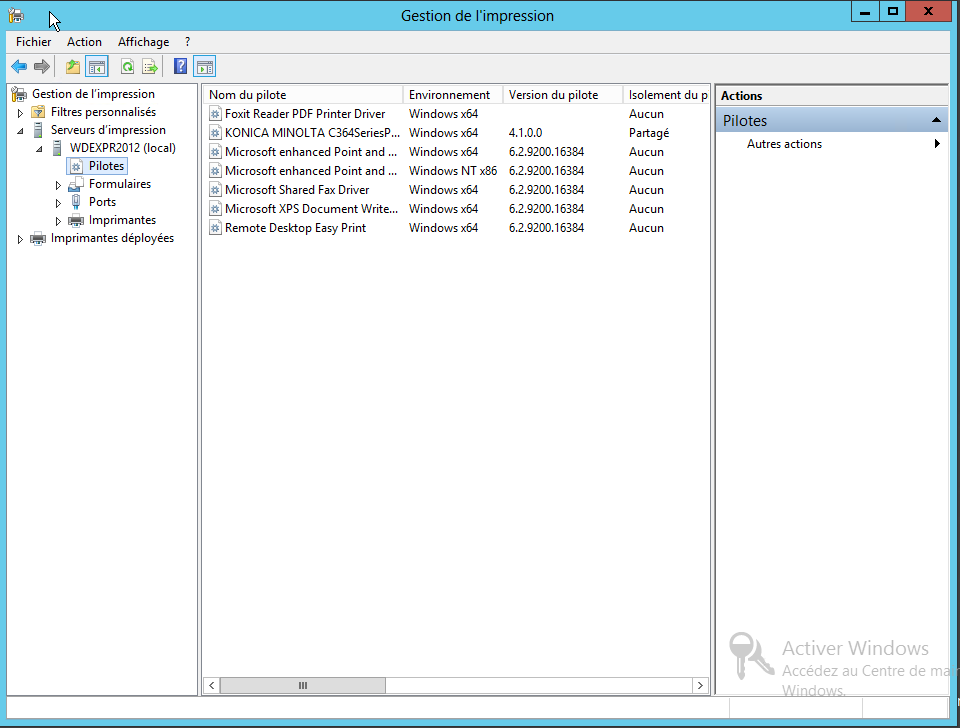
-
Close the Printing management interface.