Installing Watchdoc SkyPrint®
Installing the SkyPrint App Server.exe file
-
Download installation files setup-skyprint-app-server-1.0.11.exe and setup-watchdoc-skyprint-1.2.2.99.exe
-
Go in the folder where the .exe files are saved.
-
Click on the setup-skyprint-app-server.exe file to launch the installation.
-
In the Installation de SkyPrint App Server, box, choose the installation language, then click on Suivant;
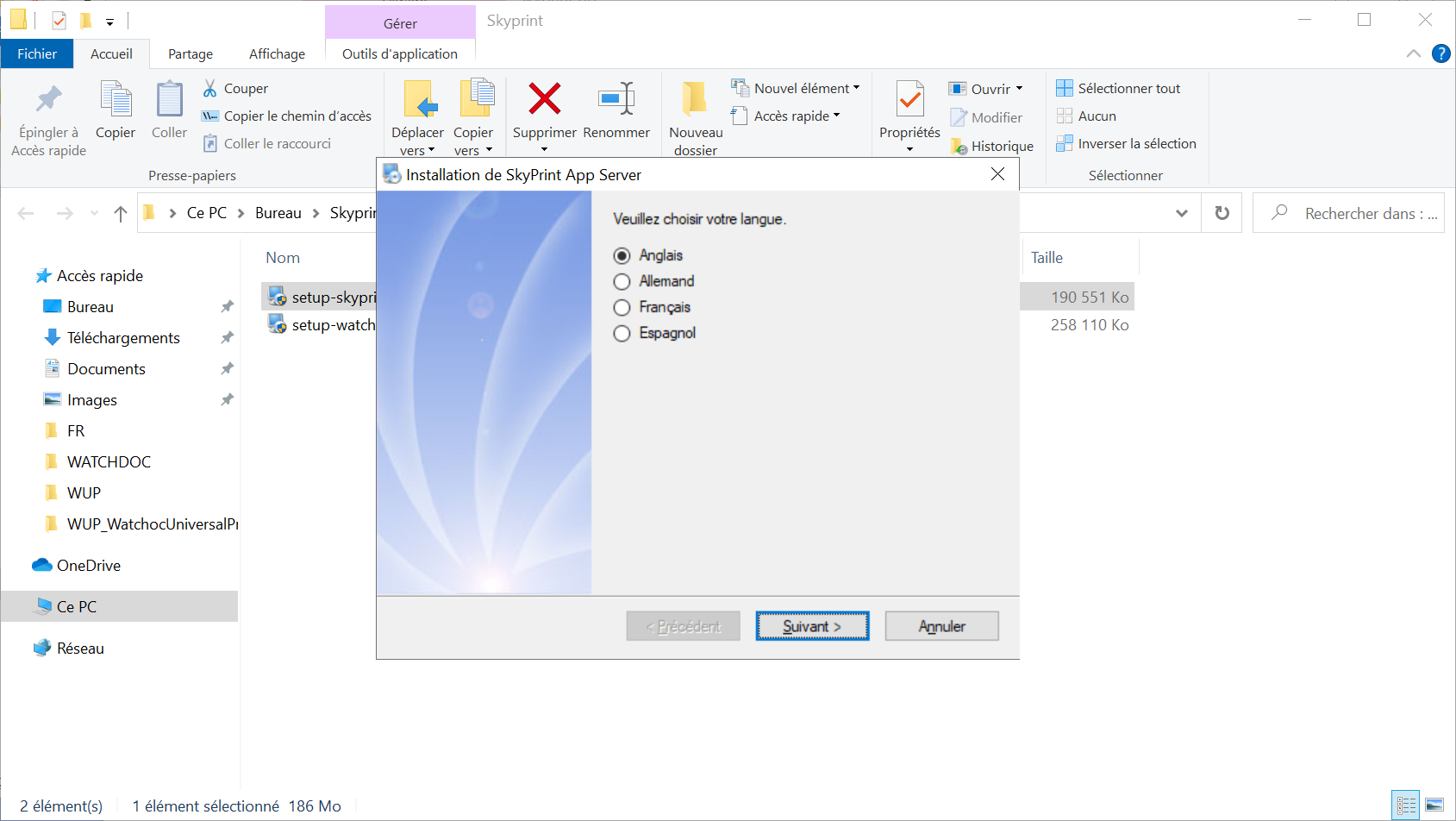
-
Follow the instructions in the Welcome box and click the Next button:
-
In the License Agreement box, accept the licence condition, then click on Next:
-
In the Installation Folder box, the tool offers you to install the program in a default folder:
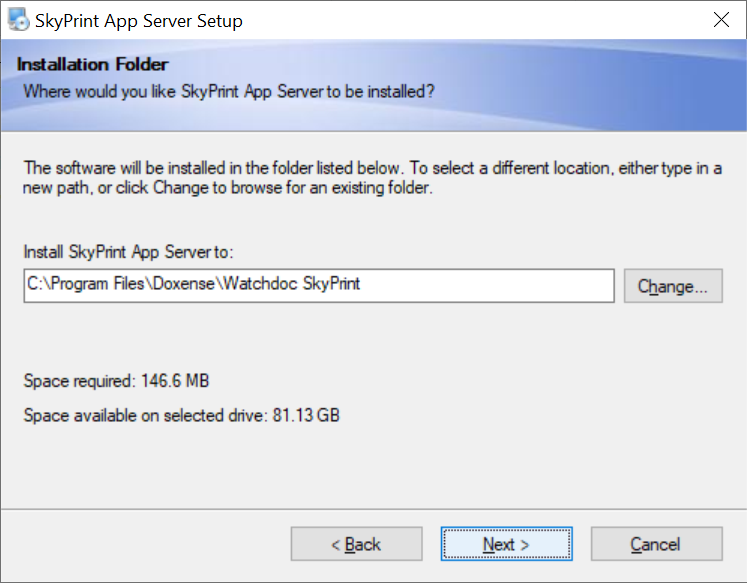
-
click the Next button if this location is convenient for you;
-
click the Changebutton if the location is not convenient and select the folder in your workspace = where you want to install the tool, then click the OK button.
-
In the Ready to install box, review the information provided and click Next to continue the installation:

→ A box displaysthe SkyPrint App Server installation progress:
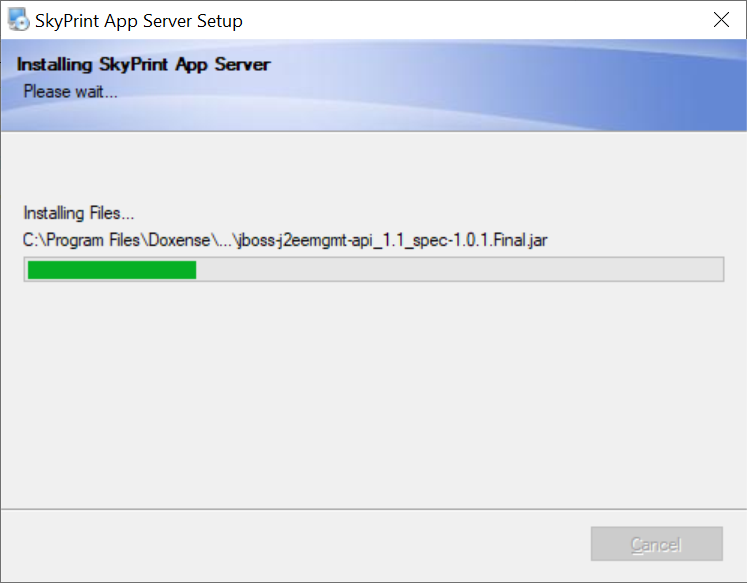
-
At the end of the operation, a message informs you of the success or failure of the installation.
-
When the installation is successful, click on the Finish button and proceed with the installation of the executable SkyPrint.exe.
Install the setup-watchdoc-skyprint.exe file
-
Go to the folder where the .exe files are stored.
-
Click on the setup-watchdoc-skyprint.exe file to start the installation.
-
In the Watchdoc SkyPrint installation box, choose the installation language and click on the Next button;
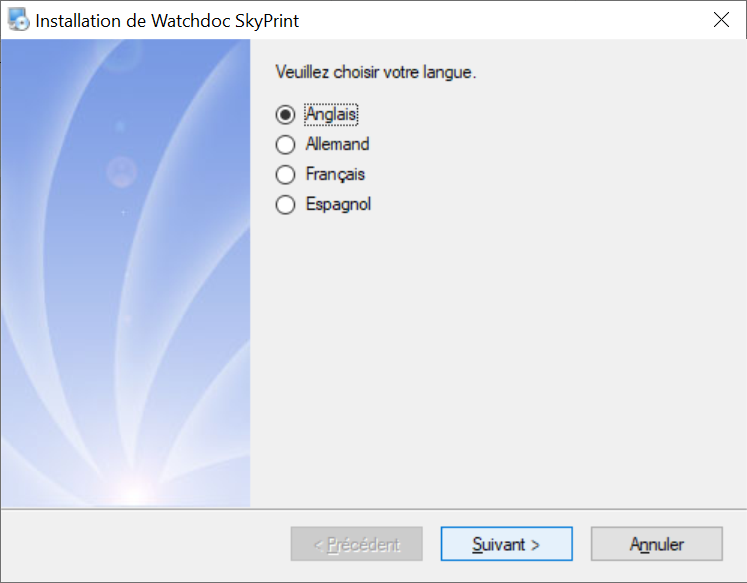
-
Follow the instructions displayed in the Welcome box and click the Next button;
-
In the License conditions box, accept the license conditions, then click on Next:

-
In the box Installation folder, the wizard offers to install the programm in a default folder:
-
click on Next if this location is suitable for you;
-
otherwise, cliquez on the Browse button, then, in your workspace, select the folder in which you want to install the tool, then click on OK.
-
In the Ready to install box, read the information, then click on Next to continue the installation.
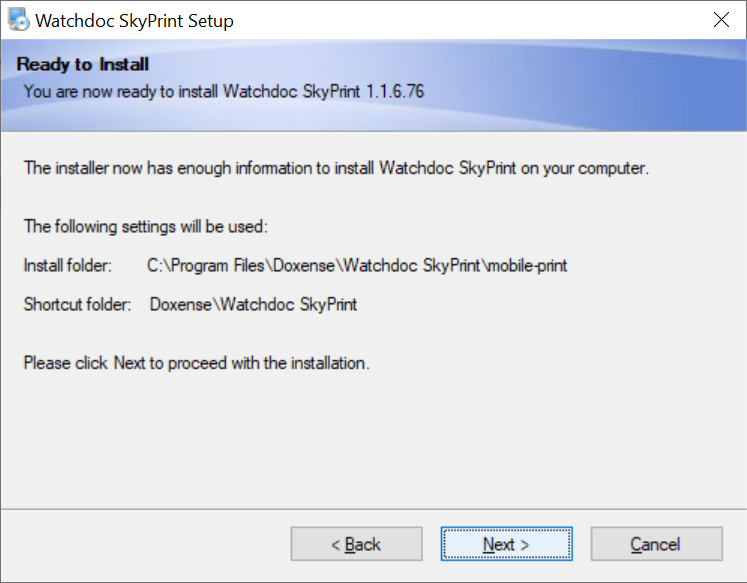
-
A box displays the progress of the Watchdoc SkyPrint installation:
-
at the end of the operation, a message informs you of the success or failure of the installation.
-
When the installation is successful, click on the Finish button.
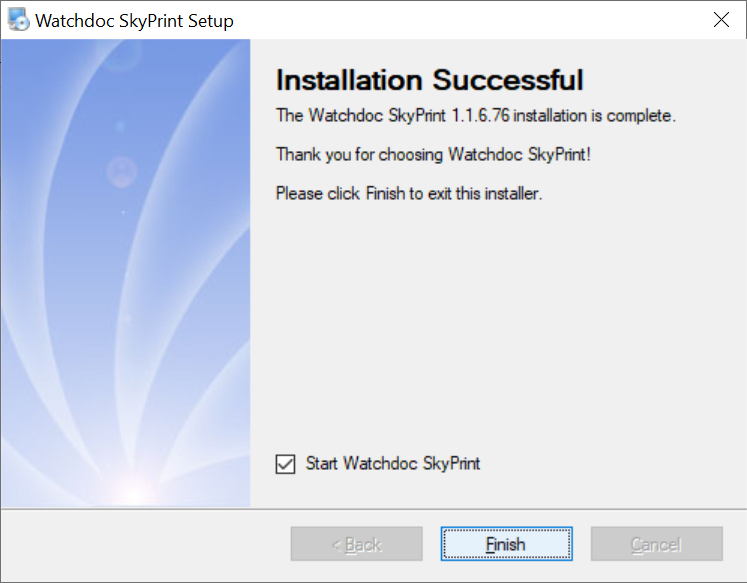
-
If the box Start Watchdoc SkyPrint is ticked, you access directly the Watchdoc SkyPrint® administration interface.
-
If the box Start Watchdoc SkyPrint is unticked, you can access Watchdoc SkyPrint® by clicking the shortcut automatically created on the server's desktop during the installation.
-
At the end of the installation, two Watchdoc SkyPrint® shortcuts are created on the server's desktop: one for the administration interface, the other for the user's interface.
-
Configure Watchdoc SkyPrint®.