Validate the Operation of SkyPrint®
In order to verify that Watchdoc® SkyPrint is working properly after installation, print jobs should be submitted. To conduct this verification, it is advisable to use the account of a user already registered in the Watchdoc ®.directory.
Submitting print jobs via email
-
From a user's mailbox, send an e-mail (possibly with attachments) to one of the e-mail addresses previously configured in the Mailboxes section;
-
the user receives Watchdoc SkyPrint® mail informing him that his request has been transmitted to Watchdoc®.
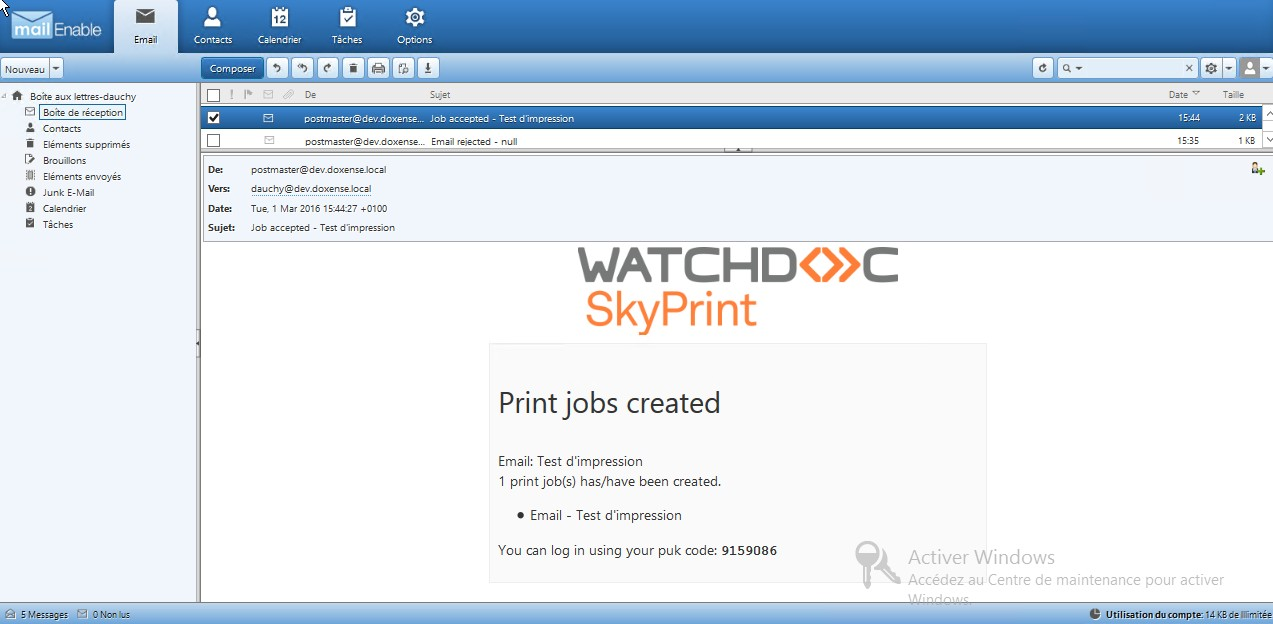
Release print-jobs
-
Access the device responsible for printing the jobs.
-
Release print-jobs.
Reinitialize the configuration
If for some reason you wish to remove all the settings in Watchdoc SkyPrint®, you can reset the configuration:
-
Open the folder where the Watchdoc SkyPrint® program files are stored;
-
Open the Watchdoc SkyPrint configuration file Mobile-Print-Config-Configuration.json and replace its contents with {};
-
In the Setup Wizard, click the Support tab;
-
Click the
 button:
button: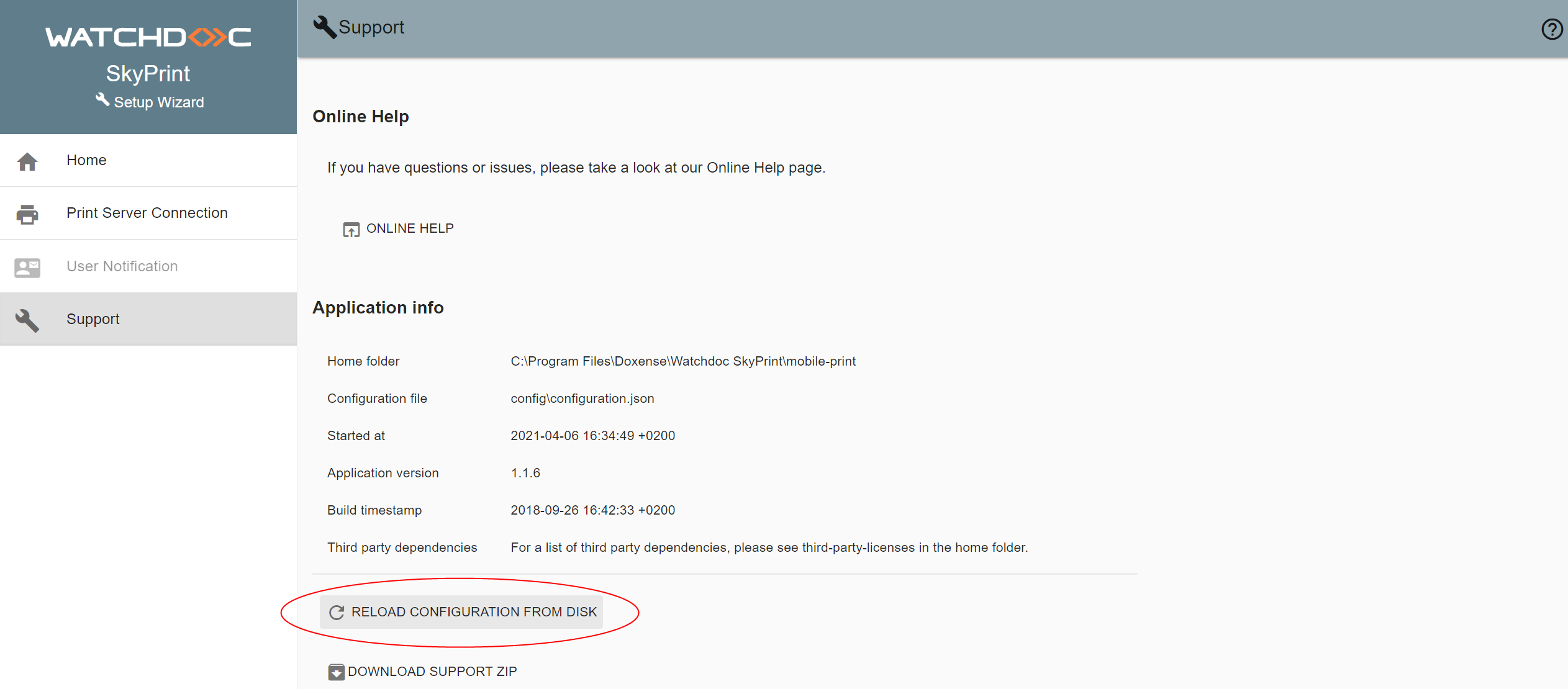
-
The welcome page displays the following message: SkyPrint is not yet configured.