Watchdoc SkyPrint® troubleshooting
Create a file for the Doxense® Support
In case of problems, you can create an archive file that will help the Support team diagnose the origin of the problems encountered. To create this file
In the Configuration Wizard, click on the Support tab;
-
click on the button Generate the diagnosis package ;
-
save the generated .zip archive;
-
Declare a ticket in the Connect portal and attach the archive file to it.
Failure of the Supervision Consol (WSC) connexion test
When setting up Watchdoc SkyPrint® , one of the first steps is to establish the connection to WSC, the Watchdoc® Supervision Console.
If the connection test fails after checking the connection parameters (address, port, user and password), it may be due to the license. Indeed, installed at the same time as Watchdoc®, the Supervision Console (WSC) offers in standard functions of management of the guest base and management of the badge base. The version of WSC compatible with Watchdoc SkyPrint® requires a specific license.
To correct the problem, it is therefore necessary to:
-
Obtain a Watchdoc SkyPrint® compatible WSC license from Doxense® ;
-
Register the license in WSC via the Configuration Menu > License Management.
-
Retest the connection to the console from the Watchdoc SkyPrint® Configuration Wizard.
Non-registered user
When submitting print jobs via email for the first time, a user may receive the following message: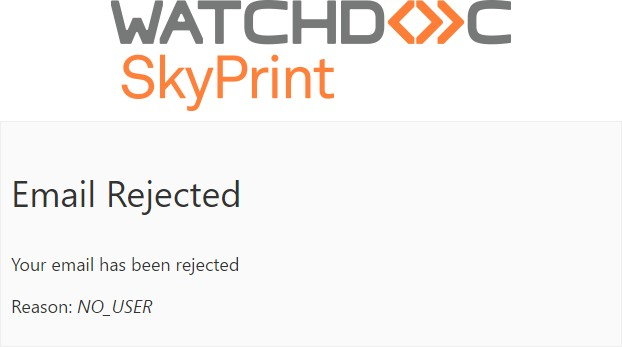
Watchdoc SkyPrint® sends this email in the event that:
-
the user submitting the print jobs by email is not present in a Watchdoc® directory;
-
automatic registration is not allowed (Automatic guest creation box in the mailbox configuration not checked).
This message is addressed to the user because he is not registered in a Watchdoc® directory. In this case, the user must contact a technical referent authorized to register him in the Watchdoc® Guests directory.
Non-printed documents on Watchdoc® virtual queue with the Canon® universal driver
Problem
When using Watchdoc® SkyPrint with the Canon® universal driver, the user finds that documents are not printed.
In the logs file, the following message appears:
pcl : java.io.IOException : Conversion failed ! No output file !
Resolution
It is necessary to declare a conversion queue per brand on the SkyPrint server and to set the LPD server as a server.