Domains - Installation procedure
Steps
The installation of the Master configuration follows these steps :
-
declaration of the Master server
-
registration of Watchdoc servers.
You can complete this installation by activating centralised configuration:
-
activate centralised configuration
-
activate synchronisation mode.
Access the Domain management interface
-
From the administration interface Main Menu, Configuration section, click on Advanced Configuration;
-
in the [Server_Name]>Advanced_Configuration interface, click on Domain management:
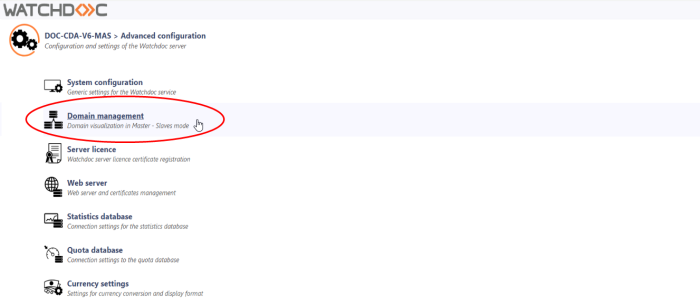
→ you will access the Watchdoc Domain Management interface.
Some of the information that appears here is the same information that was entered when Watchdoc was installed, in the Initial Service Configuration interface.
Declaration of the master server
From Watchdoc v6, the master role can be declared from the Watchdoc administration interface > Advanced administration > Domain management.
In versions prior to v6 or when you wish to assign the Master role to a large number of slave servers, you can do this using the WCLI (Watchdoc Command in Line) command line tool.
Declare the master from Watchdoc
-
From the Domain Management interface, click Create a domain as master;
-
in the Create a domain interface, enter :
-
Identifier: the IP address of the master server;
-
Name: the name of the server which will be used to identify it in Watchdoc;
-
Description: additional information to identify the server if necessary:
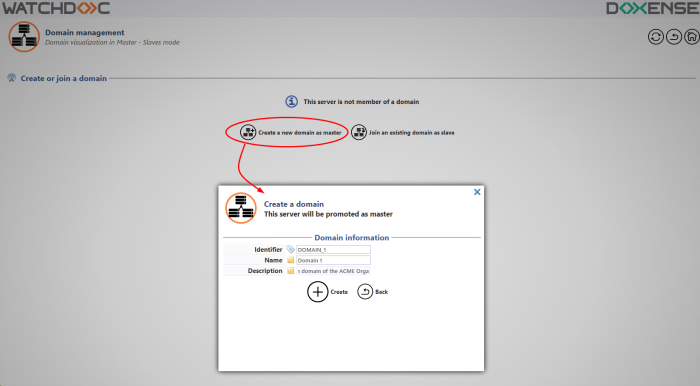
-
-
Click Create to confirm the creation of the domain and its master server.
Declare the master from WCLI
The Watchdoc Master declaration is carried out with the command line tool WCLI (Watchdoc Command in Line).
The WCLI![]() (Watchdoc Command Line) is a command line tool that allows you to
generate recurring tasks in Watchdoc.
In particular, it can be used to manage the Master/Slave configuration, create an ASSETS database, create external queues on a server, for example.
ASSETS database, create external queues on a server, for example. tool does not have to be launched from the server to be declared. It can be launched from any Watchdoc server, as long as there is network connectivity between the target Watchdoc service and the command tool. The role declaration is carried out using the WCLI command line tool.
(Watchdoc Command Line) is a command line tool that allows you to
generate recurring tasks in Watchdoc.
In particular, it can be used to manage the Master/Slave configuration, create an ASSETS database, create external queues on a server, for example.
ASSETS database, create external queues on a server, for example. tool does not have to be launched from the server to be declared. It can be launched from any Watchdoc server, as long as there is network connectivity between the target Watchdoc service and the command tool. The role declaration is carried out using the WCLI command line tool.
-
with the inline command tool, go to the Watchdoc installation directory
cd "\Program Files\Doxense\Watchdoc" -
launch the master creation command
WCLI CREATEMASTER /master=address /password=maintenance_password

In this command, the value Address may have the following shapes:
-
an IP address (ex: 10.10.0.110) ;
-
an hostname (ex: printserver1) ;
-
a FQDN (ex: printserver1.doxense.local) ;
-
an URI (ex: https://printserver1:5753/watchdoc/server).
-
-
verify you received the following confirmation message:

→ In the Watchdoc Main menu the new server status is displayed: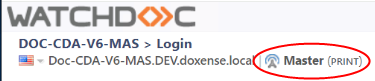
Check the master server statut
-
in the Watchdoc Main Menu, the server new status is displayed:
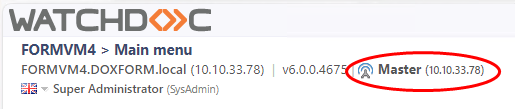
-
in the Domain management interface, the domain information and certificates are displayed:
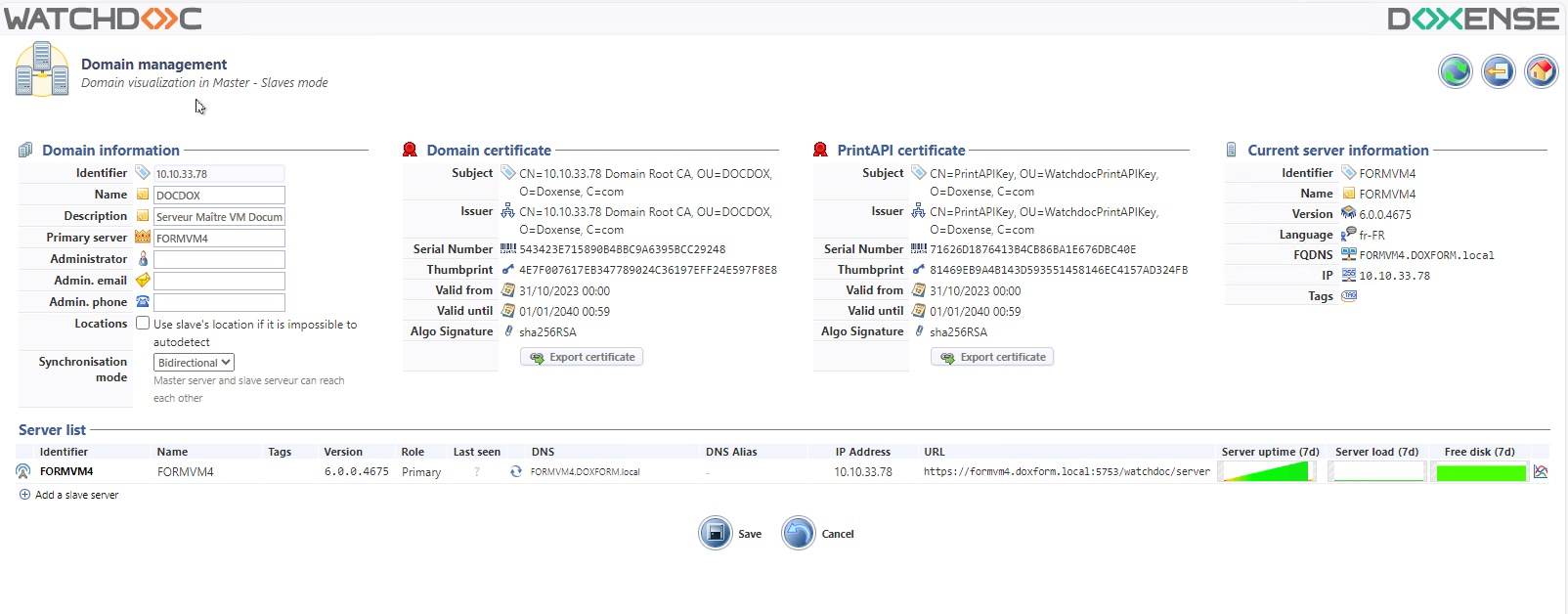
→ You can complete in the information for the master server, and also add other servers in the domain.
Declare Watchdoc others servers
Declare other servers from Watchdoc
Once the master has been declared and the domain created, you can add other servers to it:
-
Access the master Watchdoc administration interface as an administrator
-
From the Main Menu, click on Advanced Configuration;
-
In Advanced configuration, click on Domain management:
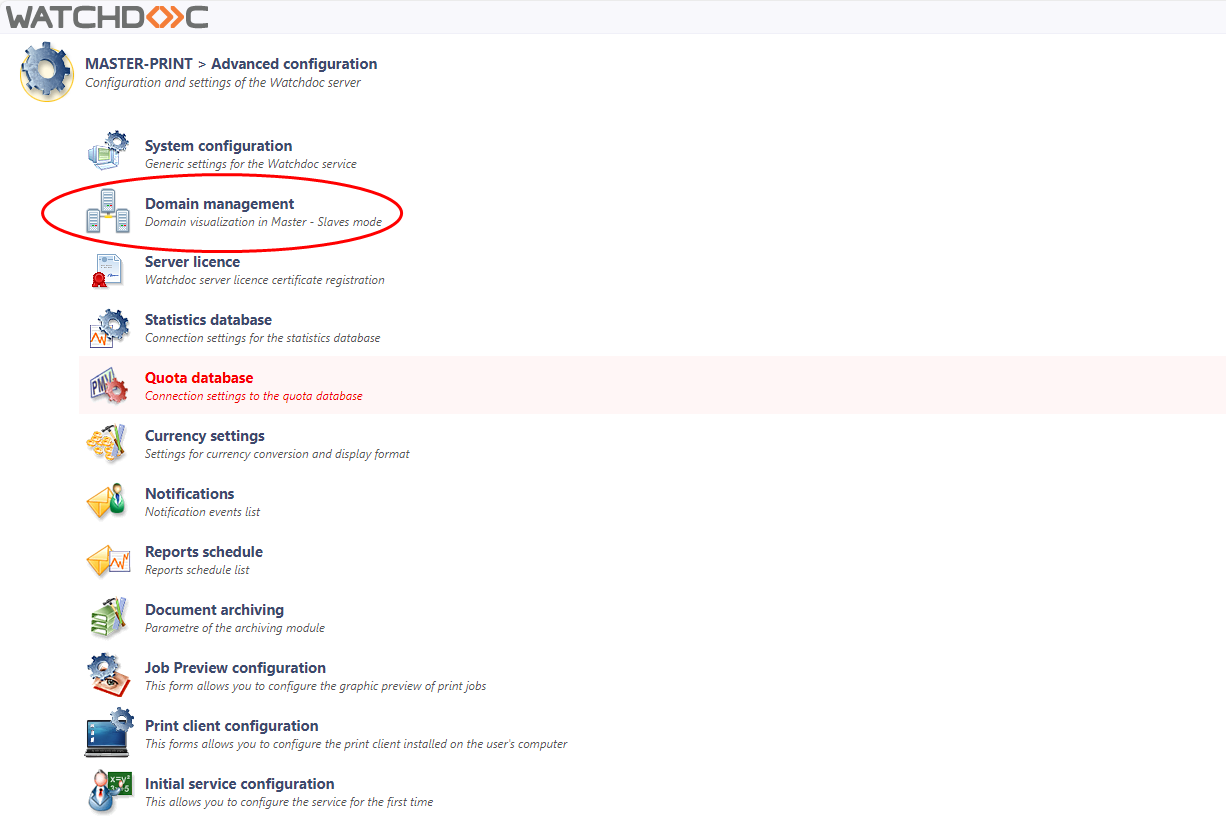
-
in the Domain Management interface, Server List section, click Add a slave server ;
-
in the Add a slave server interface, enter the Watchdoc slave server address and port (DSP service port) ;
-
click on Add to validate the addition of the slave server:
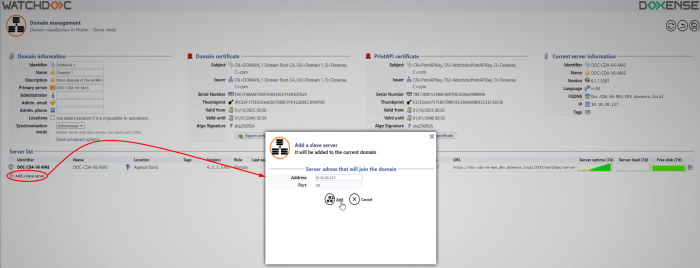
N.B. This configuration can also be done in Watchdoc, in the slave server administration interface.
Declare others servers from WCLI
The WCLI tool does not have to be launched from the server to be declared. It can be launched from any Watchdoc server, as long as there is network connectivity between the target Watchdoc service and the command tool.
-
Using the command line tool, go to the Watchdoc installation folder;
-
run the command to register the server in the domain (case sensitive):
WCLI CREATESLAVE /master=server_master /slave=server_watchdoc /password=maintenance_password -
check that you receive the following confirmation message:
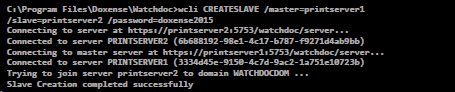
Delete (downgrade) a Master server
Occasionally, it may be necessary to downgrade a master server, i.e. remove its master role.
This operation must be performed using WCLI.
-
using the command tool, go to the Watchdoc installation directory: cd "\Program Files\Doxense\Watchdoc";
-
run the command to stop the server: >net stop watchdoc
-
when the service is stopped, run the command to downgrade the server: >wcli SINGLEIFY /force
-
confirm your downgrade request with "y";
èthe tool downgrades the master: it informs you that the server has become a "single master" and hands over to you.
In addition, since version 6.1.0.5276, Watchdoc automatically generates a backup of the configuration file, enabling restoration in the event of an error during the operation. This backup file is registered by default in C:Program Files\Doxense\Watchdoc\Data\ and is named with its creation date.
-
run the command to restart the server: > net start Watchdoc:
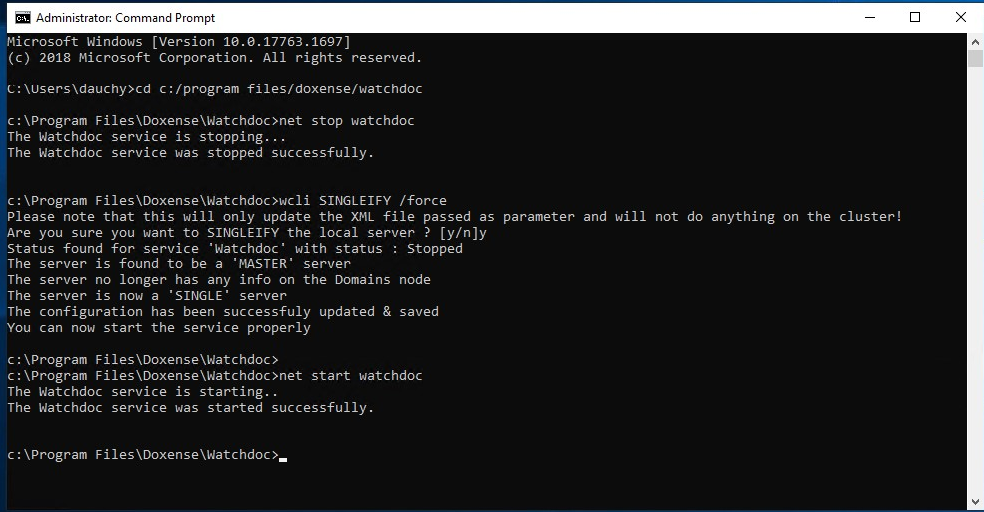 W
W
è once Watchdoc has been restarted, check in Domain Management that the server no longer has the role of master.
Remove a server from the domain
Occasionnaly, it may be useful to remove a slave server from the domain, thus breaking the link between it and the master server
This operation must be performed using WCLI:
-
Using the command tool, launch WCLI: cd "\Program Files\Doxense\Watchdoc\wcli.exe" ;
-
Run the command to remove the server from the domain: removeslave /slave=DNS_SLAVE /domain=DOMAIN_ID

-
Once the slave server has become a single server, you can remove it.
è check in Domain management that the server no longer appears in the list of domain Slavic servers.
Activate settings replication
Watchdoc enables various configuration items to be synchronised between the master and the slaves. These items are managed from the Watchdoc administration interface and from the master server's supervision console (WSC).
Replicating configuration items from Watchdoc
When configuring the master server, the Global parameter is used to replicate the configuration of certain configuration items on the Slavic servers included in the domain. This parameter can be activated for the following configuration items:
-
Printing queues
-
Pricings
-
Directories
-
Filters
To enable replication from one of these elements from the master server to the slave servers:
-
in the Watchdoc master administration interface, select the configuration item to replicate;
-
click on the Edit properties button for the configuration item to be replicated (group of files and directories in the example);
-
in the General information section, tick the Global box ;
-
click Validate to save the configuration:
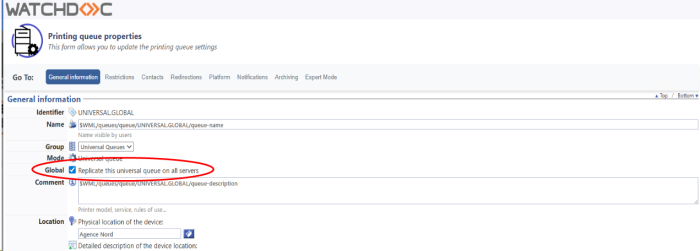
→ Once a master server setting is declared as Global, it is directly replicated on all the Watchdoc servers.
→ Once a setting is replicated, the Global check box can't be unchecked.
→ The logo ![]() reports on the Master server configuration items replicated on the other servers.
reports on the Master server configuration items replicated on the other servers.
→ The logo ![]() specifies on other servers that the item is configured on the Master server.
specifies on other servers that the item is configured on the Master server.
Enable maintenance tasks on servers
To activate maintenance tasks on the server:
-
Access the Supervision Console of the Master server as an administrator;
-
From the Main Menu, click on Advanced Configuration, then Maintenance Operations:
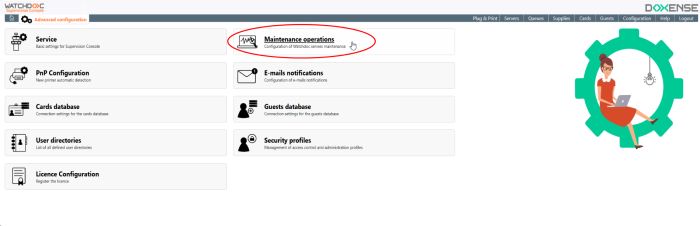
-
Tick the box Enable the maintenance tasks on servers, and set frequency:
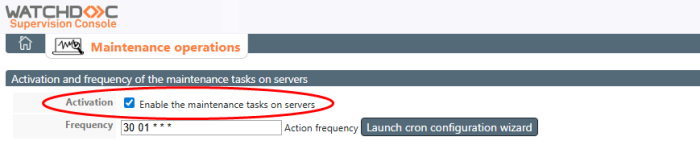
-
Validate the setting.