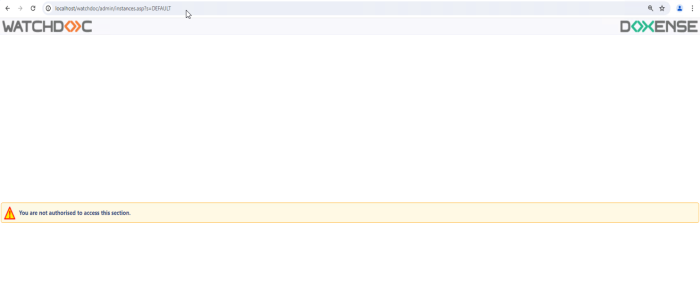Access rigths - Configuring an access right or an administration role
Accessing the configuration interface
-
From the Main menu in the administration interface,
-
in the Management section, click on Authorisation access:
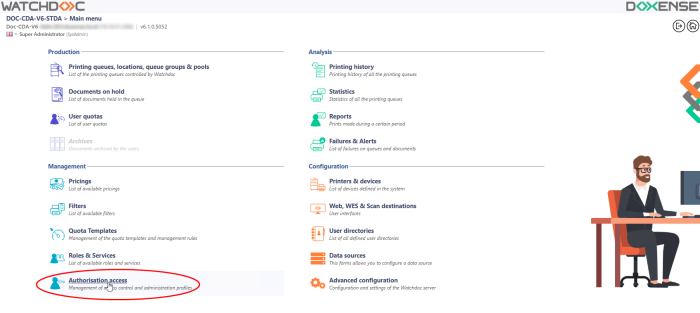
→ Watchdoc's Authorisation access will be displayed.
Configuring a right or administration role
This configuration is used to allocate one or more administrative rights or role in Watchdoc to users or groups of users.
To configure a special rights:
-
in the list of special rights, click on the Edit this role button, corresponding to the rights that you wish to change;
-
In the section Authorisation access are the access right or administration role Name and Description.
In a Domain configuration (master/slaves), if you configure this right/role on the master server and wish to replicate it on all the other servers, tick the Global box: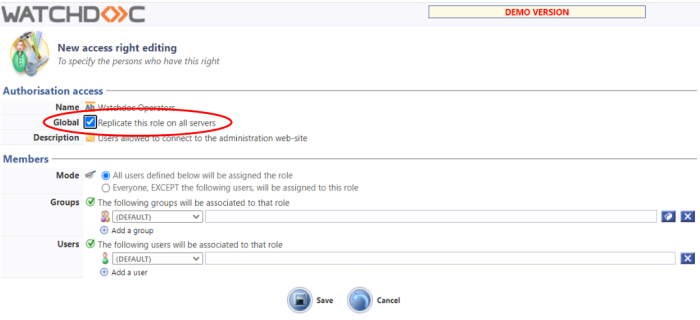
-
In the Membres > Mode section, tick the radio button:
-
all users will be allocated this role: if you want to include all users in the role; ;
-
only the selected users will not be allocated this role: if you want to exclude users from this role.
-
in the Groups section or in the Users section:
-
select a directory from the list that includes the group that you want to add;
-
click on the
 button to browse the selected directory in order to select the group to be added.
button to browse the selected directory in order to select the group to be added.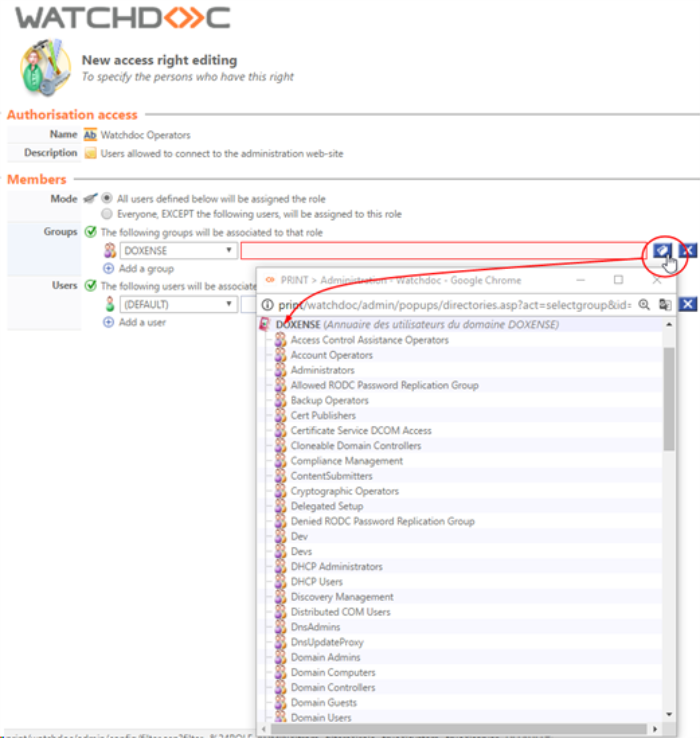
-
once the choice has been made, click on
 Add a group or a user if you want to include multiple groups or multiple users in this role;
Add a group or a user if you want to include multiple groups or multiple users in this role;
→ once the configuration is complete, click on  to confirm the defined access Systems Administrator rights.
to confirm the defined access Systems Administrator rights.
Validating the configuration
-
Click on the Create
 button to confirm the configuration of the rights and roles;
button to confirm the configuration of the rights and roles; -
the rights and roles created are available and apply as soon as each user is authenticated in Watchdoc.
As soon as a role or right other than SuperUser has been assigned to a user group or a user, the Watchdoc administration website login interface takes this into account by displaying authentication fields dedicated to the various roles: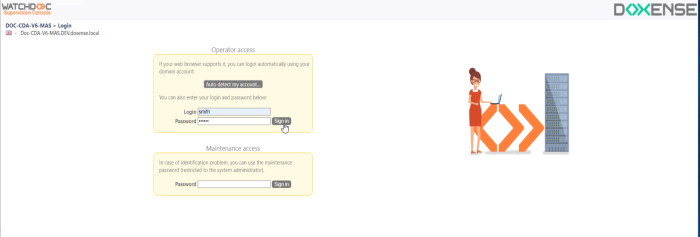
Some sections of the administration menu may therefore be inaccessible (greyed out):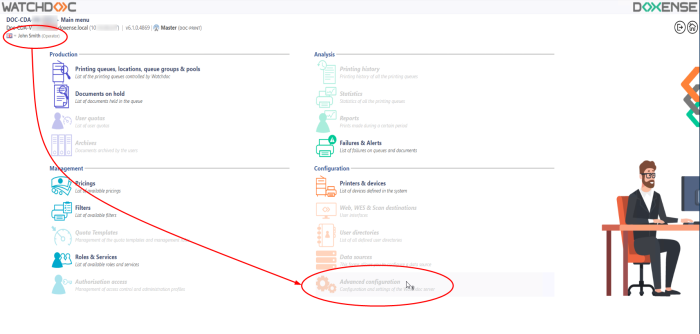
If a user attempts to access an administration interface via a URL without being authorised to do so, they will receive a message informin them that they do not have the rights to access the interface.
Similarly, as soon as the rights of a logged-in user are modified, the user is logged out and receives a message informing him that he does not have the rights to access the interface.