Watchdoc - Quotas - Manage quotas database
Principle
Quotas are based on a specific database, named Watchdocpmv by default (of the SQL® type), declared during the initial installation of Watchdoc.
This database is based on one of the following three systems:
-
MS SQL Server
-
SQLite
-
PostgreSQL
The quota database is usually configured during the initial installation of Watchdoc. If this was not the case, to declare the quota database after installation or to modify its parameters, apply the following procedure.
Procedure
Access the Quotas database configuration
To access the Quotas database administration interface
-
from the Main Menu, Configuration section, click Advanced Configuration;
-
In the Advanced configuration interface, click on Quotas database:
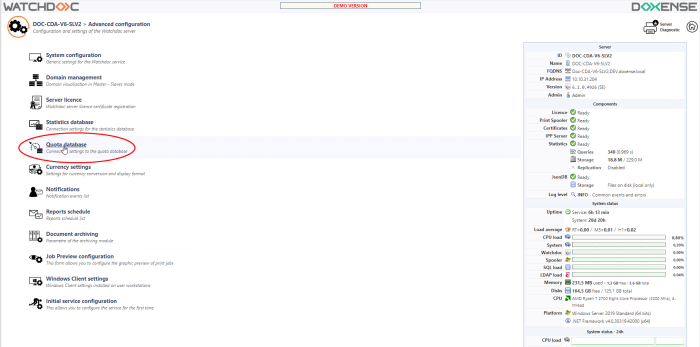
Configure the Quotas section
This section contains information about the database that collects quota information.
-
Activation sub-section
-
Enable quota management: tick this box if you wish to use quotas to pay for print jobs.
-
-
Connection sub-section
-
Type: from the list, select the type of database installed in your network infrastructure to collect data relating to PMVWatchdoc usage supports the following systems:
-
Microsoft SQL Server® 2012 up to v. 2022
-
Microsoft SQL Desktop Engine,
-
PostgreSQL 14.x,
-
SQLite 3.x
-
-
Authentication: SQL Server: in the field, indicate the location path of the database. If you do not know the location of the database, click on the button . This function scans the network and returns a list of SQL servers installed on it. Select the SQL server designated for Watchdoc statistics from this list.
-
Login: enter the name of the user authorised to manage the database in this field. For greater security, we recommend that you create an account specific to the VMS database;
-
Password: in this field, enter the password associated with the user name;
-
Database: enter the name of the database used in this field. By default, the name is Watchdocpmv.
-
Path: this parameter is only enabled in the case of an SQLite directory. The information displayed is the path of the folder (data) in which the default SQLite database is created.
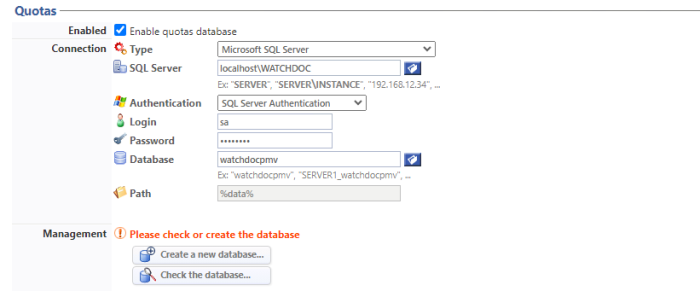
-
Sub-section Management:
-
Create au new database button: click on this button if you are installing Watchdoc for the first time, in order to create the VMS database :
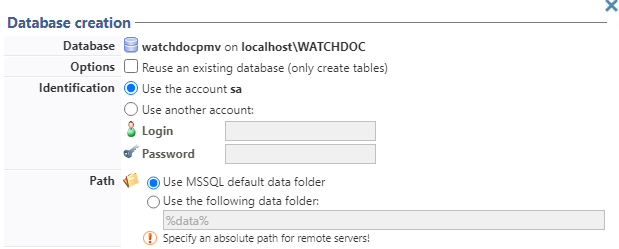
-
Check database button: click this button if you are reinstalling Watchdoc and the PMV database was already installed.
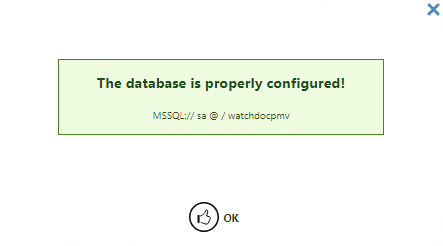
-
Click on  Validate to save this configuration.
Validate to save this configuration.
Configure the Expert mode section
This section contains advanced information about the database that collects quota information.
-
Timeouts
-
Connection: specify, in seconds, the time allowed for Watchdoc to establish a connection to the quota database. After this time, the request is restarted;
-
Execution: specify, in seconds, the time allowed for production requests to be executed. After this time, the request is restarted.
-
-
Credit: indicate how you want Watchdoc to reload credits. If you choose Automatic or Enabled, complete the settings by configuring the reload frequency (see Configuring a management rule).
-
Automatic: select this mode if you want Watchdoc to choose the server responsible for reloading the quota base.
From Watchdoc v6.1.4926, for a slave server integrated into a domain which has a local quota database, the "Automatic" mode allows the slave server to reload the quota database automatically. If the quota database is centralised on the master server, the master server reloads the quotas.
-
Enabled: select this mode to explicitly tell the server on which Watchdoc is installed to reload;
-
Disabled: select this mode to explicitly tell the server not to reload;
In the event of a missed period... : tick this box if you do not want to top up credit for a past period that has not been loaded due to a system malfunction. In this case, the unloaded credit is not added to the next credit: it is lost. -
In case of missed periods... tick this box if you do not want to top up credit for a past period that has not been loaded due to a system malfunction. In this case, the unloaded credit will not be added to the next credit: it will be lost.
-
-
Read only: Use read-only database (tests only!) Check this box to prevent any changes being made to the quota database. Note that ticking this box may cause printing malfunctions.
-
Auditing:
-
Log all SQL requests: check this box to record SQL queries in the log files (DEBUG level) in case of bugs in SQL queries ;
-
Log all SQL requests in a separate file: check this box to record SQL queries in a file named sql_queries_pmv.log (stored by default in C:\Program Files\Doxense\Watchdoc\logs). These logs (INFO level: all SQL queries) facilitate the analysis of SQL queries.
-
Quota selection: check this box to keep quota-specific information in accounting mode in the log files.
-
-
Performance: tick this box to time the execution of queries and record them in the logs
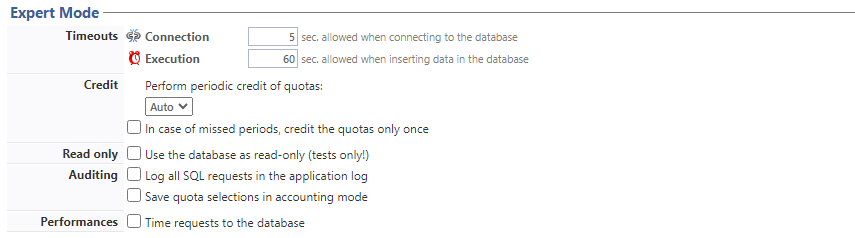
Click on  Save to validate this configuration.
Save to validate this configuration.