Procedure
Creating a simple price
If units are not configured, click on the  Currency settings button to call up the configuration interface and configure currency units.
Currency settings button to call up the configuration interface and configure currency units.
To create a price,
-
From the Pricings list, click on the Create a new simple pricing button:
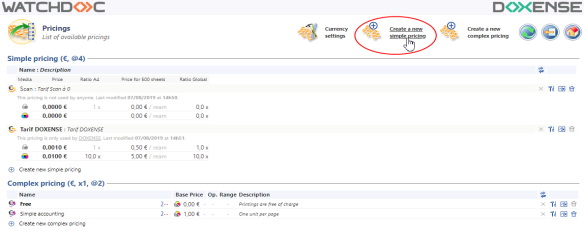
→ You will access the Pricing creation interface comprising Pricing and Cost per page sections.
Configuring the Pricing
Pricing section
-
Fill-in the following fields:
-
Name: Assign a name to the newly created price. The name will only be displayed in the administration interfaces and should describe the price as accurately as possible. For example: "Multifunction [Brand]", "Contract [Vendor name] 2016", "A4 monochrome on MFP".
-
Description: Complete the name of your price with any information used to better define it. This information is only displayed by the administration interfaces.

Cost per page section
The cost per page for printing may vary depending on the format of the paper or how it is printed (monochrome or colour). Detail these costs by filling-in the Price table:
State the cost per page for a monochrome print out in A4 format,
-
Tick the A3 box to allow this print format and specify the cost per page for a monochrome print out,
-
Tick the Colour box to allow colour printing and specify the cost per page for a colour A4 and A3 print out, if the format is enabled:
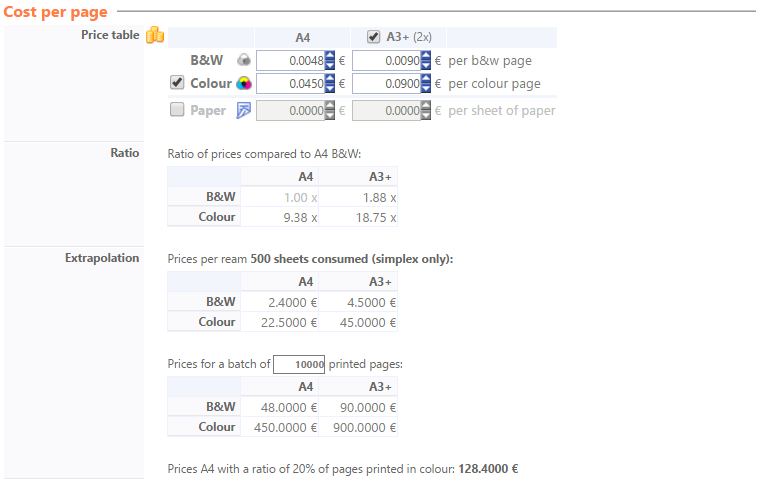
-
Click on the
 Create button to confirm pricing configuration
Create button to confirm pricing configuration
Applying a price to a print queue
-
access the queues list from Main Menu > Production section> Printing queues, locations, queue groups & pools;
-
in the Printing queues list, click on the printing queue to which you want to apply the price;
-
in the printing queue management interface, click on the Pricing tab;
→ the prices already applied are displayed in the Cost per page or Price calculation sections.
-
click on Available pricings and select the pricing to be applied, either in the Cost per page or in th Price calculation section, depending on the cost policy you wish to apply:
