Presentation of the Prices & Costs administration interface
Accessing the configuration interface
-
From the Main menu in the administration interface,
-
From the Management section, click on Pricingings.
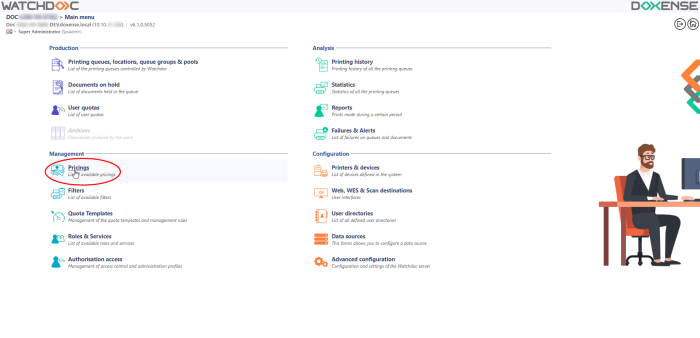
→ You will access the Pricings interface.
Description of tools in the list
-
The list displays all of the prices declared in the Watchdoc application.
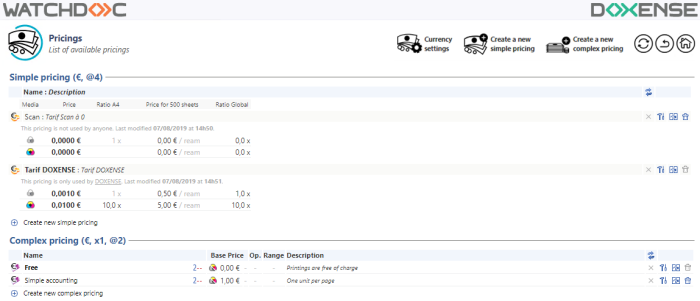
Every line presenting a price comprises the following tools:
-
The Edit this pricing
 button lets you open the filter in a specific interface to study its configuration and change it,
button lets you open the filter in a specific interface to study its configuration and change it, -
The Duplicate this pricing
 button lets you take a price as a model to create a new one instead of creating one from scratch.
button lets you take a price as a model to create a new one instead of creating one from scratch.
-
The Delete this pricing
 button lets you delete a price that is no longer used. Deletion only becomes effective after confirmation.
button lets you delete a price that is no longer used. Deletion only becomes effective after confirmation. -
The Create a simple pricing
 button located under the list opens the price creation interface.
button located under the list opens the price creation interface.
Information on the simple pricing list
Every line displays information forming the price:
-
The Name and description of the price,
-
The Format: Monochrome or colour as well as the format of the print outs that the price applies to,
-
Price: The various costs defined in the price (depending on colours and formats),
-
A4 ratio: The cost comparison ratio in relation to a monochrome A4 page,
-
Price for 500 sheets: The indicative cost of printing a ream,
-
Overall ratio: The ratio that allows quickly checking price consistency.
Information on the complex pricing list
Every line displays information forming the price:
-
The Name and description of the price,
-
The Basic price: Monochrome or colour as well as the format of the print outs that the price applies to,
-
Ops.: Displays the operations applied such as the adjustment factor or a multiplication by a surface ratio.
-
Range: Displays information relating to how the price varies by range of pages printed.