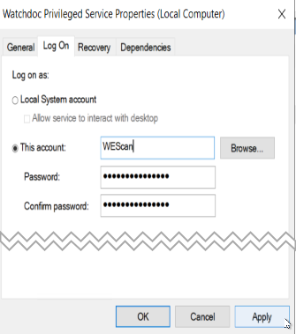Principle
To use the ‘ScanToFolder’ destination (sending scanned documents to a network shared folder), WEScan requires the installation of a specific Windows service called ‘Watchdoc Privileged service’ and a service account with write and read rights to a network shared folder.
To make updating easier, the Windows service ‘Watchdoc Privileged service’ is installed by default, but with the status ‘Disabled’.
To use it, you need to activate and configure it.
Procédure
To activate this service, and thus the WEScan ‘ScanToFolder’ destination:
-
create the folder as a network share (preferably on the print server, but it can also be created on any other server in the configuration);
-
create the service account with write access to this folder;
-
from the print server, activate ‘services.msc’ to find and activate the ‘Watchdoc Privileged service’;
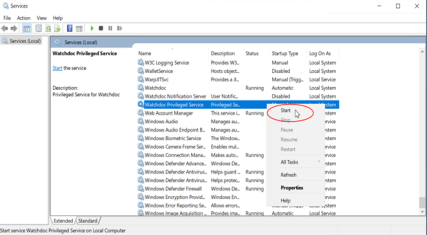
-
right-click to access the service properties ;
-
under the ‘General’ tab, select the ‘Automatic’ startup mode:
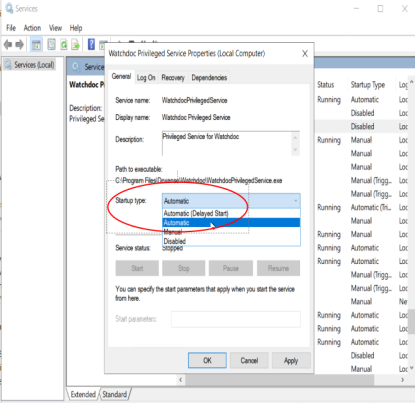
-
click Apply then OK to validate the service settings
-
under the Log On tab, enter the service account and password: