WEScan - Prerequisites - Configure Watchdoc Privileged service
Configure the Scan to Folder destination
-
In the Scan destinations section, click
 ;
; -
In the Scan destination edition interface, fill in the following parameters:
-
Settings section
-
Label: enter the destination name in this field;
-
Destination type: "scan to folder" is selected by default;
-
Global: tick the box if the server belongs to a domain and the destination, configured on the Master server, is to be replicated on the Slave servers;
-
-
Folder section:
-
Target folder: In this field, enter the name of the folder in which the scanned document should be saved.
-
Can be edited by user in the WES interface: tick this box to allow the user to modify the destination folder from the device interface.
-
Create target folder if it doesn't exists: tick this box to have Watchdoc automatically create the folder if it has not already been created.
-
Sub folder: in this field, enter the name of the sub-folder in which the scanned document should be saved.
-
Can be edited by user in the WES interface: check this box to allow the user to edit the destination subfolder from the device interface.
-
Create sub folder if it doesn't exists: tick this box to have Watchdoc automatically create the subfolder if it has not already been created.
-
File name: specify the name automatically assigned to any scanned document, as it will be saved in the scan folder.
-
Can be edited by user in the WES interface: tick this box to allow the user to change the file name from the device interface.
-
Maximum files size (Mo): indicate the size that scanned documents may not exceed. Beyond this size, an email will inform the user that the document exceeds the authorised size and therefore cannot be sent.
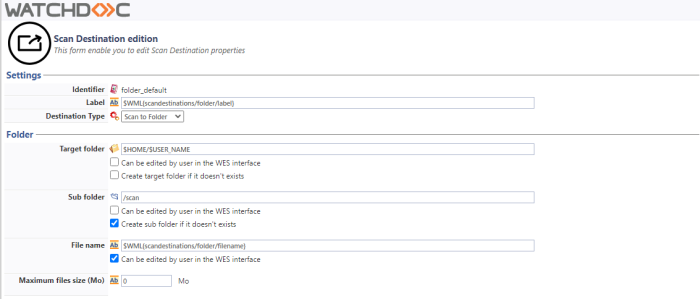
-
-
Restrict this destination section: tick this box to allow the destination to be used only by certain users or groups of users :
-
Mode: choose whether the destination can be used by all users (default) or tick All users below will not be able to use this destination to restrict.
Then specify:-
one or more user groups in the list: these user groups will not be able to use this destination;
-
one or more users in the list: these users will not be able to use this destination;
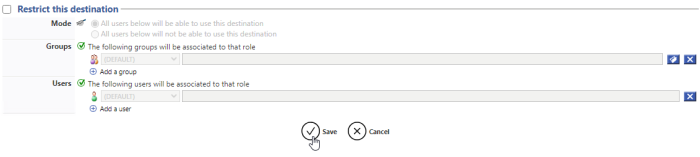
-
-
-
Click on the
 button to create the destination
button to create the destination