Access the interface
From the Main menu in the administration interface,
-
From the Configuration section, click on User directories:
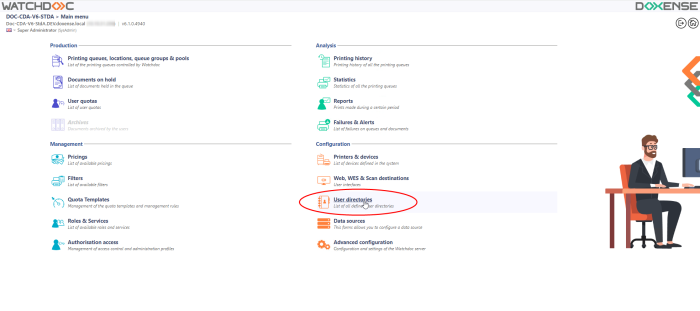
→ You will gain access to the list of directories declared for your Watchdoc instance, comprising two sections: Tests and Directories:

Declare the guests database as a directory
-
In the User directories interface, the list of directories appears.
-
Click on the Register a new directory button:
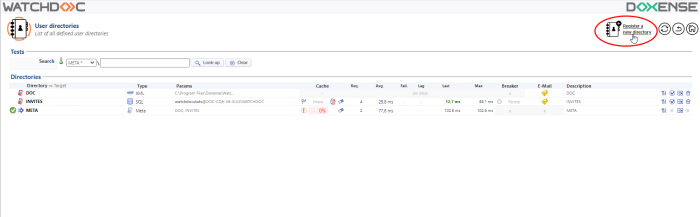
-
In the Declare a new user directory interface, complete the parameters in the Properties section:
-
Type: select Users > Guest database (SQL)
-
Identifier: enter the directory identifier (e.g. INVITES)
-
Description: if necessary, add a description
-
Alias: if necessary, add an alias so that the directory can be found more easily than with its identifier.
-
-
then complete the Connection section:
-
Type: select Microsoft SQL Server
-
SQL Server: click on the Browse button, then select the SQL server from the SQL servers detected on the network
-
Authentication: specify whether the database authentication is SQL Server or Windows. For SQL server, specify
-
the user name authorised to connect to it
-
and the password
-
-
Database: click on the Browse button, then select the database in which the Guest database is stored (watchdocstats by default).
-
-
Complete the PIN Code or PUK Code section if necessary, depending on how guests are authorised to authenticate.
-
Click on the Declare button to validate the addition of the Guests database as a directory.
Integrating the Guest database into the META directory
Once the Guest database has been declared as a directory,
-
return to the user directories management interface
-
in the list of directories, locate the META directory and click on the button to edit it
-
in the Subdirectories section, click on the Add a subdirectory button
-
in the list of available sub-directories, select the Guest database
-
click to confirm that the Guest database has been added to the META directory.