Principle
When Watchdoc is installed and set up, the Supervision Console is configured by default. You may need to modify certain configuration parameters.
Access the configuration interface
-
From the WSX Main menu, click Advanced configuration:
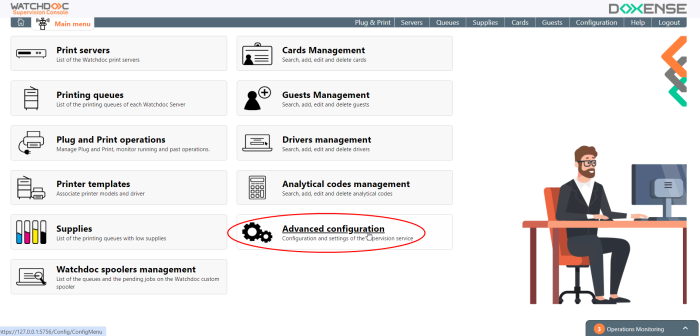
-
In the interface Advanced Configuration, click on Service:
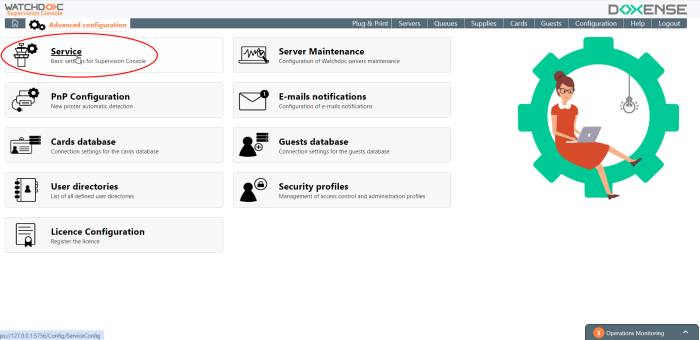
èThis takes you to the Service Configuration interface.
The fields are filled in using the parameters specified during the initial installation using the wizard. Modify or add to these parameters if necessary.
Once you have made the changes, save them by clicking Validate at the end of the page.
Configure the Service
General Configuration Section
-
Data:By default, WSC data is saved in a pre-configured folder. If you wish to save the data in another folder, enter the path to this folder in the :
-
Encryption: tick the box to enable encryption of WSC access passwords and select the algorithm used for encryption from the list below.
-
Super-User: the Super User is an administrator who has the right to access the administration interface in maintenance mode and is therefore authorised to modify the entire WSC configuration. In this field, enter the password used to access the administration interface as a Super User.
-
Language: from the list, select the language in which WSC is to be used;
-
Session Timeout: complete the fields to indicate, in minutes, the time after which the administration session and the user session should expire. After this time, administrators or users will have to authenticate again.
-
Connection: tick the box to enable the SSPI/NTLM gateway so that the operator/administrator can log in using their domain account :
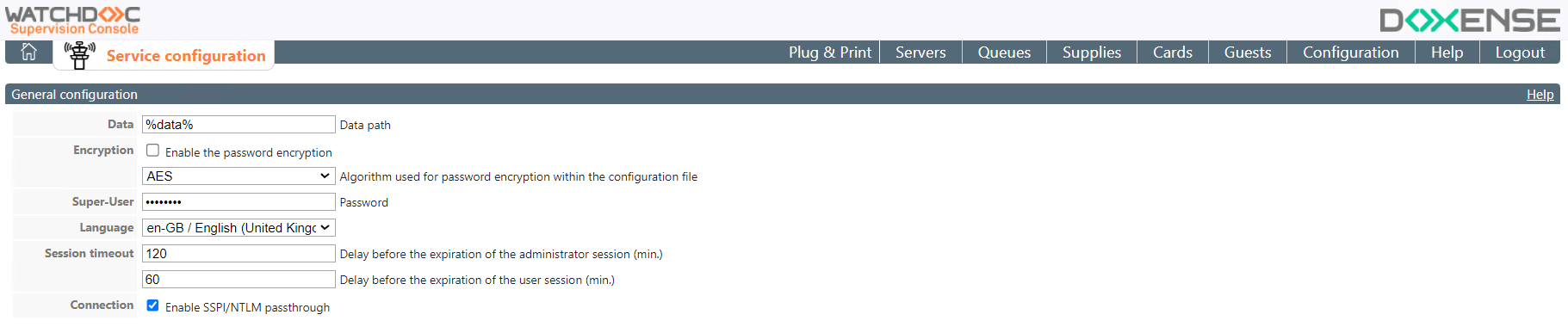
Server
A range of tools are available to help you refine your consultation:
-
Web server:
-
Name or IP address: enter the address of the server hosting WSC
-
Secure port: SSL or SSLT
-
Only allow SSL/TLS: check the box to secure access to WSC
-
Allow Keep-Alive connections: tick the box to ensure that the connection between the Watchdoc server and the WSC server is maintained using the keep-alive protocol.
-
Activate automatic response compression: tick this box to optimise the space taken up by the answers.
-
-
Security protocols
-
Use the server configuration: tick this box to allow WSC to be secured in the same way as the server.
-
SSL/TLS: tick the box corresponding to the protocol version you wish to use to secure WSC. WSC is TLS v1.3 compatible since version 6.1.0.4855.
-
-
Logs: check the Enable DSP logging box to keep a record of DSP activity on the Monitoring Console. Then specify the folder path in which these logs should be stored if you do not wish to store them in the default folder.
-
Profiling: tick the box if, following performance problems on certain pages, Doxense Support recommends that you activate profiling for diagnostic purposes. Save all network activity to disk: tick the box to keep a record of exchanges between Watchdoc and WSC.
-
Enabled REST API: tick the box to allow third-party applications to use the REST application to communicate with the WSC, then fill in the connection information.
-
Login: enter the name of the account authorised to activate the REST API;
-
Password: enter the password for the account authorised to activate the REST API.
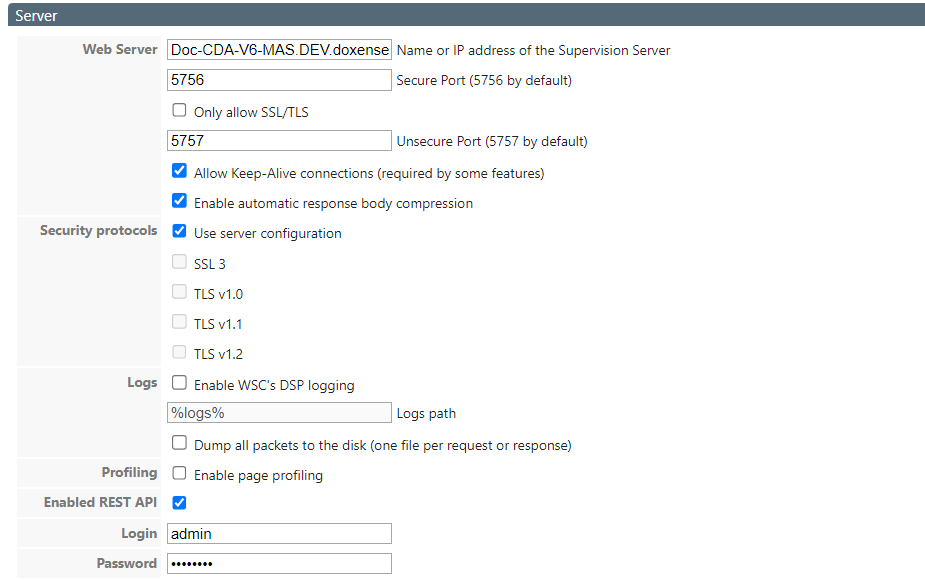
-
Remote serve
These parameters concern the configuration between WSC and Watchdoc.
-
REST API: checked by default, this box is used to authorise communication between Watchdoc and WSC.
-
Port: indicate the port for access to the Watchdoc server if it is not the default port 5753.
-
Tick the box if the REST service is in SSL.
-
Check the box to allow Keep-Alive connections.
-
Timeout: enter the timeout in seconds for establishing a connection, executing a request and sending the request body to the server. If this timeout is exceeded, you will receive an error message. We recommend that you only modify these parameters if requested by Doxense Support for analysis purposes in the event of a problem.
-
Remote server: specify the address (DNS or IP) of Watchdoc if it is located on one or more remote servers. Keep the default value localhost if WSC and Watchdoc are installed on the same servers:
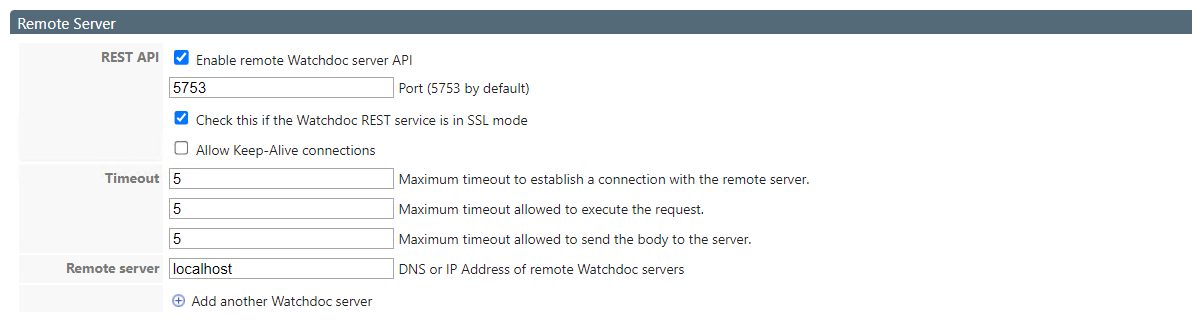
Automatically send device information to the database
-
Enable: tick the box to allow data from print devices managed in WSC to be sent to the Watchdoc database.
-
Frequency: in this field, specify (in Crontab format) the frequency at which you wish to send the data.
Click on the Launch cron configuration wizard button to help you enter the scheduled task:

Others
In this section, specify :
-
Level: the threshold of consumables below which WSC sends an alert ;
-
DNS suffix: in the event that the connection between WSC and Watchdoc does not work (error message stating that WSC does not know the Watchdoc server when you click on a server in WSC to access its settings in Watchdoc), it may be necessary to indicate the DNS suffix instead of the NetBIOS name in order to facilitate the connection.
-
Delay before error: indicate, in seconds, the time of inactivity before the Watchdoc server(s) queried are considered to have failed. After this time, you will receive an error message.
-
NTLM: check the box if the IIS servers allow NTLM. If NTLM is authorised, authentication is no longer required when you switch from WSC to Watchdoc and vice versa.
-
External links: if the connection between WSC and Watchdoc is problematic, it may be necessary to add this domain name to establish the connection.
-
Easter eggs: tick the box to disable existing Easter eggs:
