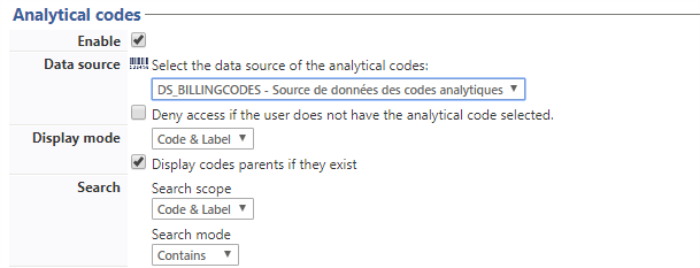Steps
Activating the Analytical Codes function is configured at two different levels in Watchdoc:
-
in the Watchdoc Supervision Console (WSC), the analytical codes are entered and placed in hierarchical order (where necessary);
-
in the WES profil, for makes and models with a compatible WES, the function must be configured so that users can enter (or choose) their analytical code from the device display.
Instructions
Create codes from the Watchdoc Supervision Console (WSC)
To form a list of analytical codes:
-
Call-up the Watchdoc Supervision Console (WSC);
-
From the Main Menu, click on the Analytical codes management section:
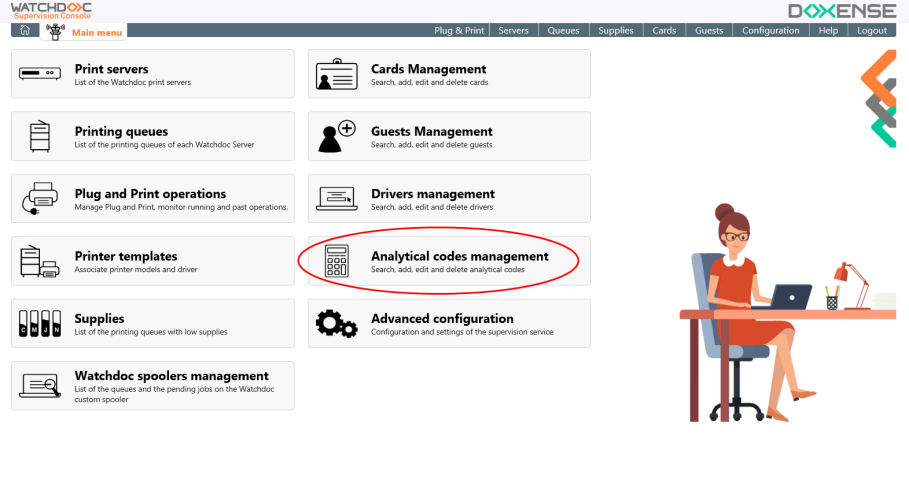
èThe interface comprises a number of sections:
-
a section combining tools for finding and creating analytical codes;
-
a section displaying a hierarchical list of analytical codes so that they can be edited and completed:
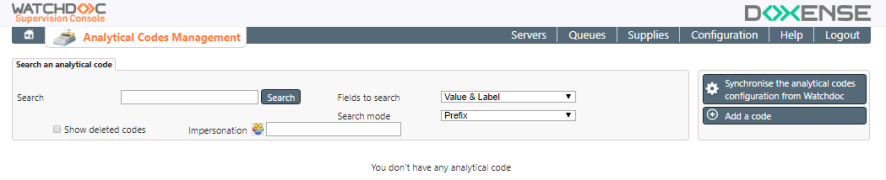
-
From this Analytical Codes Management section, click on the
 button;
button; -
From the Add a code window, fill-in the following fields:
-
Value: Enter the value that corresponds to an account, a division, a department or an entity;
-
Label: Enter the name of the account, division, department or entity corresponding to the code;
-
Selectable: Tick this box so that the user can select the code displayed. This function can be used to ensure that a generic code in a hierarchical list can be made unselectable while all of the specific codes can be selected (e.g. code 001, Administration cannot be selected, while 0010 Purchasing, 0011 Accounts, 0012 Secretariat and 0013 Facility Management can all be selected);
-
Parent code: In a hierarchical list, use this field to state the code that the code currently being entered is a part of:
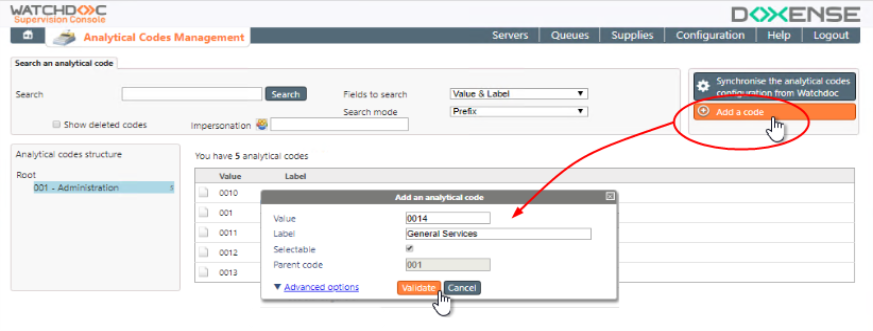
-
-
If necessary, click on the Advanced options link to enter specificities that you may require, other than the code and the description. This may, for example, include the name of a manager or the location of the department, etc.;
-
Confirm the added code by clicking on the Validate button.
Securing codes
It is possible to secure the analytical codes made available to users, so that the codes can be reserved for certain users. For example, ‘ACCT’, the code assigned to the accounting department, can be secured so that it can only be used by members of the Accounting department and by an associated intern.
To secure a code:
-
in the list to the right of the code, click on the Code security button;
-
in the Security rules list interface, click on the Add a security rule button;
-
click on the icon
 to enter the name of a user or
to enter the name of a user or  to enter the name of a user group;
to enter the name of a user group; -
in the field, enter the name of a user or the name of a user group;
-
click on the button
 to add the user or group entered;
to add the user or group entered; -
confirm the addition of the code by clicking on the Validate button;
-
repeat the operation if you wish to add users or a user group:
-
click on the Close button once the users/user groups have been associated with the code:
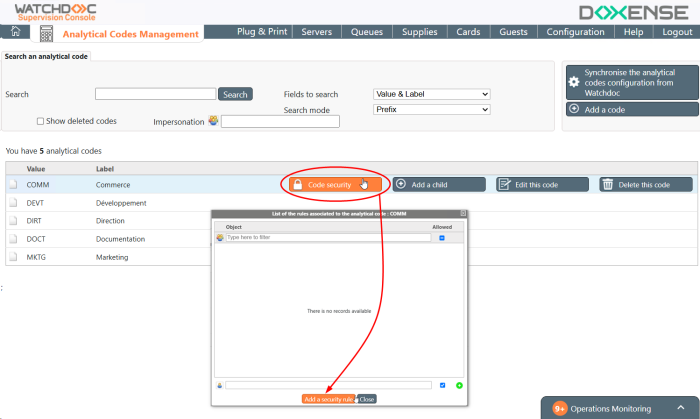
Activate the analytical codes function in the WES profile
This step comprises using Watchdoc to activate the codes created from the Watchdoc Supervision Console WSC. Activation is required in every WES profile that offers the function.
To activate the function:
-
Call-up the Watchdoc administration interface;
-
From the Main menu, in the Configuration section, click on Web & WES;
-
From the list, select the WES that you want to enable the function for.
èYou will access the WES profile settings interface.
-
From the Analytical codes section:
-
Activate the option: Tick the box to activate the function;
-
Data source: From the list, select the source where the codes are saved. By default, this is the DS_BILLINGCODES source;
-
Search scope: A tool is provided so that the user can run a search on the existing codes. Use this parameter to state the one or more fields to search: Code field only, description field matching the code or both fields at the same time);
-
Search mode: State how the search should work:
-
Starts with: Used to search for codes starting with the character string entered by the user as the search criteria;
-
Contains: Used to search for codes or descriptions with the character string entered by the user as the search criteria.
-
-
-
Click on
 to validate function activation in the WES profile:
to validate function activation in the WES profile: