Principle
When a printing device driver is added to WSC, a printing device template is created. This is a template from which you can create a print queue.
Access the Printing queues management interface
-
From the WSC Main Menu, click on the Queues button:
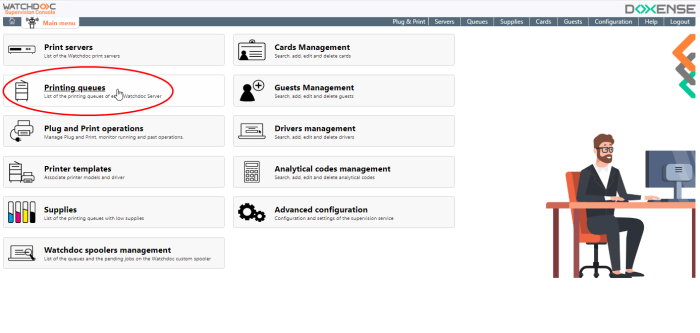
-
This takes you to the Printing queues management interface:
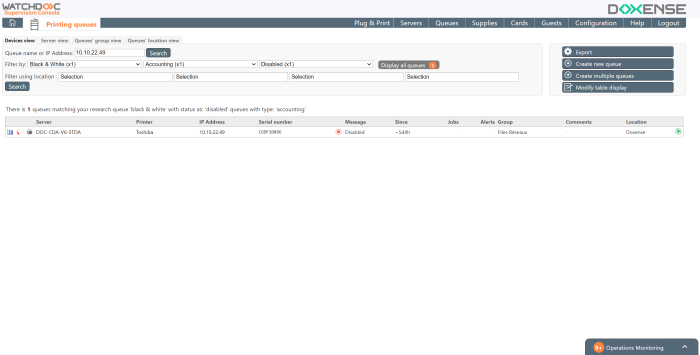
Procedure
-
In the Print Queues interface, in the right-hand panel, click on the
 button;
button; -
in the Create a new queue box, complete the following fields:
-
Queue name: enter the name of the print queue;
-
Queue Address: enter the address (FQDN or IP) to be checked immediately;
-
Location: in the hierarchical list, select the location to which you wish to associate this queue (see Manage locations).
-
Server: in the list, select the server on which the print queue depends.
Selecting the ‘Automatic’ value triggers the following behaviour:-
if the server is the only one in the configuration (StandAlone configuration), the queue necessarily depends on this server;
-
if the server belongs to a domain (master/slaves configuration), Watchdoc deduces the location of the print device using its IP address and the subnet configuration information for the locations. It then compares the IP address of each server with that of the locations to establish the correspondence with the server whose IP address matches. If no server has a matching IP address, Watchdoc sends the queue to the server that manages the fewest queues.
-
-
Brand: in the list, select the brand of the file created;
-
Template: in the list, select the Template associated with the file created: as soon as a template is selected, the driver and version are inidicated. If you can't find the template you want, click on the button to access the template management interface and add it.
-
-
Click on Create if the elements in the form are sufficient to create your print queue.
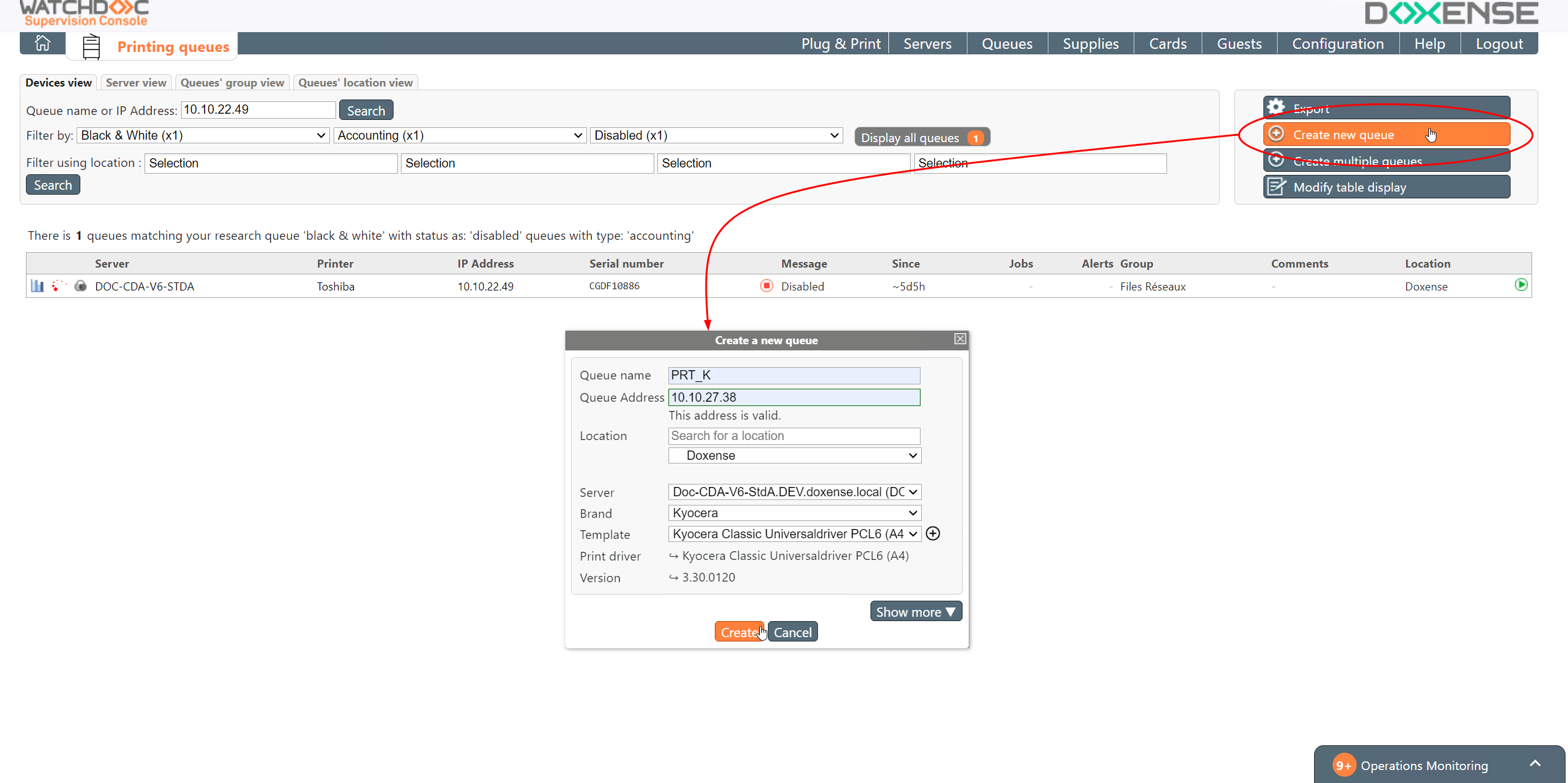
-
If you would like to add more detail to the queue you have created, click on Show more to complete the description:

-
Configuration: enter the name of a previously downloaded configuration queue (.dat). The queue created will then be configured in the same way as the queue from which the configuration queue was downloaded.
-
Printing pool: specify the printing pool into which you wish to integrate the created file;
-
Group: from the list, select the group of queues (network, virtual, universal, etc.) into which you wish to integrate the created queue;
-
WES: from the list, if necessary, select the brand and then the WES you wish to apply to the file created;
-
Install WES: tick this box to start installing WES.
Please note: if WES is already installed and you wish to reinstall it, you must first uninstall it from Watchdoc. Otherwise, anomalies may occur. -
Shared/published queue: tick the box if the file is to be shared;
-
Tags: enter one or more keywords associated with the queue (can be used as selection or sorting criteria later).
-
Watchdoc print protocol: select here the protocol you wish to apply to the queue:
-
LPR:
-
Spool data type:
-
EMF
 Enhanced Metafile (or EMF) is a digital image format for Microsoft Windows systems and some printer drivers. It is an improvement of the WMF (Windows Metafile) image file with data encoded in 32 bits for improved quality.: Warning: enabling this type on a virtual queue may limit its functionality (particularly on XPS
Enhanced Metafile (or EMF) is a digital image format for Microsoft Windows systems and some printer drivers. It is an improvement of the WMF (Windows Metafile) image file with data encoded in 32 bits for improved quality.: Warning: enabling this type on a virtual queue may limit its functionality (particularly on XPS XML Paper Specification (XPS) is a page description language developed by Microsoft to compete with PDF for the description of fixed documents intended for archiving and printing.
The format allows the integration of 2D vector data and fonts, as well as information for document protection using DRM.
(Source: Wikipedia) spools for which spool transformation is disabled, for example).
XML Paper Specification (XPS) is a page description language developed by Microsoft to compete with PDF for the description of fixed documents intended for archiving and printing.
The format allows the integration of 2D vector data and fonts, as well as information for document protection using DRM.
(Source: Wikipedia) spools for which spool transformation is disabled, for example).
-
-
CSR: indicate whether you wish to enable CSR on
-
forced:
-
deactivated:
-
SNMP: if you have enabled SNMP monitoring, complete the SNMP configuration:
-
Group configuration: select the checkbox if the queue belongs to a group of queues and the group configuration applies to the queue. In this case, it is not necessary to configure SNMP for the queue.
-
Uncheck the box to configure the queue specifically and specify:
-
Read community: specify the ID corresponding to the read community;
-
Write community: specify the ID corresponding to the write community.
By default, the community value is public or private. For security reasons, we recommend changing these values.
-
N.B.: SNMP v.3 can only be configured in Watchdoc.
-
-
-
Comment(s): enter any additional information about the queue if necessary. Once the Guest database has been set up, you can add guest accounts to it.
-
Click on Create to create the file from the template.
N.B.: in the event of a malfunction, Watchdoc and WSC may operate in degraded mode. In this case, certain operations may be continued in degraded mode. A message will inform you of this:
Xerox® print queue specific case
Pour configurer une file d'impression Xerox® dans WSC, il convient de disposer du fichier de configuration propre au pilote et à la file Xerox®. Ce fichier de configuration, intitulé CommonConfiguration.xml, est généré à l'aide de l'outil Xerox® Print Configuration Tool (cf. https://www.office.xerox.com/latest/SFTHT-01U.PDF pour la version 2025 ou rechercher "Print Configuration Tool" sur https://www.office.xerox.com).
Collez ce ficier de configuration sur le serveur hébergeant WSC ou dans un dossier accessible depuis WSC pour pouvoir l'exploiter lors de la création d'une file d'impression.
To configure a Xerox® print queue in WSC, the configuration file specific to the driver and the Xerox® queue must be available. This configuration file, called CommonConfiguration.xml, is generated using the Xerox® Print Configuration Tool (see https://www.office.xerox.com/latest/SFTHT-01U.PDF for version 2025 or search for "Print Configuration Tool" on https://www.office.xerox.com). Paste this configuration file on the server hosting WSC or in a folder accessible from WSC so that you can use it when creating a print queue.
To add a Xerox queue, in the Create a new print queue box;
-
complete the first fields as for another queue (see procedure above);
-
click on See more to complete the description and complete the following fields:
-
Configuration: select the name of the configuration file previously generated using the Xerox® Print Configuration Tool (CommonConfiguration.xml).
-
Apply configuration: from version 6.1.0.5290, tick the box if you wish to apply the configuration file. In this case, a message informs you that the account requires editing rights on a registry key. A registry key called RepositoryUNCpath containing the path to the configuration file is created in HKEY_LOCAL_MACHINE\Software\erox\PrinterDriver\V5

If you do not wish to authorise access to the registry or if the Watchdoc service account does not have sufficient rights, the configuration of the registry key will fail. In this case, you need to: either
-
authorise the Watchdoc service account to edit the registry key;
-
or modify the registry key using another authorised service account:
