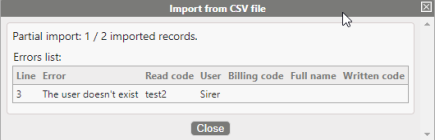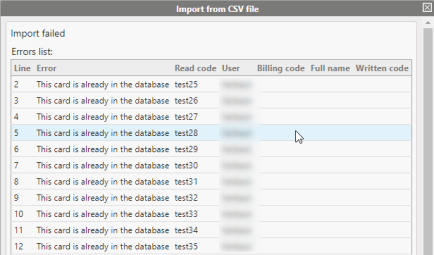Principle
The Watchdoc Supervision Console had a tool allowing the mass import of a list of guests extracted from a third database.
To import a cards list in the supervision console, it's necessary to have, beforehand extracted the guests in a .csv file (cf. Mass import of guests).
Prerequisites
From the database containing the guests, export the values corresponding to the following labels :
-
Login:guest's login; -
Password:password defined by the guest; -
FullName :guest's full name; -
Email:guest's e-mail address; -
DynamicGroup:guest's group; -
Code:guest's code; -
HomeFolder:path to the guest's save folder; -
PinCode:guest's PIN code; -
CardNumber:guest's card read code; -
Company:guest company name; -
Expiration :access rights expiration date; -
Locked:value 1 if the access is locked; -
VisitedPerson:identity of the user responsible for the guest.
Differents normalized export formats are available:
-
Standard
-
columns separator is represented by a coma;
-
quotation marks introduce the values;
-
the date and hour format is the following: yyyy-MM-dd HH:mm:ss
-
-
FR
-
the columns separator is represented by a semicolon;
-
quotation marks introduce the values;
-
the date and hour format is the following: dd-MM-yyyy HH:mm:ss
-
-
Us
-
the columns separator is represented by a coma;
-
quotation marks introduce the values;
-
the date and hour format is the following: MM-dd-yyyy hh:mm:ss AM
-
The export file is then saved in a storage space accessible from the Supervision Consol.
Procedure
To import the cards list from the .csv file:
-
from the Cards Management interface, from the management menu, click on the
 button:
button: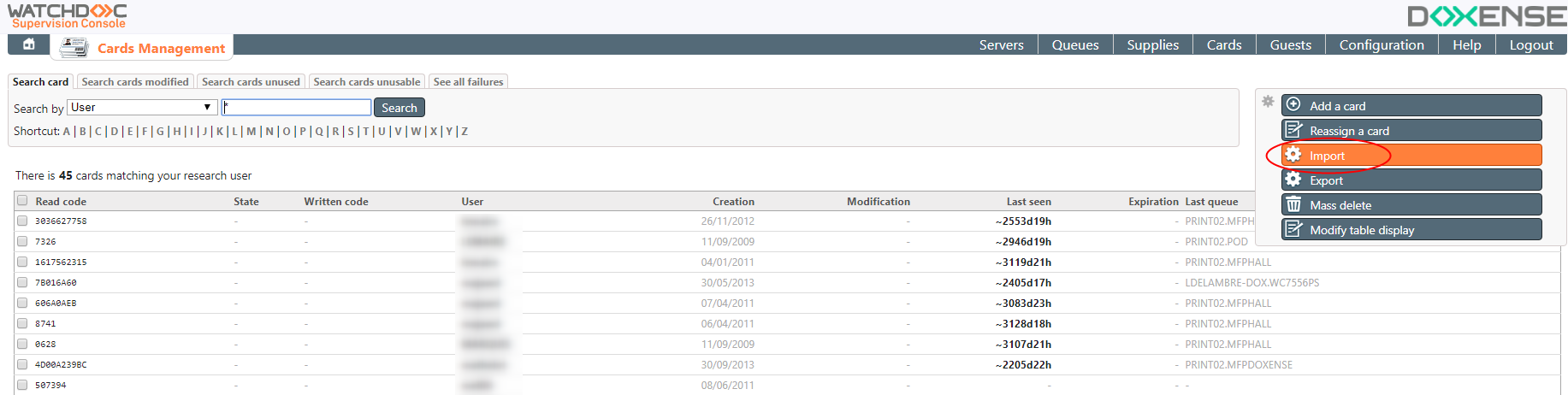
-
from the Import from CSV file box, click on the button
 to find the .csv import file in your work space:
to find the .csv import file in your work space: -
select the .csv file to import:
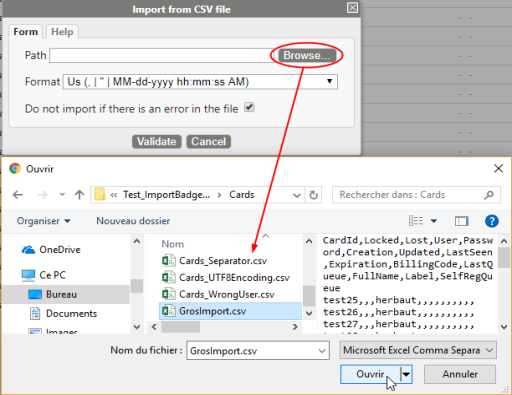
-
select the .csv file's format;
-
"Do not import if there is an error in the file" box:
-
tick the box to import the cards even if there is an error in the file;
-
don't tick the box to import the cards only if there is no error in the file;
-
click on the
 button to launch the import:
button to launch the import: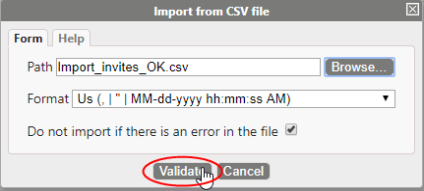
è At the end or this operation, a message is displayed to inform of the success or to alert about the errors that occur while importing:
è If the box "Do not import..." is ticked, the error message is generic; if the box is not ticked, the error message specifies the erroneous lines: