Principle
To update the Supervision Console, you can :
-
use the wizard, which performs the update using a multi-step interface;
-
launch the executable in ‘quiet’ mode from the Windows console.
Updating with the wizard
To update using the wizard:
-
as an administrator, access the server hosting WSC;
-
download the update package from doc.doxense.com ;
-
unzip the archive into a folder on the server;
-
in the unzipped folder, click on the SupervisionUpdater.exe executable;
-
by default, a backup file is generated: if you do not wish to generate this backup, tick Do not backup previous files ;
-
if you want to stop Watchdoc while you update it, tick the Stop Watchdoc box.
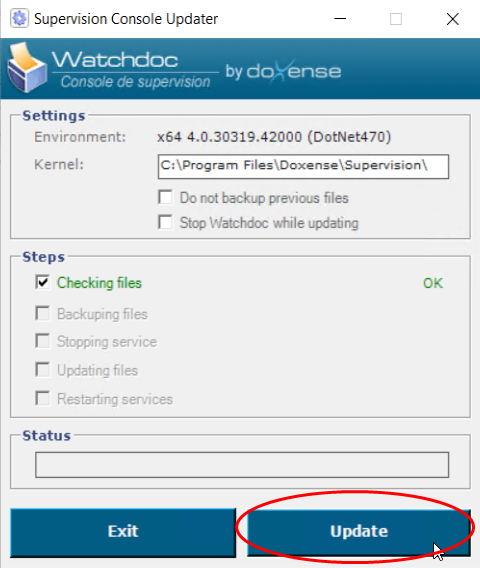
-
-
The update stages are listed as they progress. Click OK when the update is complete.
Update in quiet mode (via script)
If you want to save time when updating WSC, you can launch its update from the command line using the Windows console rather than going through all the steps of the update wizard.
To update via script:
-
as an administrator, access the server hosting WSC;
-
download the update package from doc.doxense.fr ;
-
unzip the archive into a folder on the server;
-
launch the command prompt to access the unzipped folder >cd [Path_to_the_folder]
-
at the following command prompt, enter the name of the update executable followed by the value /q:
C:\Users\user_name\Desktop\Watchdoc_Update_6.1.0.4843>SupervisionUpdater.exe /q -
The command prompt returns 0 when the update is complete.
You can then close the console and repeat this operation on the other servers to be updated.
-
the command prompt returns -1 if the update fails. Proceed with the update using the wizard to try to understand the cause of the failure.