Principle
The Supervision Console can be secured using security profiles.
These profiles can be used to assign specific access and management rights to different groups of users.
Access the configuration interface
-
From the WSC Main Menu, click on Advanced configuration ;
-
in Advanced configuration interface, click on Security profiles :
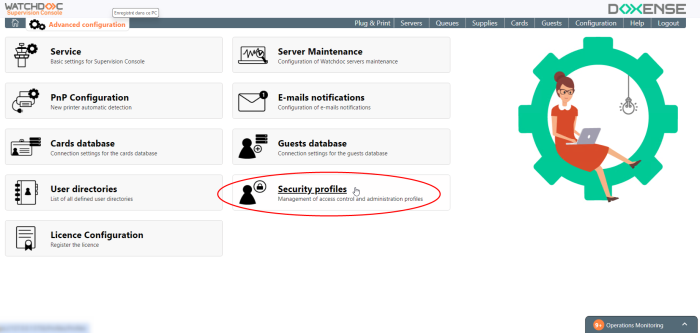
-
If no profile exists, you go directly to the Properties section of the profile to be created.
If a profile already exists, you will be taken to the list of profiles. In the list, click on the Create a profile button and complete the fields.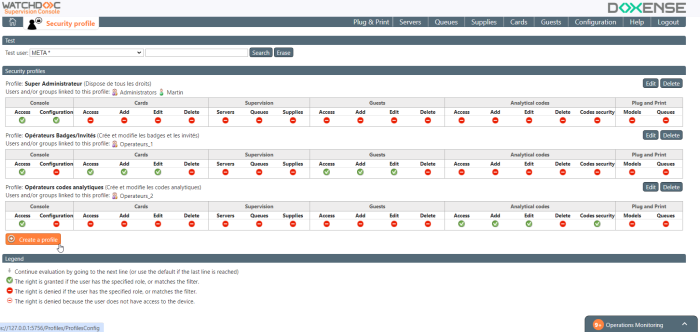
Configure a profile
-
In Properties,
-
Name: enter a name for this administration profile (e.g. Super Admin, Admin Badges or Operator Badges) based on the profile's permissions;
-
Description: complete with a description of the profile, if necessary;
-
Group: enter the name of a directory group or a name of a specific user (prefixed with @).
-
-
Rights: in the grid, specify grid, specify which rights are authorised or denied for the configured profile..
Bu default, rights are denied.
If a user belongs to several groups, (and, therefore, to several profiles), the arrow allows to to scroll through all the profiles to grant him a right, if this right is granted to another profile to which he belongs.
-
Click onthe button
 to save the profile.
to save the profile.
Modify a profile
To modify a profile
-
from the interface Security profiles, click on the bution Edit a a profile;
-
in the Rights list, specify the new rights granted or denied to the edited profile;
-
Click on the button
 to save the changes on the edited profile.
to save the changes on the edited profile.