Principle
The Supervision Console allows you to manage the maintenance of the printing servers controlled by Watchdoc, what is appreciable, notably when the printing fleet is extended.
Access the server maintenance interface
-
From the WSC Main menu, click on Advanced Configuration:

-
Click then on Maintenance operations:
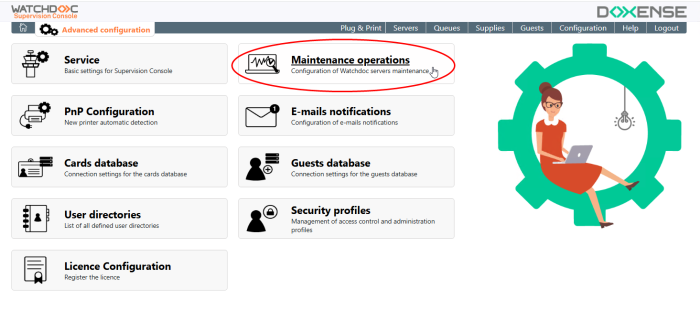
-
You access the Maintenance operations interface, in which are displayed the maintenance sections:
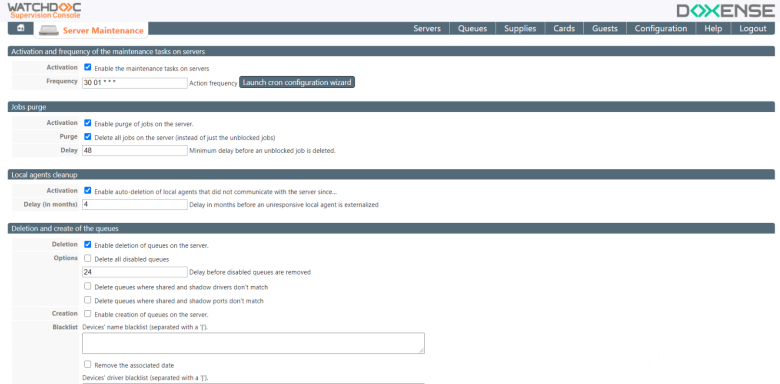
Configure the maintenance
Activate and specify the maintenance frequency
The maintenance operations can be planified in order to be launched automatically on a regular basis.
In the Activation and frequency of the maintenance tasks:section:
-
Activation: tick this box to activate the automatic maintenance on servers;
-
Frequency: in this field, indicate (in the Crontab format) the frequency you want to perform maintenance. Click on the Launch cron configuration wizard button to be helped:
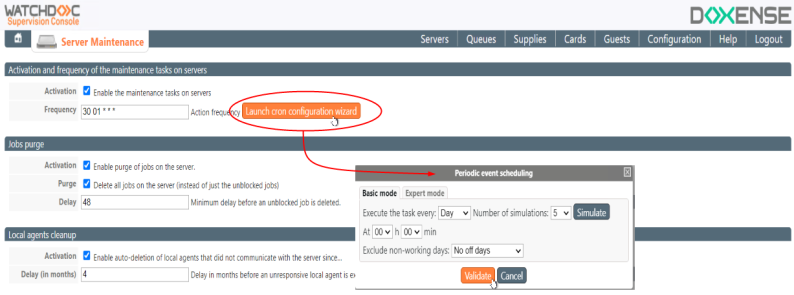
Activate the print-jobs purge
Pending their release by the user, print jobs are sent to the Spools![]() Waiting queue before sending to the peripheral. The word 'spool' originally stands for 'simultaneous processing operations on line'.
The print spool is the output file sent to the printing device. It contains all the commands the printer needs to execute in order to print one or more documents. (queues) of the server:
Waiting queue before sending to the peripheral. The word 'spool' originally stands for 'simultaneous processing operations on line'.
The print spool is the output file sent to the printing device. It contains all the commands the printer needs to execute in order to print one or more documents. (queues) of the server:
-
Activation: tick the box to delete from the server the spools corresponding to the released jobs, but which could not actually be printed, due to a malfunction (paper jam, machine failure immediately after unblocking jobs, etc.).
-
Purge: tick the box to delete from the server the spools corresponding to all the printing jobs, whether they have been unlocked (and printed) or have not been unlocked, for one reason or another (forgotten by the user or unavailability of the printing device);
-
Delay (in hours): Specify the amount of time a job must remain on the server before it is deleted by the purge operation decided in maintenance. This time limit allows you to preserve jobs that would have been started shortly before maintenance starts.

Activate the Local Agent cleanup
The Watchdoc Local Agent is a utility for managing local (non-networked) printing devices connected via USB or addressed directly via IP to workstations. The Agent allows you to track the usage of the print device even though it is not networked.
-
Activation: Check this box to remove inactive local agents (after a defined period of time) still installed on workstations.
-
Deadline: Indicate, in months, the period of inactivity beyond which this purge must be carried out:

Delete and/or create the queues
Watchdoc controlled print queues can be created and deleted individually in the Watchdoc administration interface. When the number of queues is large, they can be created or deleted en masse in the Maintenance Tool.
To delete queues :
-
Enable deletion: check the box to delete all queues installed ont the server;
-
Delete all disabled queues: check the box to delete only the disabled queues,specifying the time beyond which they must be deleted;
-
Delay: indicate, in hours, the time beyond which they must be deleted;
-
Delete queues where shared and shadow drivers don't match: check this box to delete the queues for which the driver is different of this of the shadow queue;
-
Delete queues where shared and shadow ports don't match: check this box to delete the queues of which the port is different of this of the shadow queue;
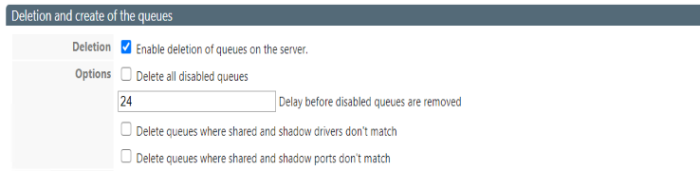
To create queues on the server:
-
Creation: check the box to control with Watchdoc all the queues hosted on the server;
-
Options:
-
Associate a WES to new queues: check this box in order that, when creating the queue, it can be associated to the WES (Watchdoc Embedded Solution) of the corresponding brand;
-
Replace the title of the document with a generic title in the history logs: check this box to make that the title may be transformed in the history logs;
This option disappears (for a queue) from version 6.1.0.5178, as it is shared at the level of the group of queues.

-
-
Blacklist: you can make a list of printing devices and drivers that must not be included in the deletion actions. If several names are present in this lists, separate them with a pipe (|).
-
Delete the collected data: check the boxes if you want to delete from the server the data (statistical notably) relating to the deleted devices or the deleted drivers:
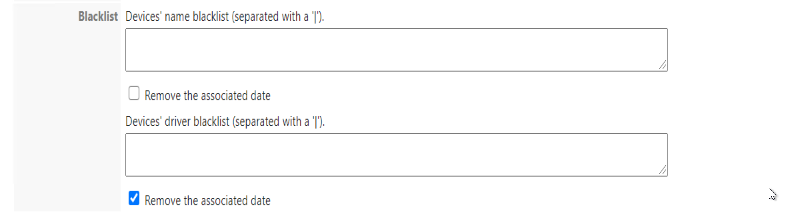
Queues groups customization de files
Groups allow you to group several print queues together according to a common criterion, in order to facilitate supervision. This grouping is specific to the Supervision Console and overrides any groups set up in Watchdoc.
-
Enable this option: check the box to use the WSC group. If the option is not checked, the Watchdoc groups will be applied;
-
Simulator: click on the button after having entered your formula in the following field to see the result ;
-
Formula: enter the formula allowing the grouping of the queues.
The possible variables are the following:
-
$name (name of the queue)
-
$location (physical location of the queue)
-
$srvname (server name)
-
$mastersrvname (master server name)
The string can contain several operators separated by a semicolon ";"
For Each operation, you can use the following operator:
-
keep
-
cut
-
split (split)
-
uppercase
-
lowercase
-
concat (concatenate)
-
delnumber (delete numbers)
-
Synchronize the Master and other Watchdoc servers
-
In a Master configuration, the synchronisation enable you to up date all the associated servers:
-
Activating the synchronisation: check the box to make that the maintenance operation may be applied on all the servers of the master configuration;
-
Options: check the boxes to ensure that maintenance is performed on all servers in the master configuration;the synchronisation will be applied once the maintenance validated.
-
Save modifications.
-
Click on the
 button to save the maintenance settings.
button to save the maintenance settings.
Manage user auditing for cards deletion
The User Audit interface lets you periodically check the link between cards and users. Cards associated with deleted user accounts can be detected.
These cards can then be removed from the database of cards in use, and reassigned to new users at a later date.
To activate user auditing :
-
Enable periodic check of card's users: tick the box to activate the audit operation. WSC then checks that each card recorded in the cards database is still associated with a user.
-
Frequency: in this field, specify (in Crontab format) the frequency at which you wish to perform maintenance. If necessary, click on the Launch configuration wizard button to help you enter the scheduled task;
-
Include disabled user accounts: tick this box to take disabled user accounts into account;
-
Include expired user accounts: tick this box to include expired user accounts;
-
Enable card deletion: tick this box to enable WSC to delete cards that are no longer associated with a user account:
