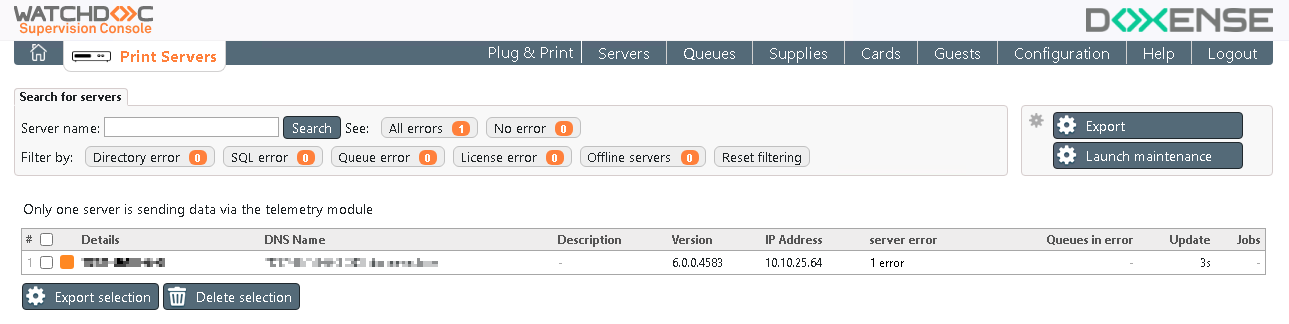Principle
The operation of the Watchdoc Supervision Console (WSC), requires the prior activation of the Telemetry setting in Watchdoc. This activation allows the sending of the operating data to the server hosting WSC.
since version 6.0.0.4800, the activation of telemetry on the master server is automatically replicated on a domain's slaves servers.
Procedure
To activate the telemetry option :
-
access Watchdoc as an administrator;
-
from the Main Menu, Configuration section, click on Advanced Configuration:
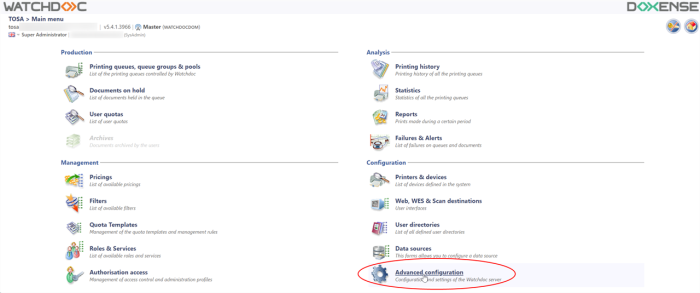
-
from the Advanced Configuration interface , click on System Configuration:

-
in the System configuration interface, access the Telemetry section;
-
Enabled: tick the box to enable the feature allowing data to be sent to WSC;
-
Server: configure the telemetry server that hosts the Supervision Console with the following settings;
-
Host: indicate the FQDNS (or constant IP address) of the server that hosts WSC;
-
Port: indicate the port to access the host server (if it is different of the default port);
-
TLS/SSL: tick the case if the access to the server is secured by a protocol:

-
-
click on the
 button to validate the Telemetry option's validation.
button to validate the Telemetry option's validation. -
Once the Telemetry option enabled in Watchdoc, configure WSC.
Check
-
To check that everything is working correctly, log on as administrator to the Supervision Console;
-
from the Main Menu, click Print Servers;
-
the server on which telemetry has been enabled appears in the list of print servers servers managed by WSC :