Overview
The Supervision Console provides detailed and refined views of the print servers, especially malfunctioning servers.
Access the supervision interface
From the WSC Main Menu, click on Print servers button: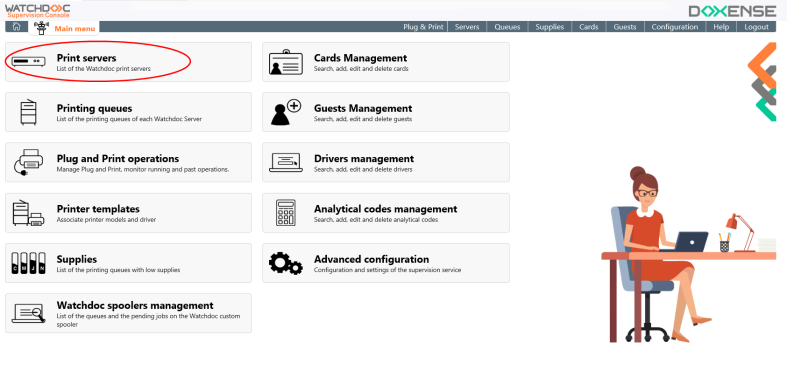
è You access the Print Servers interface, which displays a list of all servers. whether they are working correctly or malfunctioning (unavailable, communication impossible, disabled, in error):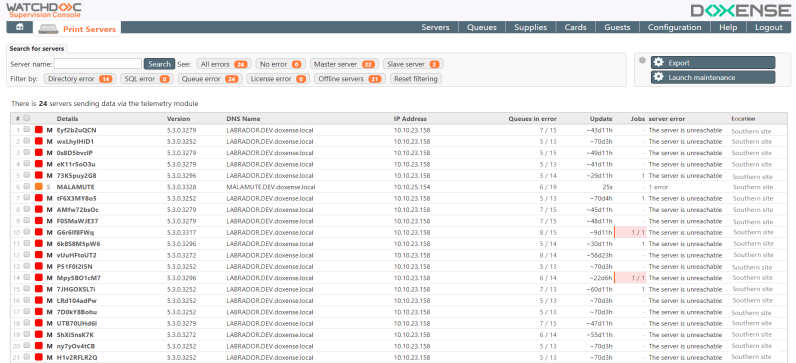
Consult the failures of a server
In this list, some different data about servers are displayed in the following columns (each header, clickable, is a sort criteria):
-
Details: displays:
-
a coloured square to indicate the server status:
-
 no incidents affect the server;
no incidents affect the server; -
 no incidents affect the server, but some incidents occur on the printing queues that depend on this server;
no incidents affect the server, but some incidents occur on the printing queues that depend on this server; -
 at least an incident affects the server: the printing service no longer works.
at least an incident affects the server: the printing service no longer works.
-
M or S: indicates if the server is a master or not : data of the master servers are the sum of data of all the other servers depending on it;
-
Name of the server;
-
-
Version: displays the Watchdoc version installed on the server;
-
Location
 "Geosites" in previous versions) In Watchdoc, a location is a label belonging to a structured list of geographical sites allowing the physical location of print configuration elements (print devices, servers, files, etc.).
The list of locations can be managed from the Watchdoc administration interface.: geographical site to which the print server is associated ;
"Geosites" in previous versions) In Watchdoc, a location is a label belonging to a structured list of geographical sites allowing the physical location of print configuration elements (print devices, servers, files, etc.).
The list of locations can be managed from the Watchdoc administration interface.: geographical site to which the print server is associated ; -
DNS name: displays the server name and the domain name;
-
IP address: printing device IP address;
-
Queues in error: indicates the number of the queues in error (in relation to the number of queues managed by the server). The error type is displayed in a tooltip and the data, clickable, send to the queues in error in the Supervision Console;
-
Update: time elapsed since the last information uploaded by the server (in days, hours, minutes and seconds);
-
Jobs: print jobs blocked in the shadow print queues of the server, pending to be released (clickable the data sends to the interface of the blocked jobs on the controlled print queues). On Watchdoc servers (except Master), it is possible to purge manually this printjobs;
-
Server error: when the server status is red, the error type is displayed in this column.
To consult the errors details:
-
in the list, search the server whose activity you want to check;
-
click on the
 button to access the actions menu;
button to access the actions menu; -
click on one of the action button:
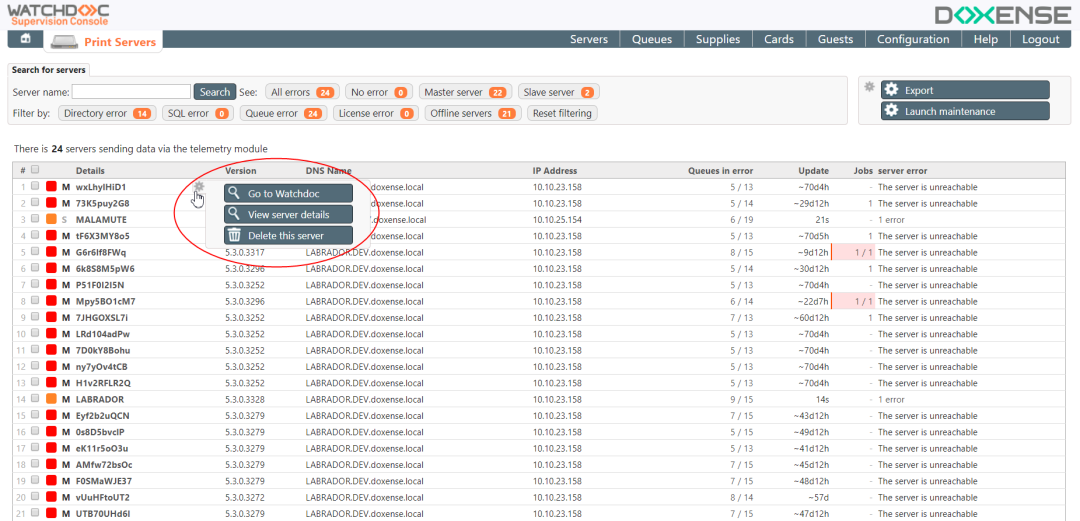
-
button
 sends to Watchdoc administration interface where you can manage the malfunctioning server after being authenticated as an administrator to check the print queue data);
sends to Watchdoc administration interface where you can manage the malfunctioning server after being authenticated as an administrator to check the print queue data); -
button
 sends to a page detailing the nature of the incidents:
sends to a page detailing the nature of the incidents: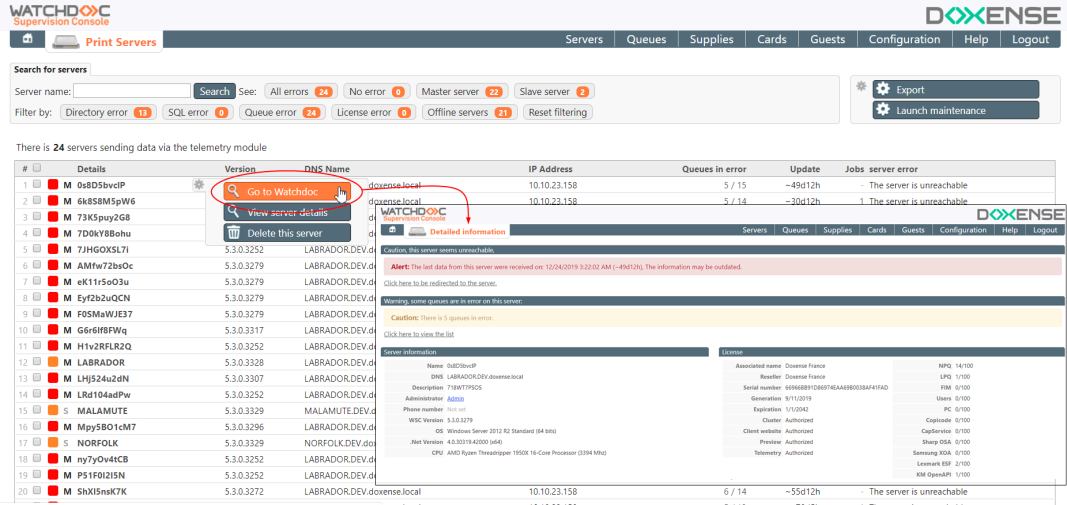
-
button
 allows you to delete from this list a server that is no more controlled by Watchdoc.
allows you to delete from this list a server that is no more controlled by Watchdoc.