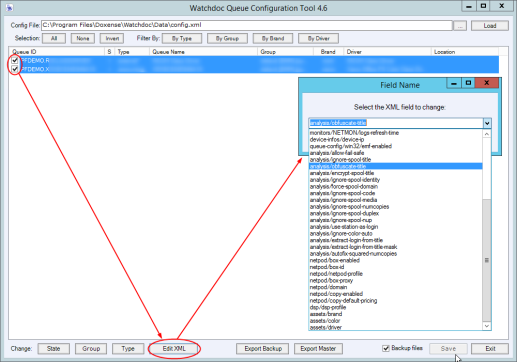Use Config Tool
Launch an action on the print queues
In the Watchdoc Config Tool :
-
in the Config File field, specify the configuration config.xml file path ;
-
in the print queue list, select on or more queues which will be changed;
-
click on the action button: the interface must be different depending on the selected action;
-
select the field to change and enter the new value ;
-
click on the OK button on the action box to valid the change;
-
click on the Watchdoc Config Tool Save button;
-
restart the Watchdoc service so that the changes to take effect.
Actions syntax
Actions launched on the configuration file are predefined and mus respect a specific syntax:
-
STATE action: changes the print queue status:
ENABLE: queue controled by Watchdoc;
PAUSED: shadow queue paused;
DISABLED: queue not controled by Watchdoc.
-
GROUP action: changes the print queue's group;
-
TYPE action: changes the operating mode of the queue;
-
ACCOUNTING: activates the accounting mode;
-
BLOCK: activates the validation mode;
-
AUDIT: activates the accounting mode for silent operation;;
-
EXTERNAL: external print queue;
-
REMOTE : print queue (Watchdoc agent) ;
-
USEGROUP: allows to apply the group configuration on the queue.
-
-
EDIT XML action:
@enabled (true / false): available print queue;
@paused (true / false) : paused print queue;
queue-location: print queue location;
queue-description: print queue description text;
queue-color (auto/false/true): specify if the print queue manages the colour printing;
use-group (true/false): specify if the queue uses groups;
monitors/NETMON/@enabled (true/false): activates the monitoring;
device-infos/device-ip: IP address;
queue-config/win32/emf-enabled (true/false): activates the EMF;
analysis/allow-fail-safe (true/false): allows the action, even in case of failure;
analysis/ignore-spool-title (true/false): ignores the spool title;
analysis/obfuscate-title (true/false): hide the printing documents' titles;
analysis/ignore-spool-identity (true/false): ignores the login in the spool;
analysis/force-spool-domain (true/false): forces the domain;
analysis/ignore-spool-code (true/false): ignores the code in the spool;
analysis/ignore-spool-media (true/false): ignores the paper format in the spool;
analysis/ignore-spool-numcopies (true/false): ignores the copies number in the spool;
analysis/ignore-spool-duplex (true/false): ignores the duplex information in the spool;
analysis/use-station-as-login (true/false): uses the work station as the authentication login;
analysis/ignore-color-auto (true/false): ignores the colour;
analysis/extract-login-from-title (true/false): recovers the user's login in the print document title.
Usage case
Config Tool can be used, for example, to hide the print documents titles. This operation can be obtained from the printing queue configuration interface, by ticking the box "Replace the title of the document with a generic title in the history logs".
-
If this change is to be applied to a large number of queueys, use Config Tool to apply it in bulk:
-
in Config tool, verify that the access path to the configuration file config.xml is correct;
-
in the list, select the print queues concerned by the changes;
-
in the Change section, click on the Edit XML button;
-
in the Select the XML field to change box, select the analysis/obfuscate-title value and click on OK:
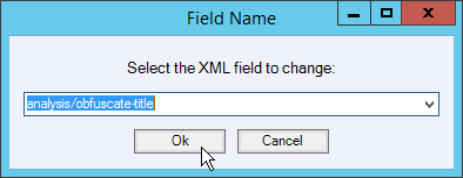
-
in the field, specify t he new value which must match with the selected setting,("true", as it happens, to hide the document title);
-
click on the OK button to launch the change;
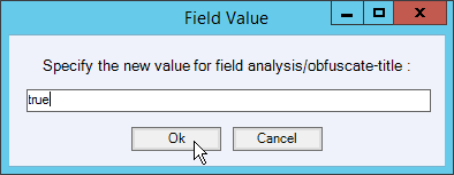
-
click on the Watchdoc ConfigTool Save button;
-
restart the Watchdoc service for the changes to take effect.