Managing user notifications
Principle
When a user who does not have a card starts printing, Watchdoc V5.2 is able to send them an e-mail notification to prompt them to get a card and register.
In addition, during card registration, another notification lets the user confirm that it was successful.
Steps
Activating the user notification function is based on using a rule for distinguishing between users without cards and users with cards. Further, it users a preset message called "user-Cardless".
To enable this function, you need to:
-
Set the directory so that is distinguishes between users who do not have cards,
-
Apply a rule to the queue that triggers sending the notification as soon as a user who does not have a card is detected.
-
Create a rule that uses this role.
Instructions
Activating the cardless user detection function in the directory
To activate cardless user detection in the directory:
-
From the Main Menu in Watchdoc, Configuration section, click on User directories,
-
From the User directories interface, click on the
 button for the directory where the users are registered,
button for the directory where the users are registered, -
From the User directory configuration interface, cards section, choose the directory where your user's cards will be stored from the drop down list. By default, Watchdoc saves cards to the CARDS directory.

-
Click on the
 button to validate the configuration for your directory.
button to validate the configuration for your directory.
Configuring the printing queue
To apply a rule for sending notifications to the print queue:
-
from the Main Menu in Watchdoc, Exploitation section, click on Printing queues,
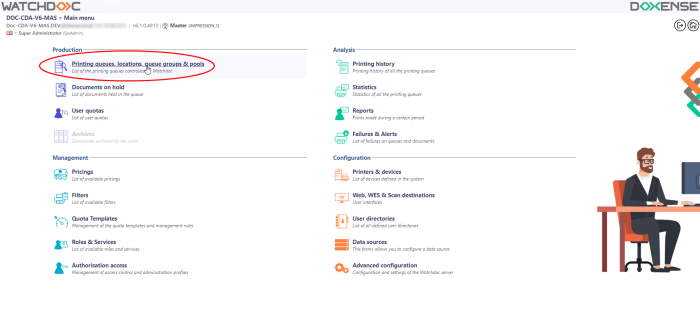
-
from the Printing queues list, click on the button
 for the queue to configure,
for the queue to configure,
You will access the queue general presentation interface. -
From the queue general presentation interface, click on Policy
 :
: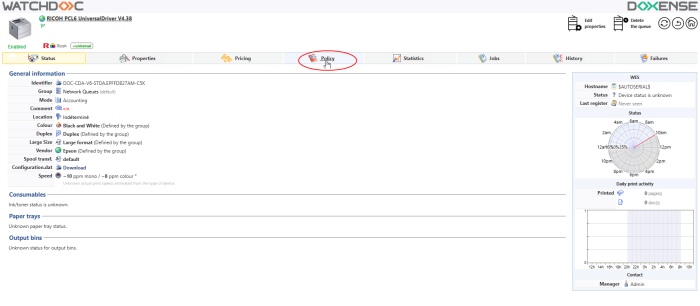
-
From the rules management interface, click on the button
 for the queue that you are setting up,
for the queue that you are setting up, -
From the Queue events interface, in the Submit document section, configure the following rule:
-
Filter: From the preset filters, select the "User without card" ($USERHASNOCARD) filter,
-
Action: From the list, choose the "Notify the document's owner" action,
-
Settings: Choose the "Self-registration instructions" setting, then click on OK to validate your choice.
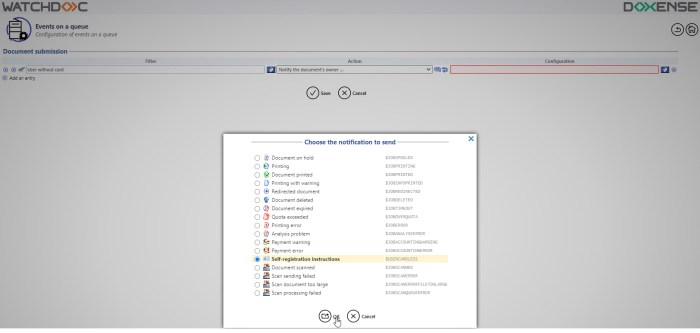
-
-
Click on the
 button to validate the rule for the queue.
button to validate the rule for the queue.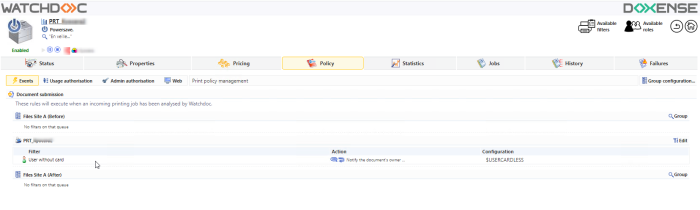
-
Test printing from an account belonging to a user who does not have a card and check that the following notification is received:
You have chosen a print queue that allows you to retrieve your documents from a copier equipped with a card reader but we did not find any card assigned to your account.
If you have not yet registered your card:
1. Go to a copier equipped with a card reader,
2. Place your card in front of the reader and follow the instructions displayed on-screen,
3. If necessary, enter your code (it is personal, keep it confidential!).
Once this is done, you should be able to access your documents on any device by using this card and you should no longer need to enter your code.
If you have only recently registered your card (during the day), please ignore this message.
If you have used your card in the past and you receive this message, follow the link below to view your account and check whether your card is still referenced and has not expired.
If you have any questions, you can also contact your administrator (administrator e-mail address).