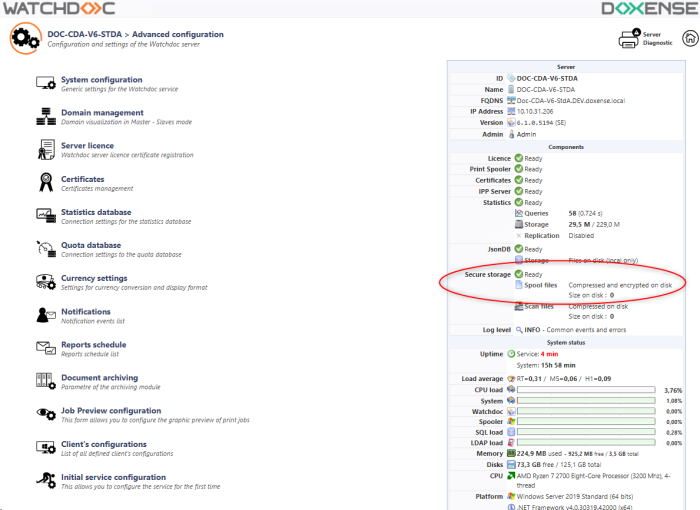Watchdoc - Files encryption - Configure
Access the configuration file
-
As administrator, access the print server on which Watchdoc is installed.
-
Stop the Watchdoc service.
-
Locate the config.xml file (saved by default in C:\Program Files\Doxense\Watchdoc\Data\config.xml).
-
Make a backup of this file in the c:\temp folder.
Activate the encryption function
For the spools
-
To enable spool encryption, under the ‘doxense-spooler/local’ node, add the following tag:
<secure-storage enabled="true">
<compression-provider>Zstd</compression-provider>
<protection-provider>AES</protection-provider>
</secure-storage>
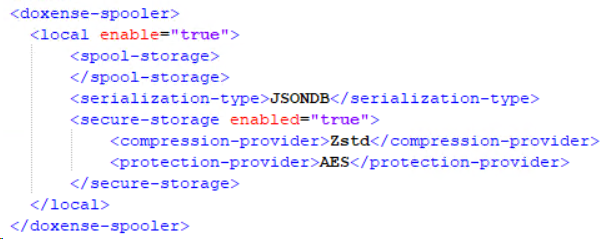
-
If you only want to enable encryption for scans, save the config.xml file, then restart the Watchdoc service.
-
Otherwise, add the tags below to encrypt spools as well.
For the scan
-
Open the config. xml file using a text editor and create the following tag under the <scan-destinations> tag (plural):
<local>
<secure-storage enabled="true">
<compression-provider>Zstd</compression-provider>
<protection-provider>AES</protection-provider>
</secure-storage>
</local>

-
If you only want to enable encryption for scans, save the config.xml file.
-
Otherwise, add the tags below to encrypt spools as well.
Check encryption
To check that encryption is enabled:
-
as an administrator, access the Watchdoc administration interface;
-
from the Main Menu, Configuration section, click Advanced Configuration;
-
the Components > Secure Storage section shows whether encryption is enabled and for what type of data: