Use the Savings calculator
Interface presentation
To estimate the cost savings, first define the period over which to apply the criteria:
-
in the Select a period section, chose in the drop down list the months and years defining the period over which apply the estimate;
è the used pages number is displayed in an insert;
-
click on the button Submit:
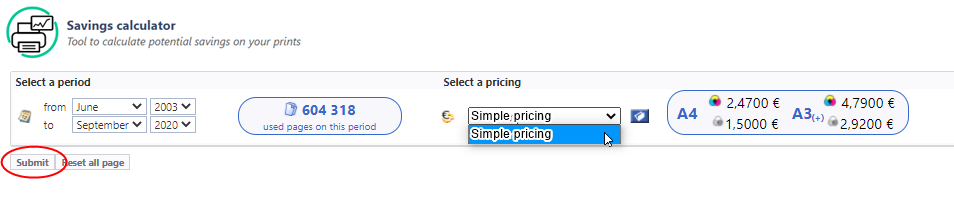
è the Savings calculator is displayed: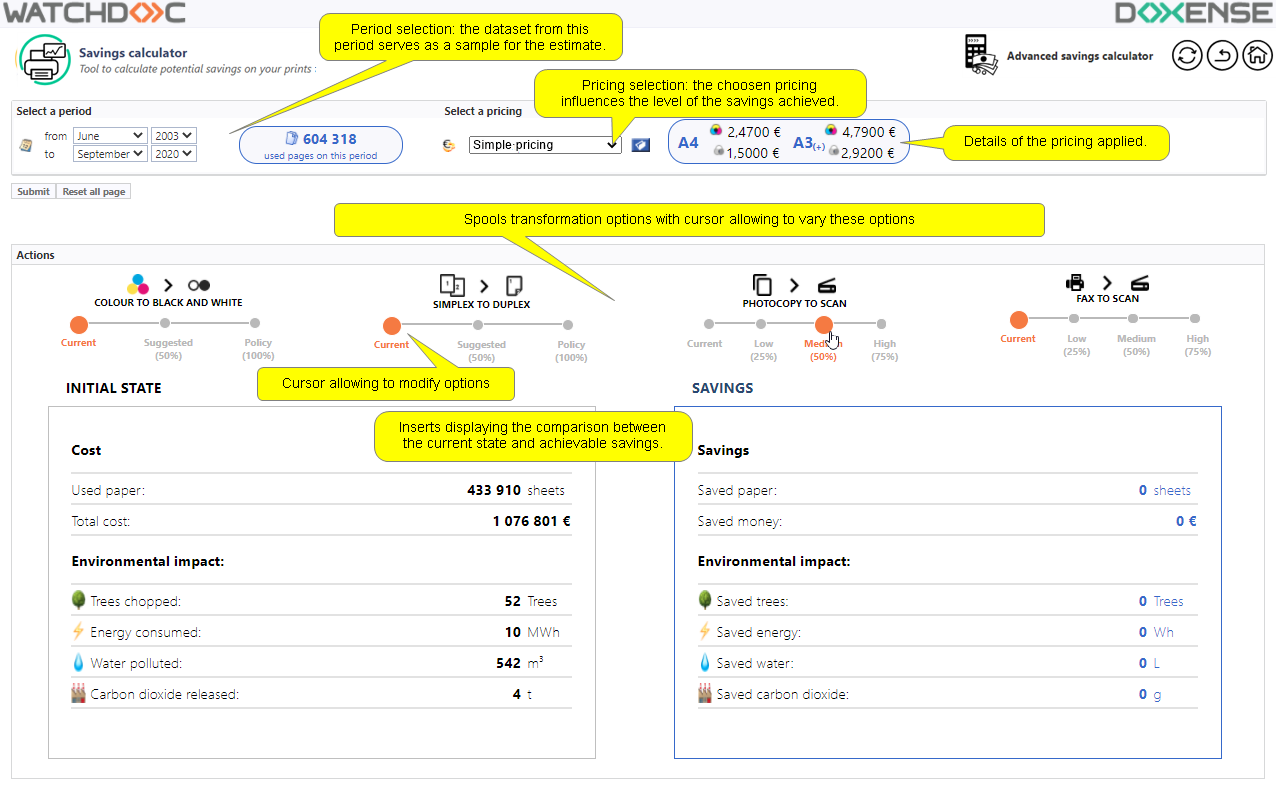
Configuring the estimate
In the interface are displayed the data relating to the prints realised by users during the selected period, sorted by application.
To estimate the costs savings achievable on this dataset:
-
apply a specific pricing;
-
activate and modify the spools transformation options.
Applying a pricing
To estimate the reachable savings, it is necessary to apply a princing to print jobs:
-
in the Select a pricing section, select in the drop down list one of the pricings already configured in Watchdoc;
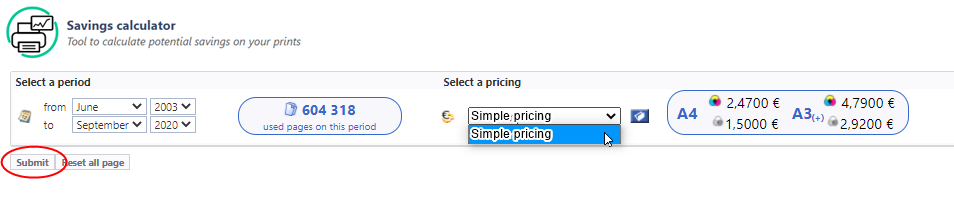
-
or click on
 to access the list of all available pricings and click on one of them to select it:
to access the list of all available pricings and click on one of them to select it:
If necessary, you can create a new pricing:
-
click on
 to access the available pricing list;
to access the available pricing list; -
at the bottom of the list, click on the link
 Create a new simple pricing;
Create a new simple pricing; -
in the dedicated interface, enter the data necessary to create the princing (cf. HowTo? document - Creating and configuring a pricing er), and click the
 button to Validate the creation;
button to Validate the creation; -
then select the created pricing to see the savings achievable on the printings:*
→ The detail of the choosen pricing is displayed in a specific insert.
-
Click on the Submit button and consult the Savings section to note the cost savings:
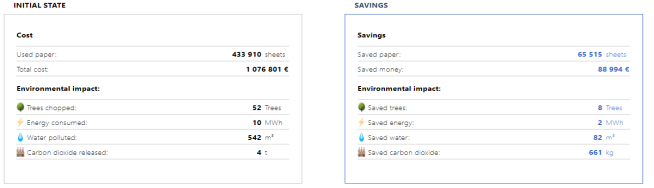
Estimate costs savings achievable with the spool transformation
To estimate the savings, change the print settings using of the cursor. For all these parameters, the cursor is initially placed on the milestone Current, as print activity is set up in Watchdoc :
-
spool transformation parameters (Color to black and white
 and Single-sided to double-sided
and Single-sided to double-sided ):
):-
Suggested: shows the savings if half of the users accept the modification of their jobs;
-
Policy: shows the savings if all users accept the modification of their jobs.
-
-
Other parameters (Photocopy to Scan
 and Fax to Scan
and Fax to Scan  ):
):-
Low: shows the savings if 25% of the users accept the modification of their jobs:
-
Medium: shows the savings if 50% of the users accept the modification of their jobs;
-
High: shows the savings if 50% of the users accept the accept the modification of their jobs.
-
-
Once the spools transformation activated, go to the Savings section to note the costs savings achieved:
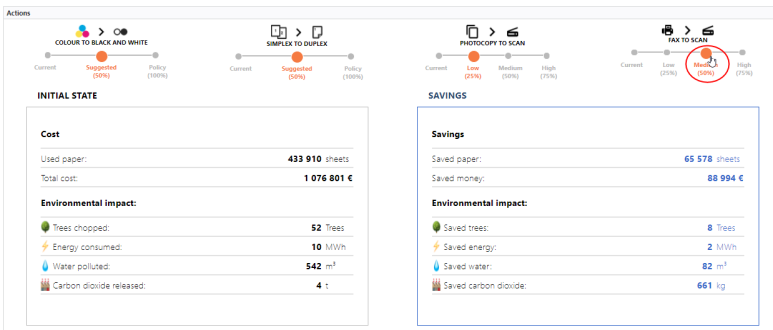
-
To refine the analysis, click on the
 Advanced savings Calculator button to access a tool to modify more precisely the printing parameters.
Advanced savings Calculator button to access a tool to modify more precisely the printing parameters.