Configure the Print Clients
Access the Print Client management interface
To access the Print Client management interface:
-
Access to the Watchdoc Administration interface as an administrator.
-
From the Main menu, Configurationsection, click on Advanced Configuration:
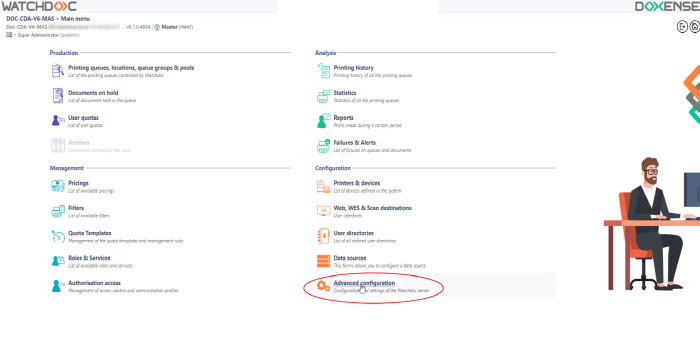
-
in the Advanced Configuration interface, click on Print clients configuration:
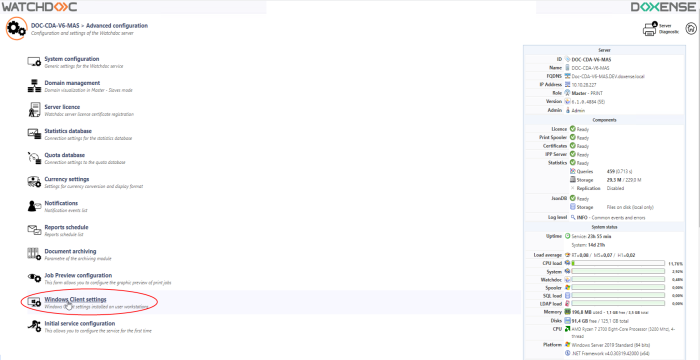
-
You access the Windows Client settings interface.
-
Click on Print Client configuration button:
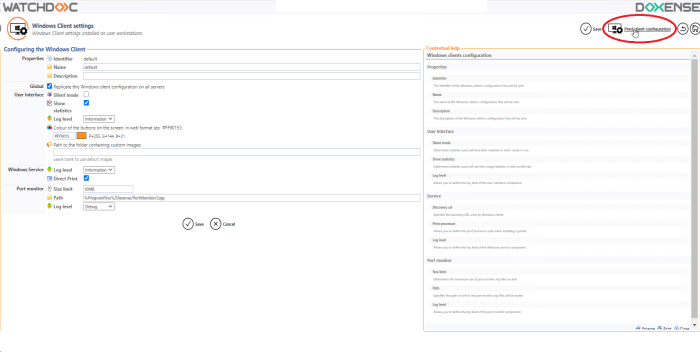
Configure the Print Clients
In this section, you define the settings of the Print clients deployed on the workstations. By default, the Identifier attributed is "default".
-
To configure the Print Clients, complete the following fields:
-
Server address type :
-
Server IP Address, Server DNS Alias or Server DNS Name: select in the list the way the Print Client must log on the Watchdoc Server (defined when the service starts) to download the network device configuration.
-
Specified Address: when the server has several IP addresses (if the server is protected by a firewall or a proxy) or if you need to use a specific address, select this setting and fill the URL field.
-
Choice: indicate the way the Print Client chooses the server from which it downloads and installs the network device:
-
Randomly between slaves: the server is choosen randomly between the Watchdoc servers declared;
-
Proximity: the server is choosen among servers grouped under the same tag (same location, same devices type, etc.) ;
-
Custom: the server is precisely and exclusively designated with an url, entered in the following field, which specifies the parameters according to wich the server is to be queried (consult us for more details. URL example : watchdoc/server/domain/choose?count=2&maxage=200).
-
-
Backup Server: specify the FQDN of another server to which the Print Client can connect to download the print queue configuration in case the first server is unavailable.
-
Delays: indicate the waiting time (in seconds) between each iteration of configuration download by the print client.
-
Download: Waiting time (in seconds) between each iteration of configuration download by the print client;
-
Check: Waiting time (in seconds) between each iteration of configuration verification (and enforcement) on the print client.
-
-
On-demand printing:
-
tick the box to activate the "On-Demand printing" function on the Print-Clients that contacts the server.
-
Queues: indicate the name of the Windows® queues that will manage the On-Demand printing when this function is activated;
-
By default: tick the box if you want the Print-Client to install the first queue of the list as a default queue on workstations.
-
- Delays: Specify the parameters for the configuration download time:
Download: specify (in seconds) the waiting time between each iteration of downloading a configuration by the Print Client;
Check: specify (in seconds) the waiting time between each iteration of the configuration check on the client computer.
-
Single Sign-On: this section allows to enable the SSO module within the Print clients.
-
Enables the SSO: tick this box to enable the SSO module;
-
Removes the domain...: untick this box if the workstations are installed on a multi-domain environment so that the tool ignores the domain when authenticating.
-
-
Notifications: tick the box to activate the notifications on the clients.
-
click on
 to validate the entered parameters:
to validate the entered parameters: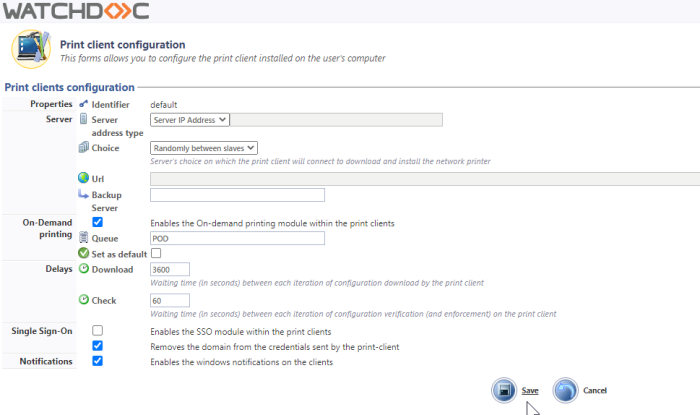
-
click on
 to validate the entered parameters:
to validate the entered parameters: