Install the Print Client
Access the Print Client
The Watchdoc®Print Client tool is presented as an executable .msi file downloadable from Connect and compatible with the Watchdoc version 5.4.x
Install the Print Client
The Print Client has to be installed on each workstation:
-
download the Print Client.msi file from Connect and save it on the workstation:
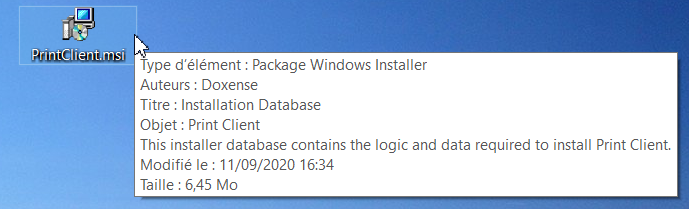
-
from the workstation, double-click on the PrintClient.msi file to install it;
-
In the Print Client Setup dialog box, click on Next to continue the installation;
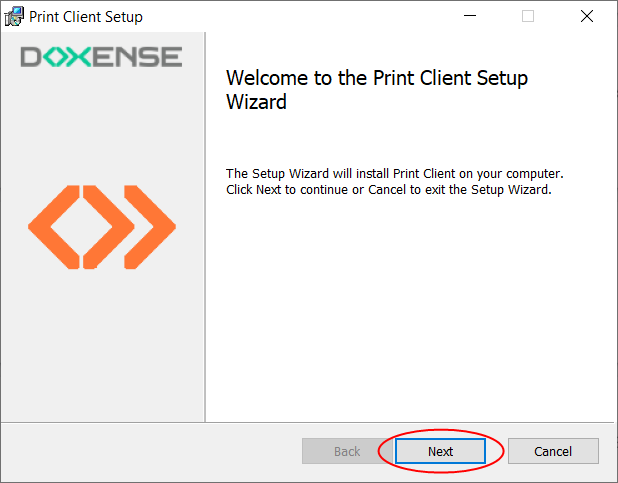
-
In the Print Client Destination folder dialog box, complete the following fields:
-
Install Print Client to: enter the path of the workstation folder in which the Print Client must be installed (C:\Program Files\Doxense\ by default);
-
Master Watchdoc server : enter the FQDN of the Watchdoc master server on which the workstation depends.
-
click on Next to continue the installation;
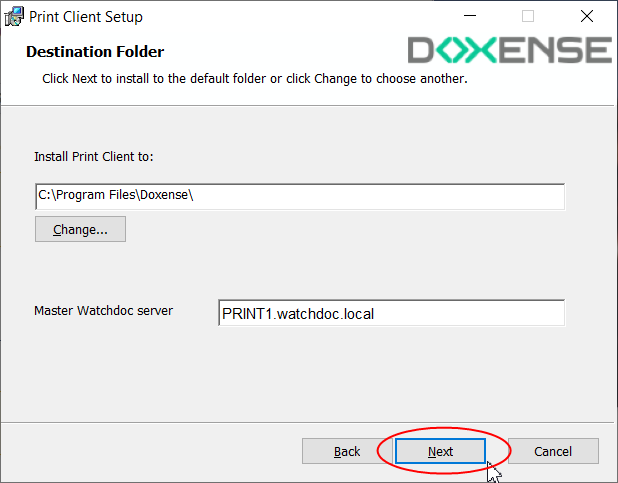
-
In the Ready to install Print Client, dialog box, click on Install to launch installation:
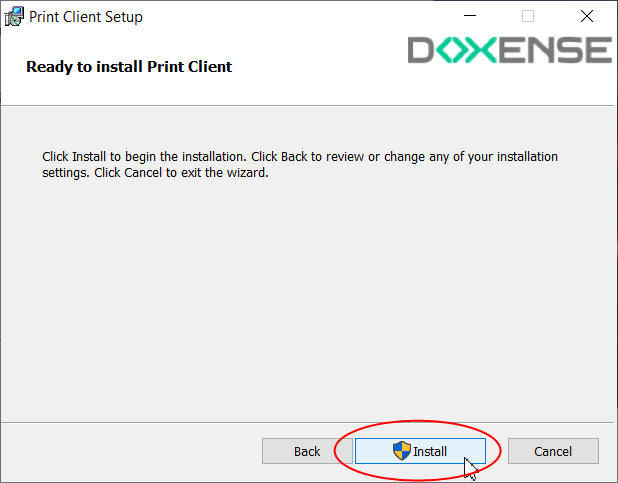
-
The Installing Print Client, dialog box cursor, indicates the process of the installation:
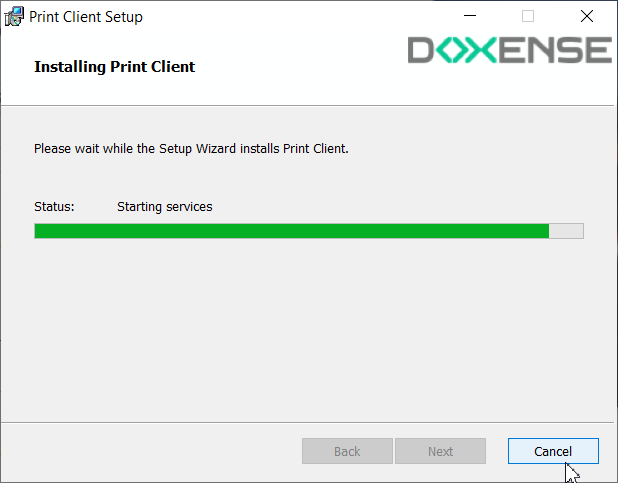
-
At the end or the process, a dialog box informs the installation status.
-
Click on Finish to finish the installation.
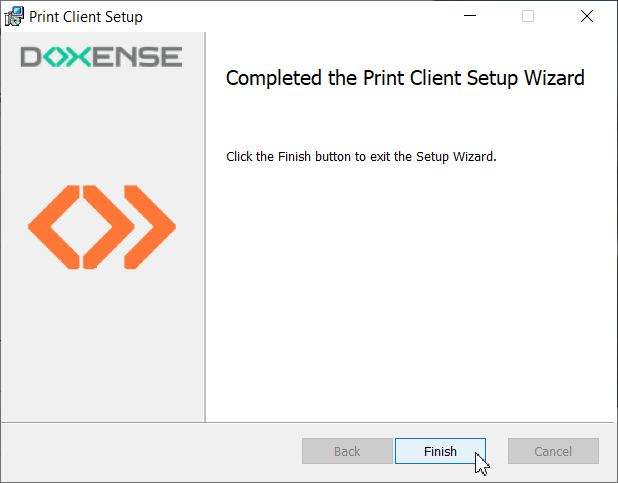
Check the installation
At the end of the installation, an MS Windows® notification informs the technician that a print device has been installed on the workstation.
If this print device is already associated with a print queue controlled by Watchdoc®, the user can therefore launch a job and release it from the WES or from his "My account" page as a printing test.