Database - Configuring a MS SQL® database in Watchdoc
Access the configuration interface
When Watchdoc is installed, the shortcut  to administration interface is created on the web server (IIS) desktop.
to administration interface is created on the web server (IIS) desktop.
-
From the web server (IIS) desktop in Watchdoc:
-
Click on the shortcut
 Watchdoc Administration;
Watchdoc Administration; -
Authenticate yourself in the Watchdoc web interface by entering the password set up in the options during installation (changeme by default) (refer to Installing Watchdoc in Standalone or Classic mode),
-
Click on
 :
: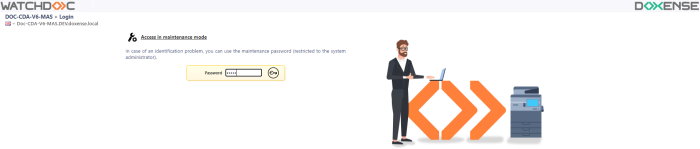
-
You will access the Main menu in the Watchdoc administration interface.
Configuring the new statistics database
From the Main menu, Configuration section, click on Advanced Configuration;
-
in the Advanced configuration interface, click on Statistics database;
-
in the Statistics section, click on the Edit database settings... button;
-
you will access the Connection settings for the statistics database, Statistics section,
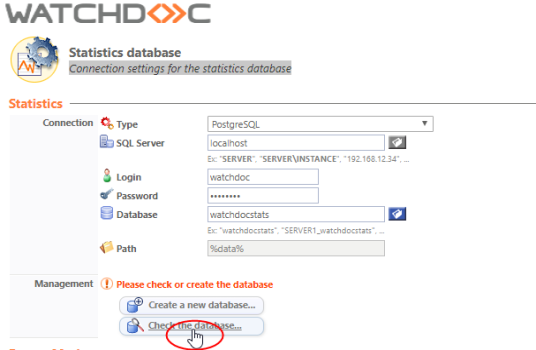
-
in the Database field, enter the new created database name;
-
click on the Check the database button, so that Watchdoc may check the connection;
-
when the database is correctly configured, a message confirms it;
-
click on the Validate button to confirm the configuration:
è the statistics pages and the balance sheets are then calculated on the restored database.
Importing the external queues
Principle
The purpose of this last procedure is to integrate into the Watchdoc configuration file the organisation controlled queues (name, driver, …).
To perform this opération, you can use the createextenal.vbs script which relies on 2 components:
source: the organisation configuration file;
destination: the Watchdoc configuration file.
Procedure
-
In the server where Watchdoc is installed, create a temporary folder (c:\temp);
-
save the script and the config.xml configuration file in the c:\temp folder;
-
launch a command line and enter the following script:
c:\temp\createexternal.vbs –s c:\temp\config.xml –d c:\program files\doxense\Watchdoc\Data\config.xml -
restart the Watchdoc service to take into account the changes.