Watchdoc - Transfer the Statistics Watchdoc database
Principle
In Watchdoc, statistical data is stored in a dedicated database located on a specific server. It may be necessary to transfer this statistical data from the local server to another one. For example, in the case of a multiserver configuration, it is usefull to group data from different servers into a single database in order to have global statistics to facilitate the analysis of the printing activity of the whole park.
The transfer function allows the periodic sending of statistical data from one server to another, either by manual action, or automatically by means of a scheduled task. The transferred data can then been retained or deleted from their home database.
Procedure
Automatic activation
-
access the Watchdoc administration interface as an administrator ;
-
from the Main menu, Configuration section, click on Advanced configuration:
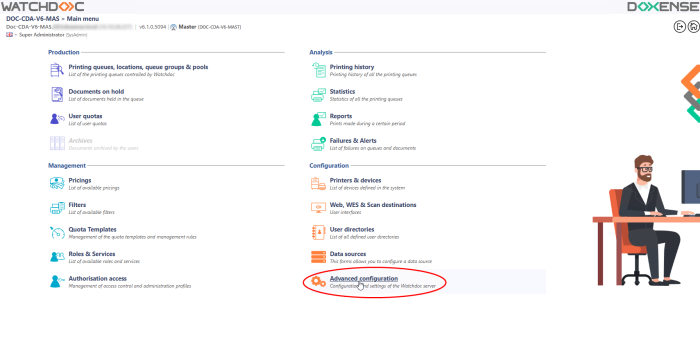
-
in the Advanced configuration interface, click on Statistics database ;
-
in the Statistics database, click on the
 button;
button; -
you access the Statistics database, interface.
-
in the Data Transfer section:
-
Enabled: tick the box to activate the local data base move to another database;
-
Schedule: in the dropdown list, select the data transfer frequency:
-
On demand (manually): to activate the transfer manually (cf. following procedure);
-
Every...: choose how often the database should be tranferred;
-
Postpone the start with a random delay: tick the box to activate the transfer by the scheduled frequency, but with a start randomly postponed. This setting avoids overloading the bandwidth or servers capacity when the transfer is activated on a large number of servers.
-
Settings: define:
-
Data flow: select either the Push option to send the local server data to the remote server, or the Pull option to transfer the remote server data to the local server. The privileged scenario is to send data towards the master server in Push mode from each Watchdoc server (except Master). The Pull mode enables the direction of communication between source and destination to be reversed, and therefore helps to cross unidirectional firewalls, or IP range access restrictions at the database server level. .This Pull mode also allows to optimize the transfer when the statistical database is aggregated*;
-
In a domain configuration (with master and slaves servers), where there are many servers, Watchdoc usage statistics can become cumbersome for the master server.
It can then be useful to delegate the work of aggregating and displaying statistical data to a dedicated server.
In this case, the transfer can be programmed between the aggregated server and the master server in "pull" mode: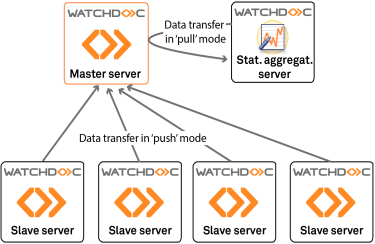
-
Target: the target you are connecting to is the remote SQL server to which you connect with (note that, depending on the choosen "Data flow", this server may be a target or a source).
-
DB format: select from the dropdown list the version of Watchdoc that the target database depends on;
-
Include data from other servers: tick the box in the case if the statistical local database also contains the data of another servers, so that they are also transferred;
-
Clean up: define, in this section, the data retention condition, on the local server:
-
Automatically delete replicated data after a period of time: specify the rention period on the local server, of the data transferred to another database; beyond this period, the data are deleted;
-
automatically delete all remaining data after a period of time: precise the expiry time beyond which all (whether transferred or not) remaining data are deleted;
-
Connection: precise in this section all settings allowing to access the remote SQL server with which the transfer must be established:
-
Type: from the list, select the data server type;
-
SQL Server: specify the SQL server name (except for a SQL Lite server). If you don't know the server name, click on the
 button to browse the network in order to select the SQL server;
button to browse the network in order to select the SQL server; -
Login: enter the name of the administrator account's allowed to access the server;
-
Password: enter the password of the administrator's account allowed to access the server;
-
Database: specify the statistical database name (if this database doen't have the Watchdoc's default database name). If you don't know the database name, click on the
 button to browse the network to select the database;
button to browse the network to select the database; -
Path: for a SQLite type database, specify the path allowing to access the data file;
-
once the data entered, click on the
 button.
button. -
a message indicates you the check operation result. If unsuccessful, correct the entered data before attempting a new check.
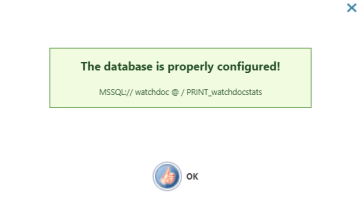
Manual activation
-
If you choose the On demand transfer mode, Proceed as follow:
-
in the Advanced Configuration interface, click on Statistical Database;
-
in the Statistical DataBase interface, Data replication section, click on the
 button;
button;
-
a message informs you that the transfer is running.
