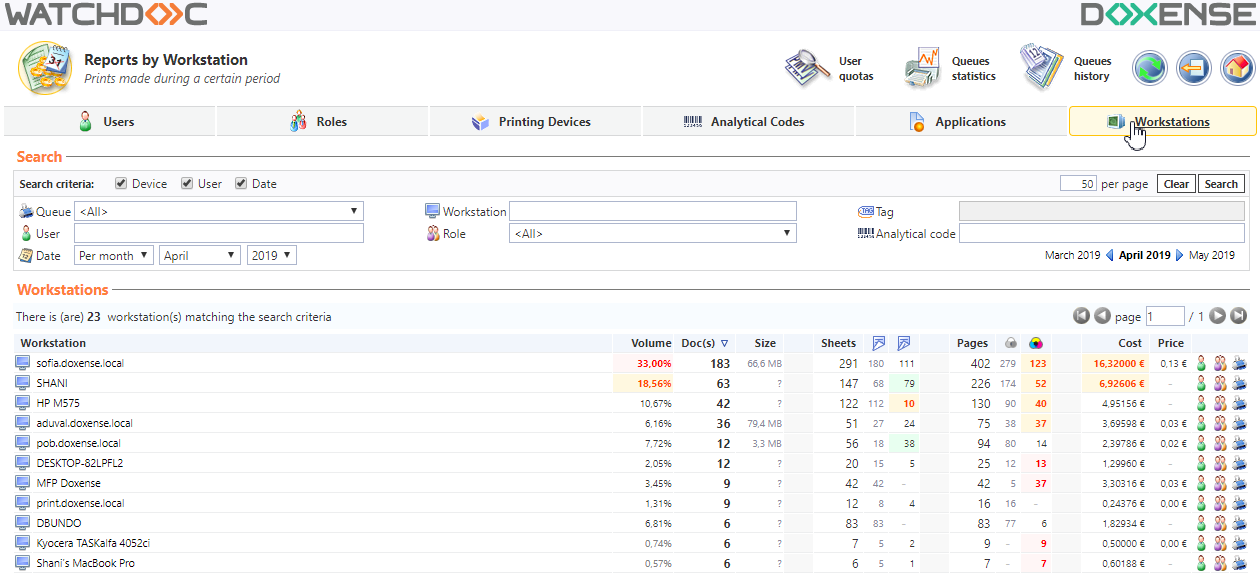Usage
Users
Print volume by user
Requirement
You would like to see the print volume by user during February 2016 on all of the printers in your installed base.
Instructions
-
From the Users tab, check the Device and Date search criteria;
-
From the Queue list, choose All;
-
For the Date criteria, choose the month of February 2016;
-
Click on the Search button;
-
To sort the results, click on the header title your wish to sort by (Cost, in the example below):
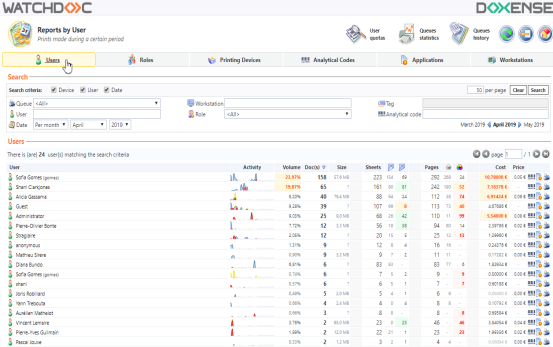
Print volume by device
Requirement
You would like to see the print volume on each of the printers in your installed base during 2016.
Instructions
-
From the Printing Devices tab, check the Device and Date search criteria;
-
From the Queue list, choose All;
-
For the Date criteria, choose Per year, then2016;
-
Click on the Search;
-
To sort the results, click on the header title you wish to sort by (Doc(s)) in the example below):
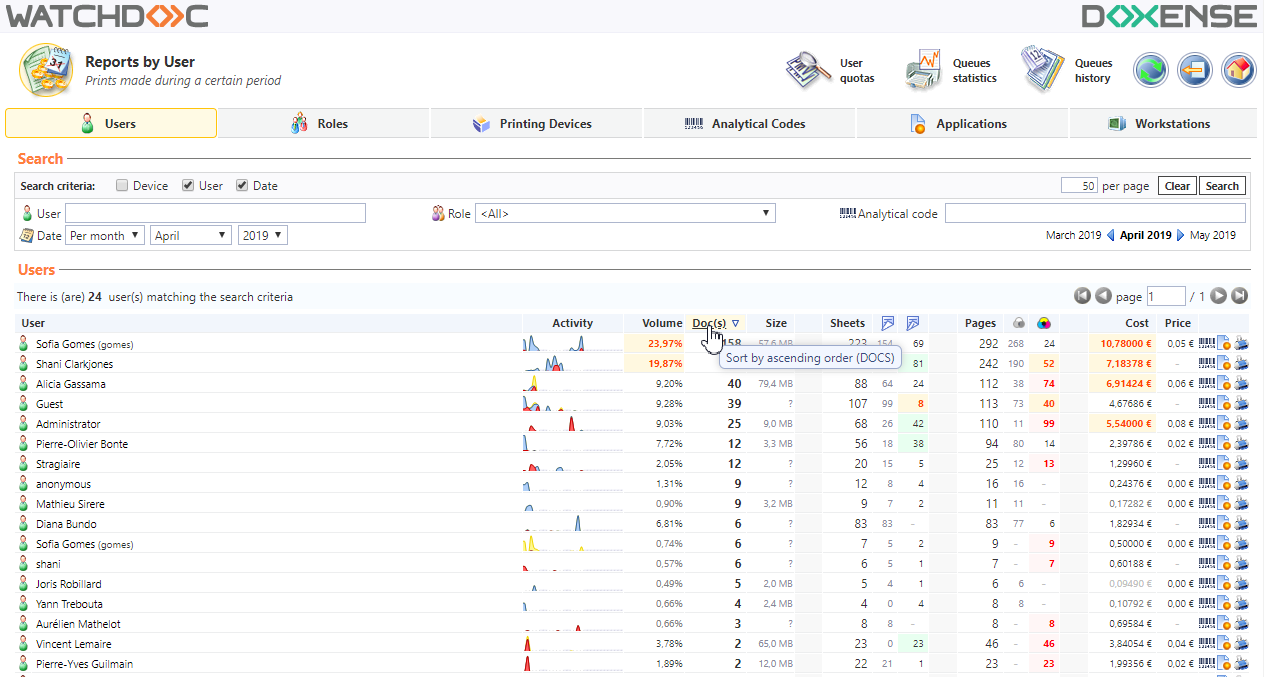
Print volume by application and role
Requirement
You would like to see the total print volume by application for the Sales role (sales team) since Watchdoc was implemented.
Instructions
-
from the Applications tab, check the User search criteria;
-
from the Rolelist, choose the Sales role;
-
click on the Searchbutton;
-
To sort the results, click on the header title you wish to sort by (Sheets) in the example below):
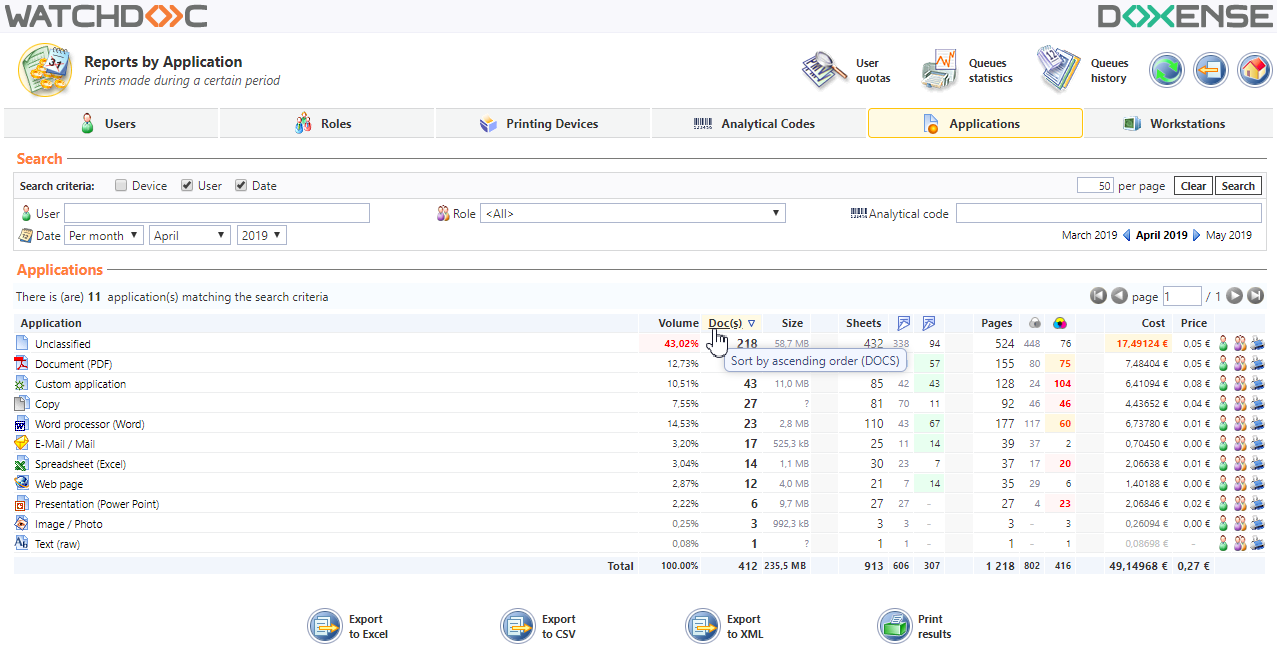
Device use by role
Requirement
You would like to see which roles (departments) at your facility used a printing device during a given period.
Instructions
-
From the roles tab, check the Printing Devices and Date;
-
From the Filelist, choose the device that you wish to take a look at usage for;
-
Choose the Per month criteria, then set the month and year that you would like to generate the report for;
-
Click on the Search button.
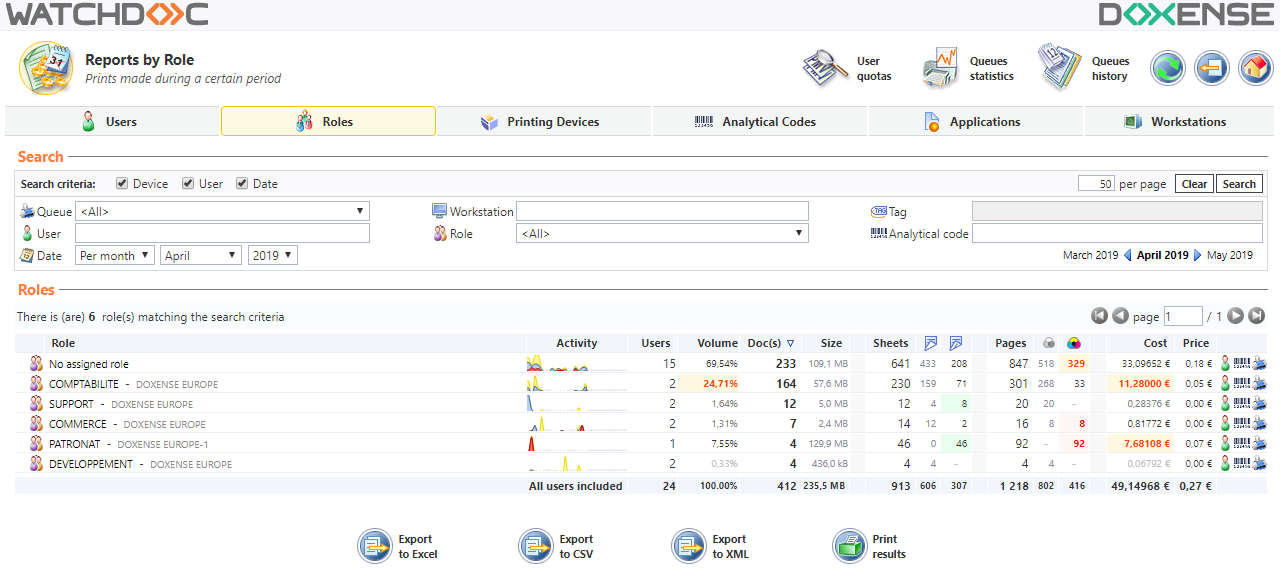
Print volume by workstation
Requirement
You would like to see which workstations the users in a given role (a department at your facility) used to generate their print work during the past year.
Instructions
-
From the Printing Devices tab, check the User and Date search criteria;
-
From the Rolelist, choose the role (department) that you woulod like to take a look at printing for;
-
Choose the Per yearcriteria, then set the year you would like to generate a report for;
-
Click on the Search button :