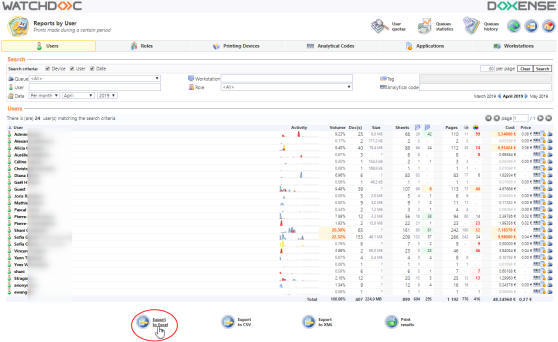Reports - Viewing and exporting a report
Viewing a report
Compose your request:
-
choose the tab for the entity that you wish to see an activity report (user, role, device, etc.).
-
in the Search section :
-
check the boxes corresponding to the criteria that you wish to use for selecting the request (Device or User);
-
enter your search criteria in the dedicated field or choose them from the existing lists.

-
choose the date or the range of dates that you wish to get data for;
-
Then click on the Search button to start the search
-
Using the drop-down lists (Range, Per month, Per year):
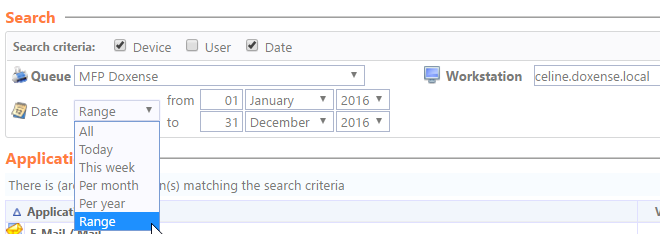
-
Using the arrows to choose the day, the month and the year:
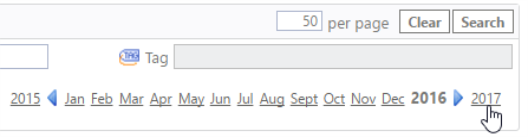
e. then click on Search button to start the search
-
→ The report resulting from the search is displayed in the lower section of the screen.
Exporting a report
To export the report:
-
check the result from the request in the dedicated section and reformulate your request if necessary;
-
click on the button that matches the export format that you wish to use for the report (MS Excel®, CSV or XML);
-
if you want to print the report in .pdf format, click on
 ;
; -
retrieve the exported file and save it onto your work area: