Change the SQL service account password
Presentation
It could be necessary to modify the password of the Microsoft® SQL service account for Watchdoc. This change is made from the MS® SQL Management tool.
From the moment this password is changed, all the Watchdoc's components that may connect to the SQL database must be reconfigured to be able to use this new password. Consequently, the change must be apply on the following components:
-
all the SQL directories ;
-
the statistical database (local and/or replicated);
-
the quotas database ;
-
the cards and/or guests databases in the Watchdoc Supervision Console (WSC).
Process
Change the Microsoft® SQL database password
To define or change the MS® SQL administration account password:
-
log on as an administrator on the MS SQL server on which are installed the Watchdoc databases;
-
from this server, launch the SQL Management database manager:
-
in the management interface, access the SQL Server Service account properties (SQL Configuration > SQL Server Service > SQL Server > Properties > Log On);
-
from the Log On, tab, tick This account button, then enter the (Account Name), and the Password your have to confirm:
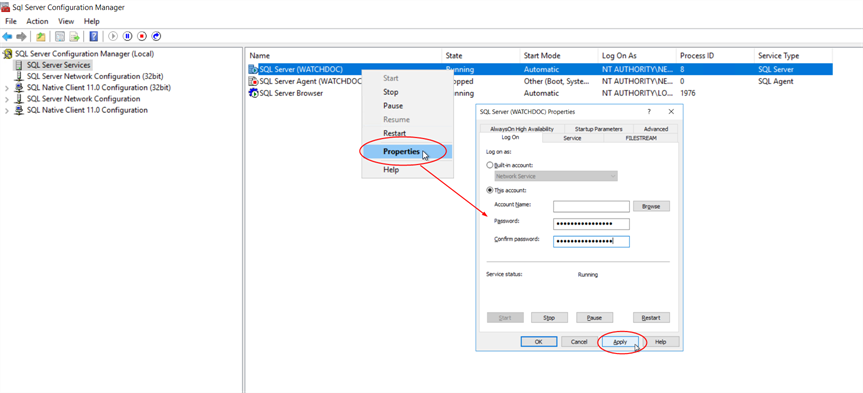
-
Validate the change by clicking on the Apply button;
-
Quit MS® SQL Management.
Change the SQL directory password
To modify the password for MS® SQL type directories:
-
log on to the Watchdoc administration interface;
-
from the Main Menu, Configuration section, click on User directories :
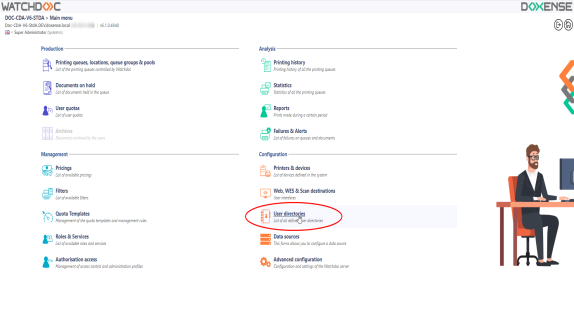
-
in the Users directories interface, find the SQL directories:
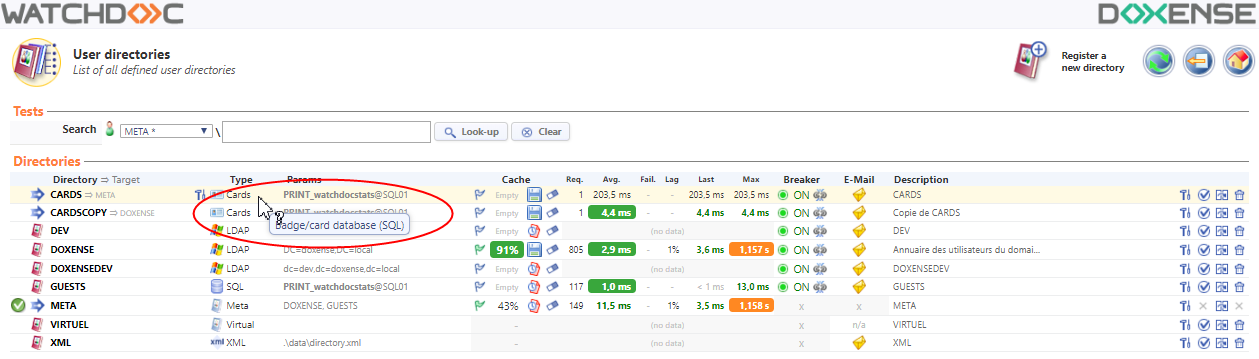
-
for each SQL type directory, click on the
 button giving access to its configuration interface;
button giving access to its configuration interface; -
in the Connection section, Password parameter, enter the MS® SQL administration account new password;
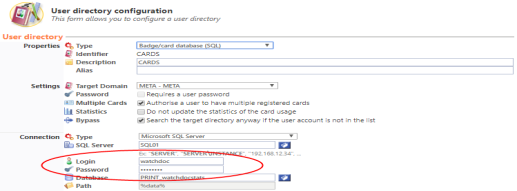
-
Validate the directory change by clicking on the
 button.
button.
Configure the MS® SQL database password
Principle
As Watchdoc uses the databases (statistical and quotas), it is necessary to configure its access by indicating the new Microsoft SQL® database password.
The access password change may requires more or less steps depending on the Watchdoc installation mode:
-
if Watchdoc is installed on one server only, only one change is applied on the statistics database;
-
if Watchdoc is installed on master mode, the change must be applied :
-
on the master server statistics database ;
-
on the replication statistics database of each Watchdoc server if the data replication is on "push mode":
-
To define or to modify the password to access the MS® SQL database from the the Watchdoc databases:
-
log on as an administrator to the Watchdoc administration interface;
-
from the Main Menu, Configuration section, click on Advanced configuration:
-
from the Advanced Configuration interface, click on Statistics database and/or Quota database:
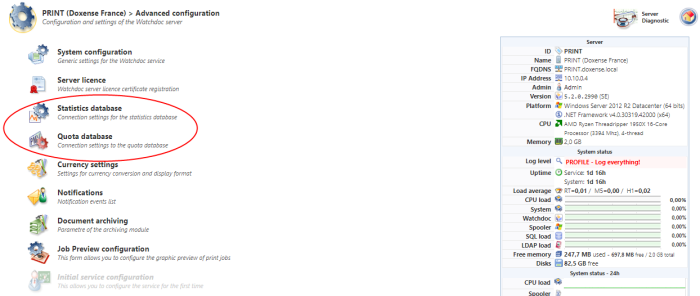
-
for each database, (statistics and/or quota), in the database management interface, Connection section, click on the
 button;
button; -
in the Database interface, Connection, section, Password parameter, enter the new MS® SQL administration account password;
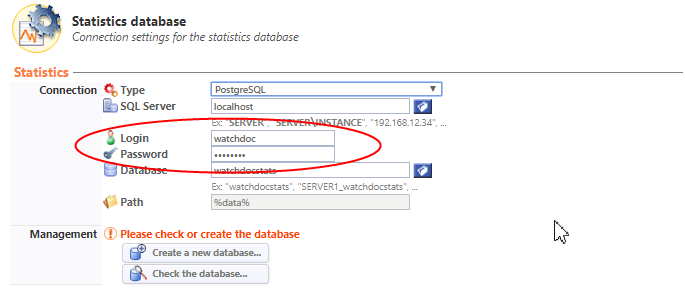
-
Validate the database change by clicking on the
 button.
button. -
If the statistics database of a Watchdoc server is in "data replication push" mode, change the password from the Data replication section:
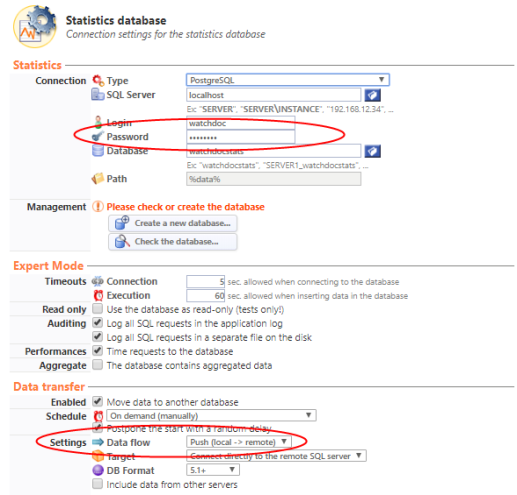
-
Check the new database configuration by clicking ont the
 button.
button.
Configure the password on the Watchdoc Supervision Console
To define or modify the password in WSC:
-
log on to the Watchdoc Supervision Console (WSC) administration interface as an administrator;
-
from the Main menu, click on the Advanced configuration:
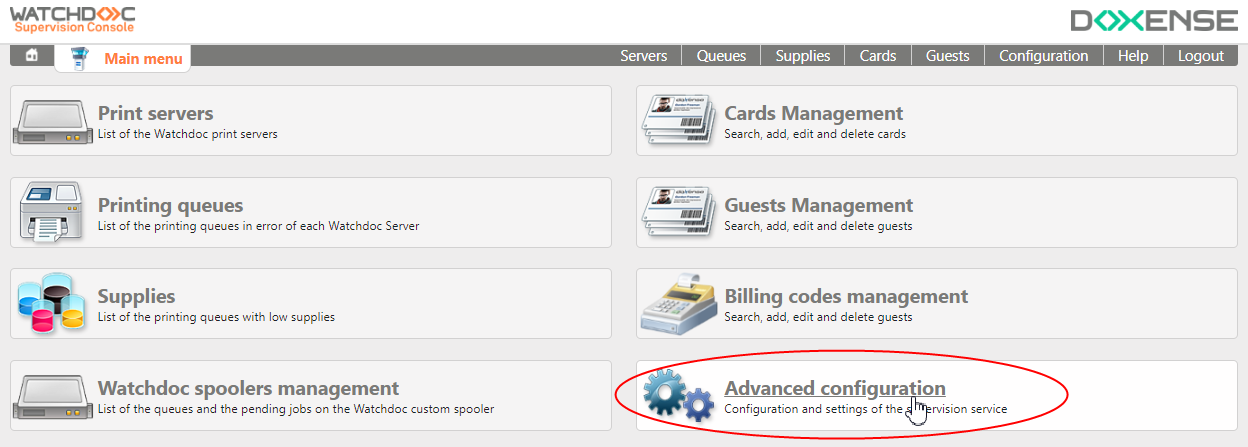
-
in the Advanced Configuration interface, click either on the Cards dababase button and/or on the Guests database button to configure the database access account:
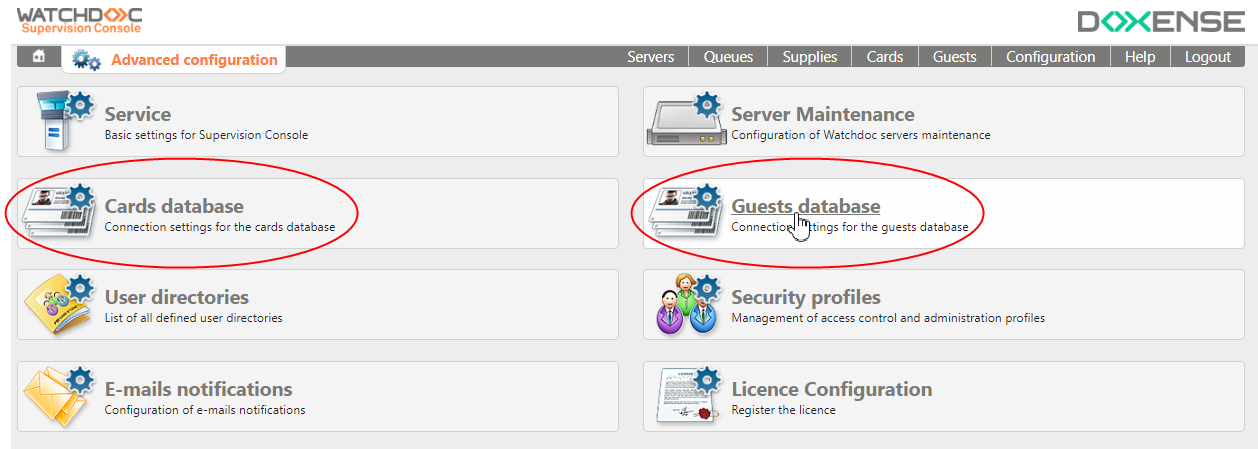
-
in the Database configuration> Connection information interface, Password parameter, enter the SQL administrator account new password;
-
in the Connection information,Password parameter, enter the new MS® SQL administration account password;
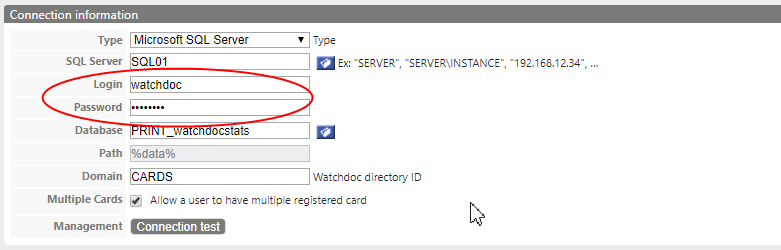
-
Validate the database change by clicking on the
 button;
button; -
repeat the operation for the second database (cards and/or guests) if necessary.