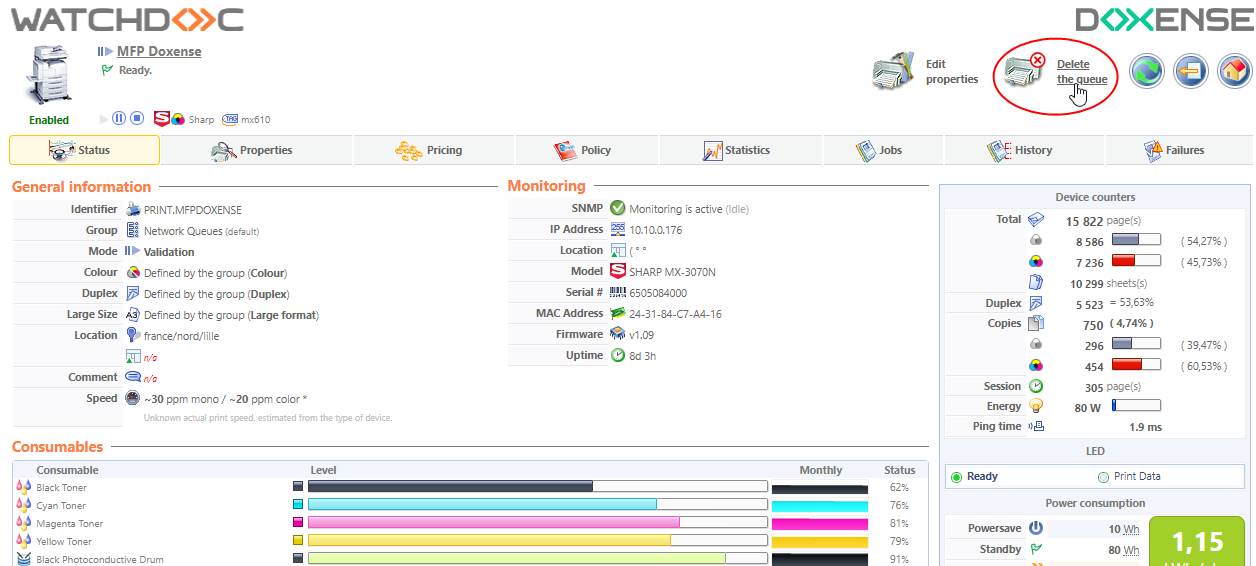Watchdoc - Managing the print queues
Consulting the print queues information
To access the information about using a print queue:
-
from the queues management interface, in the Print queues list, click the queue for which you want to view the data;
-
you access the print queue management interface;
-
in the Status tab, see the information about the devices counters, about pending alerts and about printing consumables levels;
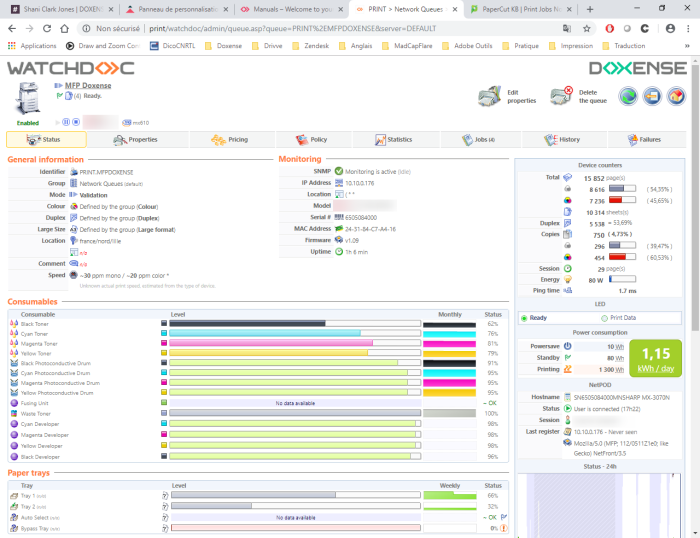
Modifying the print queue properties
To modify a print queue properties:
-
from the queue print management interface, click on the
 Edit properties button;
Edit properties button;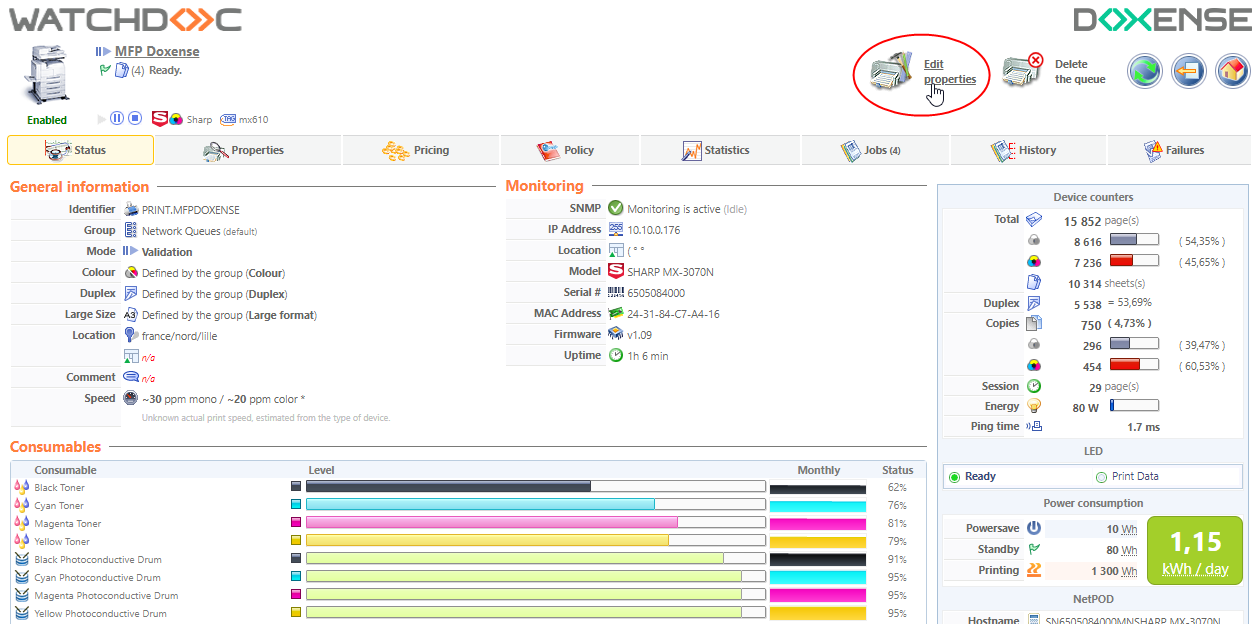
-
in the form Print queue properties, modify the data;
-
click on the
 button to validate the changes.
button to validate the changes.
Pausing a print queue
-
To temporarily pause a print queue (usefull, for example, in the case where a device must be repaired):
-
from the print queue management interface, click on the
 button to pause it:
button to pause it: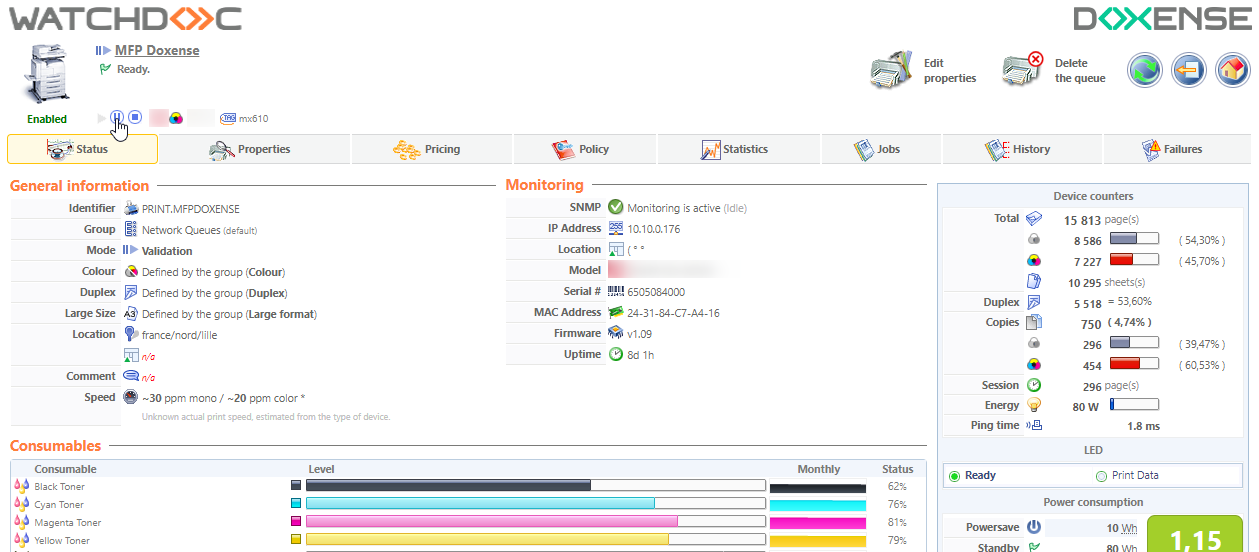
-
when the queue is paused, the
 button is greyed and the
button is greyed and the  button is displayed.
button is displayed.
Restarting the paused queue.
After having suspending a queue, you can restart it:
-
in the queue management interface, when the queue is paused, the
 button is greyed and can not be activated;
button is greyed and can not be activated; -
click on the
 button to restart it;
button to restart it; 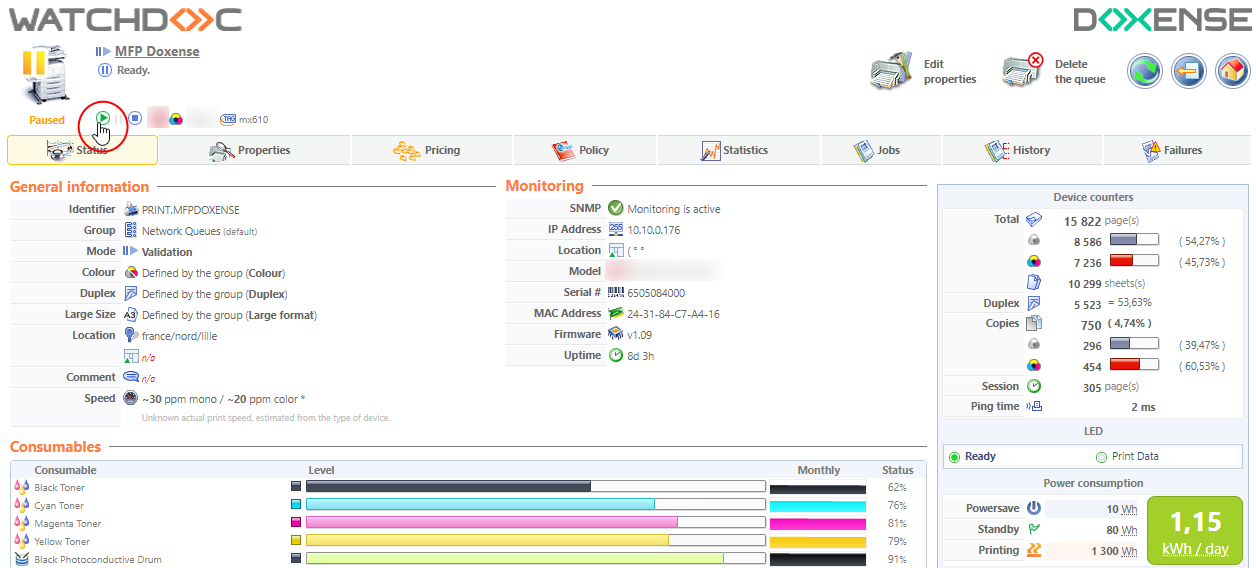
-
when the queue is restarted, the
 button is activated again.
button is activated again.
Deleting a print queue
-
In the confirmation box that is displayed, specify if you want to archive the configuration or if you want to delete it permanently;
-
click on the Delete
 button to validate your choice:
button to validate your choice: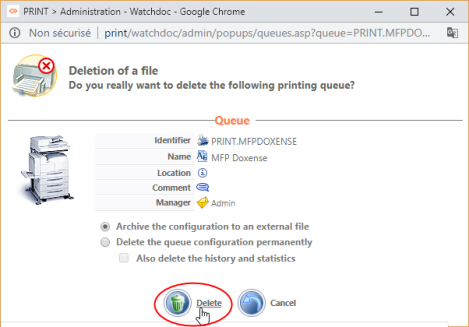
 Delete the queue;
Delete the queue;