Watchdoc - Archive spools
Steps
Archiving spools of a print queue requires several configuration steps:
-
activation of spool archiving at Watchdoc level;
-
activation of archiving spools on the specific queue to be analyzed;
-
application of a rule allowing to specify the nature of the spools to be archived and the frequency of archiving.
Procedure
Configure the spools archiving
To configure the spools archiving:
-
access the Watchdoc administration interface as an administrator;
-
from the Main Menu, Configuration section, click on Advanced configuration;
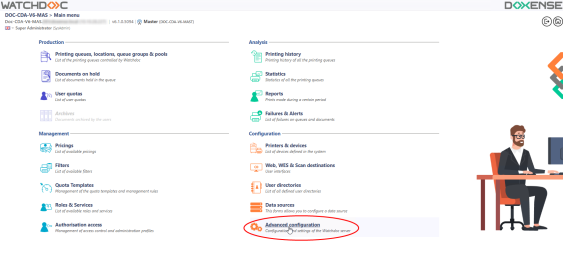
-
In the Advanced configuration, click on Document archiving:
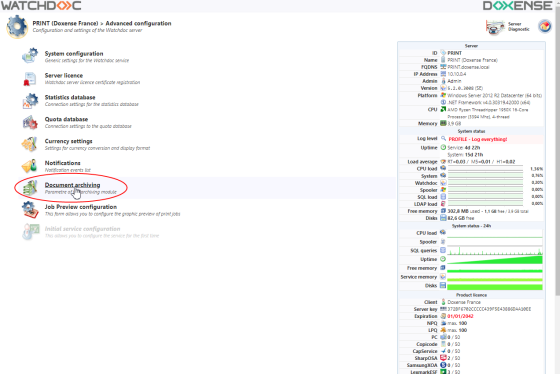
-
In the Archiving configuration interface:
-
tick the Parametres box;
-
in the Folder field,enter the path to the folder in wich you want to save the spools archives;
-
tick the box Compress the archived documents.
-
-
Validate the archiving configuration by clicking on the
 button.
button.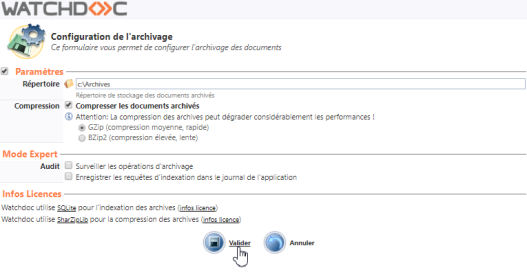
Configure the print queue
To configure the print queue:
-
from the Main Menu, Production section, click on Printing queues, queue groups & pools;
-
in the queues list, select the queue on which the most important gaps have been detected (a queue by driver);
-
click on the Edit properties
 button;
button; -
in the Queue properties, Archiving section, configure the spools archiving:
-
tick the Use custom settings for this queue box;
-
tick the Authorise temporary archive box;
-
in the drop-down menus, select the spools archiving frequency:
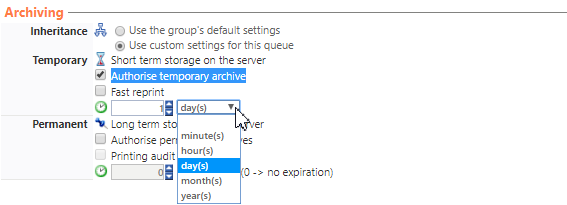
-
-
click on the
 button to save the new queue configuration;
button to save the new queue configuration; -
At the end or this configuration, the print-jobs are saved in the Watchdoc Archives folder.
Apply a rule
In order to allow Watchdoc to archive only certain print jobs, a rule should be applied to designate the print jobs involved in archiving:
-
from the queue management interface, click on the Policy tab;
-
click on the
 Edit button of the queue;
Edit button of the queue; -
then select the Always predefined filter to catch all the documents;
-
select the Rules tab of the relevant print queue, then click on Edit
 :
: -
In the Submit Document section, in the list of filters, select the Always predefined filter to capture all documents:
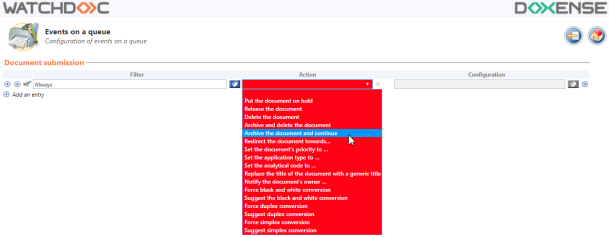
-
click on the
 button to validate the configuation on the queue;
button to validate the configuation on the queue; -
Run a print job on this queue to check that the spool is correctly saved in the Watchdoc archive folder (C:\Program Files\Doxense\Watchdoc\Archives by default);
-
collect the spools files in the Archives folder in order to analyse them or to send them to the Doxense® Support to be analysed.