Activate and configure Spools transformation
Procedure
Configure a rule onto a print queue
-
Access the Watchdoc administration interface as an administrator;
-
from the Main Menu, Production section, click Printing queues, queue Groups and pools :
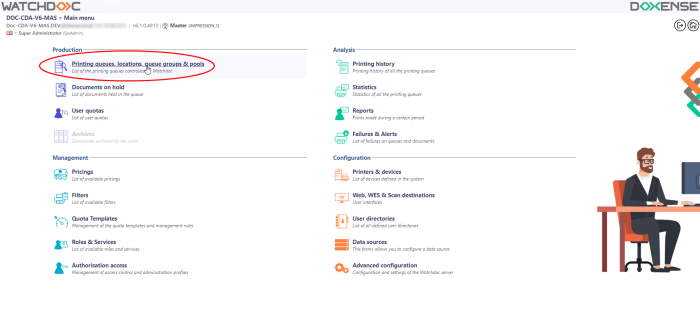
-
in the list of queues, select the queue for which you wish to activate spool transformation by clicking on the button

-
from the queue settings interface, click on the Policy button:
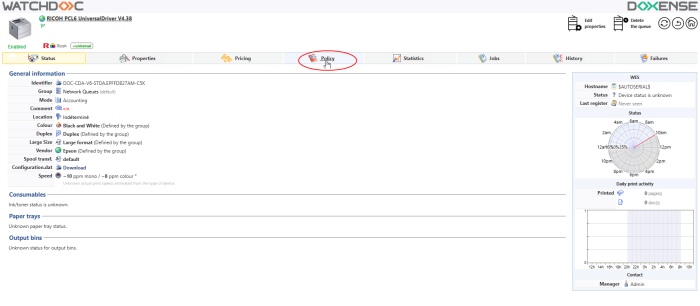
-
in the Events list, click on the Edit button to access the event management interface for the queue:
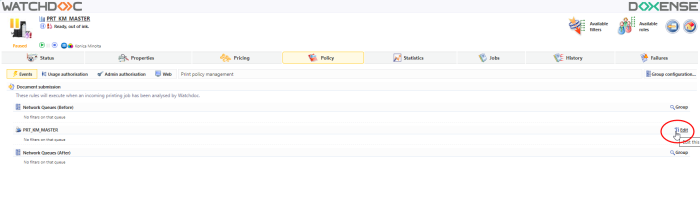
-
-
In the configuration interface, add an event to propose spool transformation choices according to a filter:
-
in the Filter list, in the Predefined filters section, select the filter which will discriminate between the documents or users affected by the transformation (for example, "colour document" or "double-sided document") ;
-
in the Action list, select the desired conversion:
-
force conversion to black and white: when a user starts a colour print job, Watchdoc automatically converts it to black and white;
-
suggest conversion to black and white: when a user starts a colour print job, Watchdoc suggests converting it to black and white. The user can then accept the suggestion or reject it to keep the colour;
-
convert to black and white: when a user starts a colour print job, Watchdoc automatically converts it to black and white. When the user releases the printout, if they confirm without modifying it, the document is printed in black and white. However, the user still has the option of printing in colour
-
force conversion to duplex: when a user starts a single-sided print job, Watchdoc automatically converts it to duplex;
-
suggest recto-verso conversion: when a user starts a single-sided print job, Watchdoc suggests converting it to recto-verso. The user can then accept the suggestion or reject it to retain single-sided printing;
-
Convert to double-sided: when a user starts a single-sided print job, Watchdoc automatically converts it to double-sided. When the user releases the print job, if they confirm without making any changes, the document is printed on both sides. However, the user still has the option of printing single-sided.
-
force conversion to single-sided: when a user starts a double-sided print job, Watchdoc automatically converts it to single-sided;
-
suggest conversion to single-sided: when a user starts a double-sided print job, Watchdoc suggests converting it to single-sided. The user can then accept the suggestion or reject it to retain single-sided printing;
-
convert to single-sided: when a user starts a double-sided print job, Watchdoc automatically converts it to single-sided, and when the user releases the print job, if they confirm without changing, the document is printed as single-sided. However, the user still has the option of printing on both sides of the document.
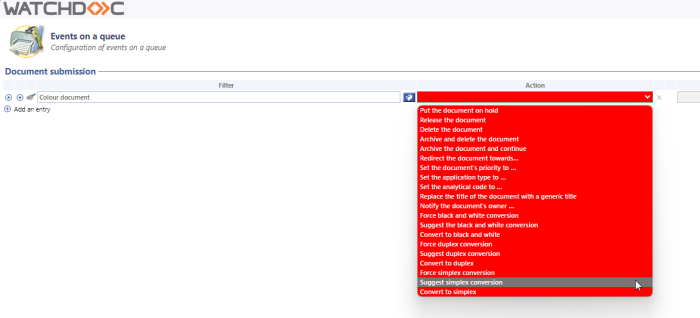
-
-
click on Save to save the event;
-
repeat the operation as many times as necessary to configure all the desired transformations on the queue ;
-
Disable the queue by clicking on the button Disable
 ;
; -
Whent the status Paused is displayed, restart the queue by clicking on the button Re-enable the queue
 :
: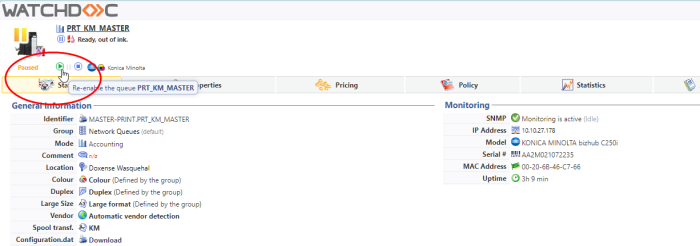
Activating the CSR mode onto the queue
-
From the queue presentation interface, click on Edit properties;
-
In the Print Queue Properties interface, click on the Devices label;
-
In the CSR section, select the Prefer Client Side Rendering mode (CSR enabled) setting:
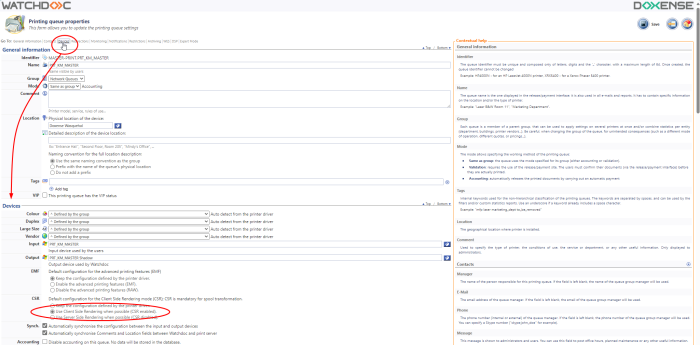
Activating the spool transformation on the print queue
To activate the spool transformation feature on the print queue:
-
In the Print Queue Properties interface, click on the WES label.
The Spool Transformation section is just below it: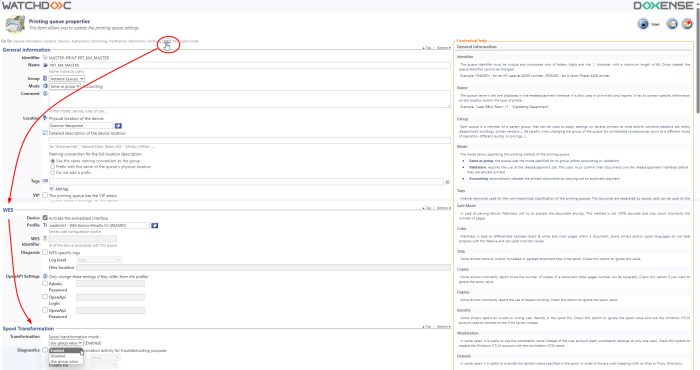
-
Configure the spool transformation function :
-
Transformation : specify with this parameter whether or not the spool transform is enabled on the queue and specify its characteristics:
-
Use group value: by default, if the print queue belongs to a print queue's group, it's the parameter set for the group that applies on the print queue;
-
Enabled: choose this setting to activate the spool transformation from this print-queue;
-
Disabled: choose this setting to disable the spools transformation from this print queue.
-
-
Diagnostics: Tick the box if you would like the spools to be retained and set the trace conditions:
-
Level: From the list, select the trace level that you wish to retain (none, errors, edited spools and all);
-
Enable for: From the, select the duration for activating spool tracing (one hour, one day, one week or one month):

-
-
-
Click on the
 button to validate queue parameter setting.
button to validate queue parameter setting.