Configure an AD attribute containing the card number
Context
When user authentication is performed using a card, it may happen that the card number is stored in one of the Active Directory (AD) fields.
In this case, it is necessary to set up the Watchdoc directory and the WES profile to provide this information.
Procedure
Configure the directory
-
Access the Watchdoc administration interface as an admininstrator.
-
From the Main Menu, in the Configuration section, click on Users directories.
-
In the list of directories, click on Edit the LDAP directory where the users and their cards are located:
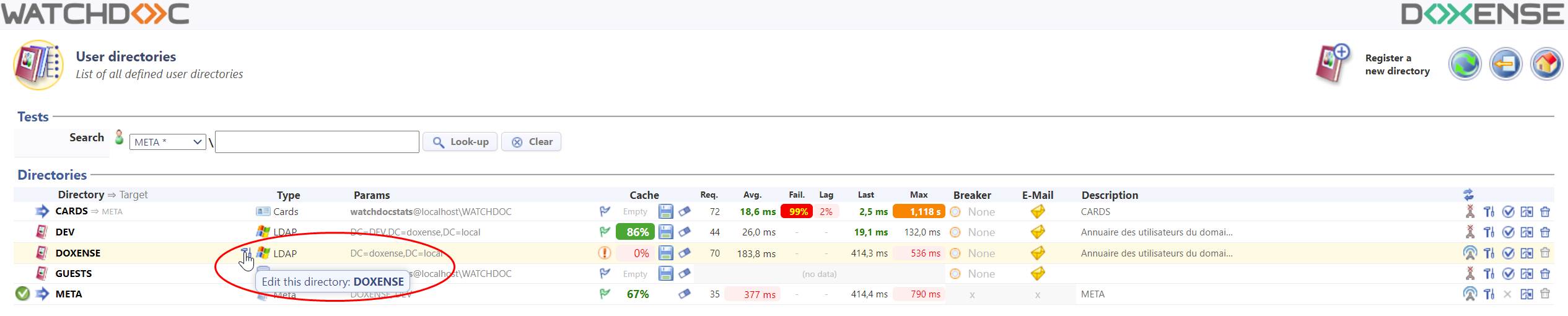
-
In the directory configuration interface, in the Advanced section, in the Search Attr. field, enter the following value: sAMAccountName|YourLDAPAttribut

-
Validate the change done in the users directory.
-
Go back to the Watchdoc administrator interface: from the Main Menu, Configuration section, click on Web, WES & Scan Destinations.
-
Edit the relevant WES
-
In the WES configuration interface, section Authentication > Badge authentication, select in the drop-down list the directory used (usually META which must call the modified LDAP directory).
-
Uncheck the boxes checked in the Auto Association section then validate the WES profile.
Empty the caches
-
Test the search for a Windows login, then the user's card number in the attribute to validate the reverse search.
-
Then empty the cache of the Watchdoc user directory on the server on which the devices concerned by card authentication depend.
Configure the WES profile
-
Go back to the Watchdoc administrator interface: from the Main Menu, Configuration section, click on Web, WES & Scan Destinations.
-
Edit the relevant WES
-
In the WES configuration interface, section Authentication > Card authentication, select in the drop-down list the directory used (usually META which must call the modified LDAP directory).
-
Uncheck the boxes checked in the Self Registration section then validate the WES profile.
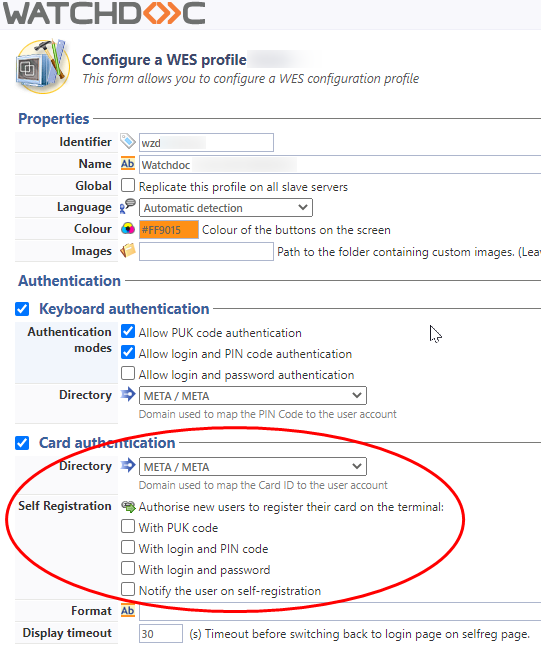
- Install the WES on devices and test a card authentication.