Watchdoc - Authorise a specific right to a user
Context
When printing devices are subject to a printing policy, it may be useful (or necessary) to grant specific rights to certain users.
For example, a fleet of devices may be subject to a usage quota, but the scanning function may be authorised for non-authenticated (anonymous) users.
Procedure
-
access the Watchdoc administration interface;
-
from the Main Menu, Production section, click Printing Queues, locations, Queue Groups & Pools;
-
In the list, select the print queue on which you want to authorise anonymous rights;
-
in the queue configuration interface, click on the Policy tab and then on the Security tab;
-
in the Device usage rights interface, click the
 button to edit the rights for the queue;
button to edit the rights for the queue; -
in the Queue ACL interface for a print queue, tick the radio button Use the custom rights defined below;
-
in the Conditions list, choose Anonymous user, then authorise access to the device and scanning rights (‘scan’, ‘scan2usb’, ‘scan2email’, ‘scan2smb’, ‘scan2ftp’ depending on the rights you are authorising the user to have) ;
-
click Save to validate the specific rights;
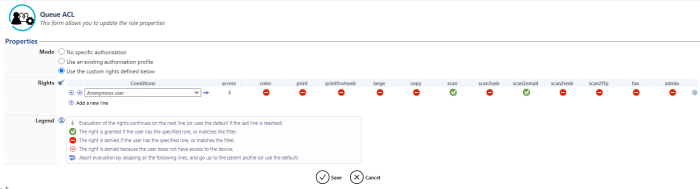
-
On the device, check that a non-authenticated user can launch a scan to email.