Watchdoc - Update the Watchdoc licence key
Context
When the configuration of your printing fleet changes (adding servers, devices, WES, etc.), Doxense provides you with a new license (.wlk file) associated with the new delivered modules (WES, FIL, FIR, etc.) that meet your needs .
This new license must be registered in place of the previous one.
Instructions
Prerequisite
Save the licence file (..wlk) supplied by Doxense on the server hosting Watchdoc or in a workspace freely accessible from this server.
UpDate the licence key automatically
To UpDate the Watchdoc Licence Key:
-
Access the Watchdoc administration interface as an administrator;
-
from the Main Menu, section Configuration, clic on Advanced Configuration:
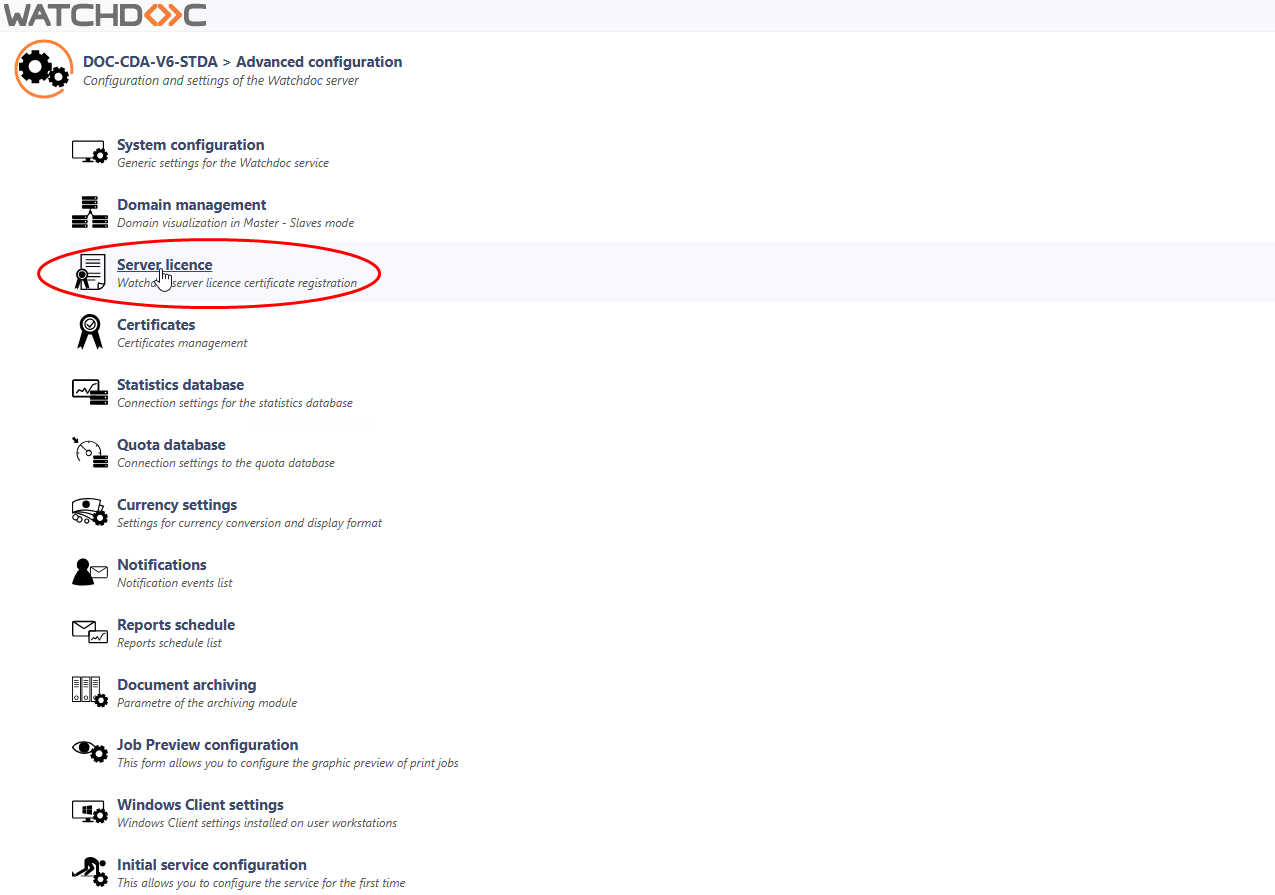
èYou access the Server License interface, which details the current licenses and network configuration.
-
in the Activation Mode > LicenceFile section, click ont the Browse button;
-
browse your workspace and select the license file (extension .wlk) provided to you by Doxense:
-
then click on the Upload the licence certificate button:
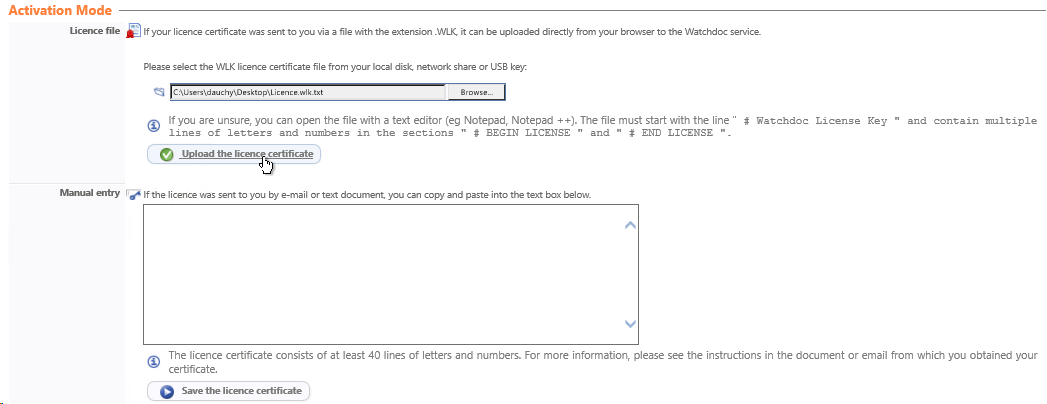
èWhen the operation is successful, Watchdoc returns you to the main administration interface.
èWhen the operation fails, a message informing you that a problem has occurred is displayed in the interface. In this case, you can try to manually update the license.
Update the licence key manually
If the operation has failed, you can manually update the license:
-
open the licence fil with a ouvrez le fichier de licence (extension .wlk) provided by Doxense® using a text editor (type notepad.exe);
-
copy the text block between # BEGIN LICENSE and # END LICENSE included.
-
click on the Save the licence certificate button to validate the entry of the license:
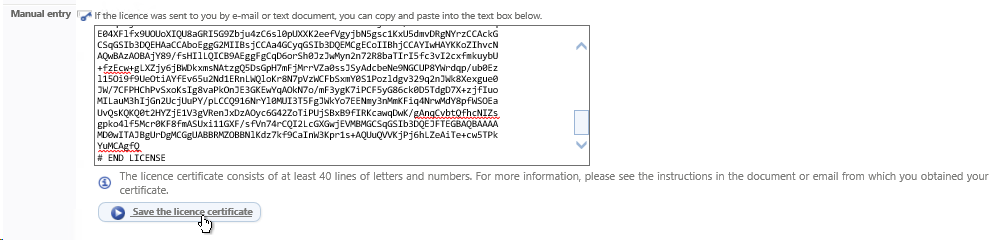
èWhen the operation is successful, Watchdoc returns you to the main administration interface
èWhen the operation fails, a message informing you that a problem has occurred is displayed in the interface. Then contact Doxense Support via Connect.