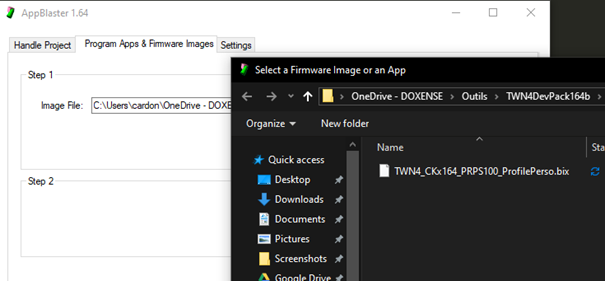Block a WN4 card reader with the AppBlaster V1.64 configurator
Context
During installation or maintenance, it may be necessary to block an Elatec TWN4 RFID cards reader. For this purpose you have AppBlaster, a program that allows you to configure the TWN4 readers for a specific application.
Detailed procedure
To access AppBlaster :
-
plug a compatible card reader to the workstation
-
open AppBlaster (c:// by default);
-
under the Program Apps & Firmware Images tab > Step 1 section, click on Select Image and select the TWN4_CKx164_TRC200_Tracer.bix file;
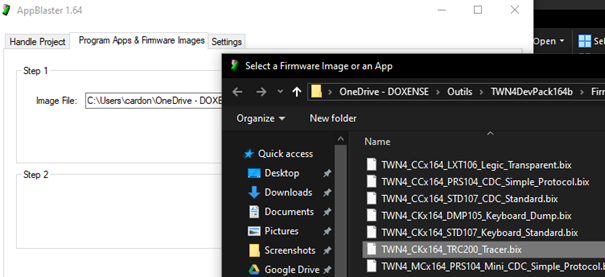
-
in the Step 2 section, click on Program Image
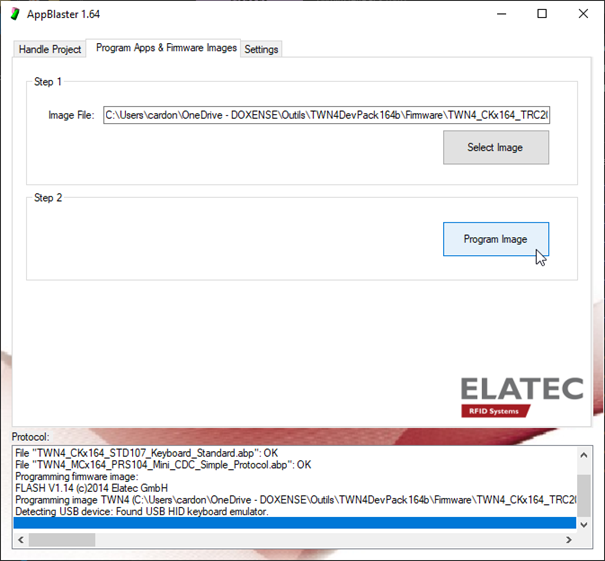
-
when the message "Found USB HID keyboard emulator" is displayed, open the Notepad application;
-
configure your keyboard in QWERTY and swipe your card (one or several times);
-
the technology (or technologies if the card have several technologies) used by the card-reader are displayed in the Notepad;

-
you will have to indicate the technology used: remember it or, if it exists several, choose one of them;
-
in AppBlaster > under Handle Project tab > Start New Project section, select the Template "App Keyboard Standard", opt for Start a project and click on the Start New Project button:
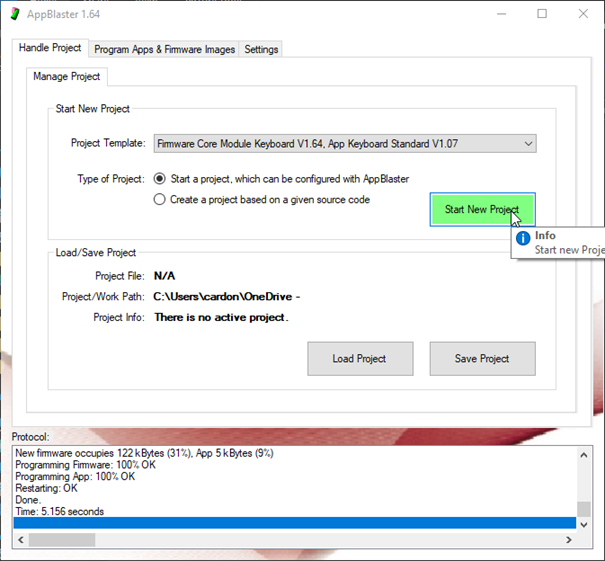
-
under the Interactive Configuration tab > Search for Tags section, select the technology of the card (ISO14443B in the example);
-
in the other sections, opt for the following radio-buttons:
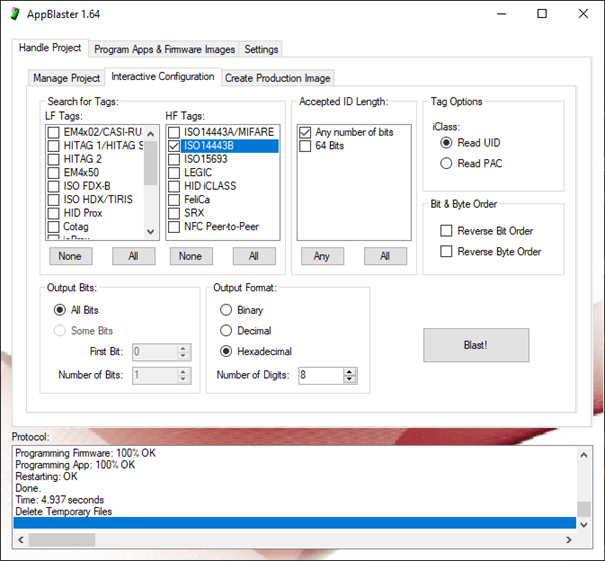
-
You can then either "Blast!" it to your card reader to test if it only read one technologies :
-
or create a Firmware file (Creating image)
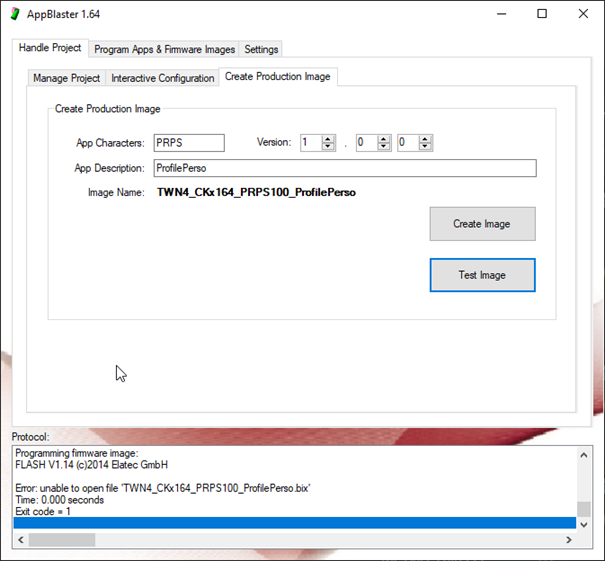
-
This file will be used later on your card reader a the "Tracer" firmware you used on Step 1 at the beginning of this procedure: