WES - Scan2USB unavailable
2017 - Watchdoc v5.0
Context
Sometimes for certain WES, the Scan2USB feature is unavailable after it has been activated during the set up process of the WES.
After authentication, the user accesses the screen of the printing device (see the Toshiba example below), in which the USB button is greyed out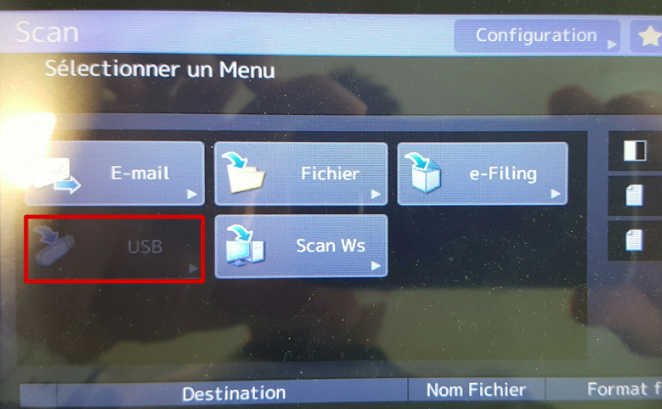 :
:
Cause(s)
This problem is due to the fact that the installation of the WES was carried out before the "Scan2..." functions in Watchdoc were made available.
Resolution
To resolve the problem, follow these steps:
-
In the Watchdoc configuration file "Config.exe" (by default, in C:\Program Files\Doxense\Watchdoc\Data), replace the block <template id="PT_QUEUE_USAGE"> with the block below ;
-
Restart the server;
-
In the Authorisation Access > Security profiles interface, configure the access rights according to the organisation's needs;
-
Empty the directory cache and verify the feature on the WES.
|
<template id="PT_QUEUE_USAGE" item-guid="57415443-4844-4f43-0002-000000000002" item-version="1"> <is-global>true</is-global>
</template> |