Impossible to install Watchdoc 5.4.1 or 5.5 - Service WatchdocPrivilegedService failed to start
Oct 2022
Context
During the installation of Watchdoc 5.4.1.4179 or 5.5 if you ask to activate the Privileged services (necessary to activate the WeScan function), an error message indicates "Service WatchdocPrivilegedService failed to start" and the installation fails, whatever the option chosen to continue (cancel, retry or ignore):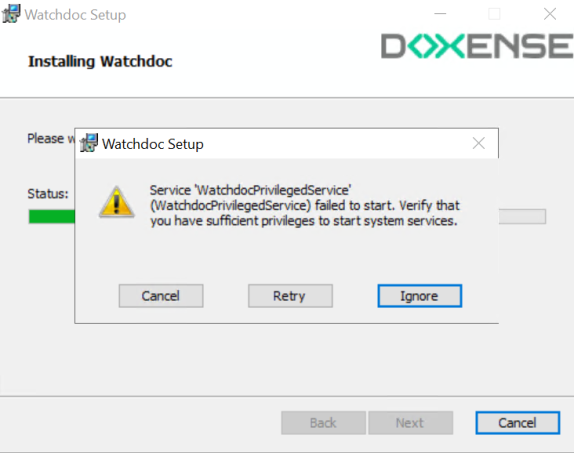
Cause
The problem is related to version 5.4.1.4179 or 5.5 which does not embed the service or to the environment which prevents its installation.
Bypass procedure
To get around this problem, you should install Watchdoc WITHOUT enabling the service with the Privileged service credentials and then activate the Privileged service later, once Watchdoc is correctly installed.
-
launch the Watchdoc installation wizard;
-
click on Next until you reach the Privileged Service option interface;
-
in this interface, uncheck the box Automatically enable the service with these credentials:
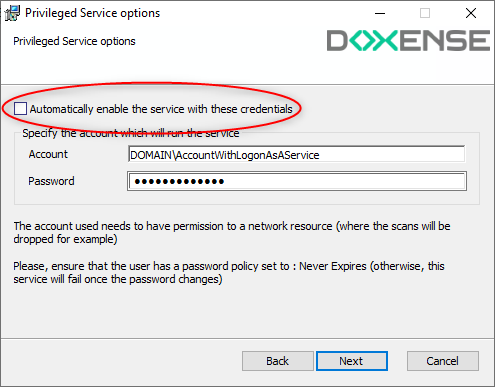
-
click Next and continue installing Watchdoc.
-
Once Watchdoc is installed, go to the server services management interface;
-
look for Watchdoc Privileged services in the list and right click on Properties ;
-
in the Log On tab, check "This account" and enter the account/password of the service account that has write and read access to a network share folder required by WeScan; the authorized admin account (account + password) is indicated;
-
in the General tab, Statup type parameter, select "Automatic";
-
click on Apply to apply these parameters to this service:
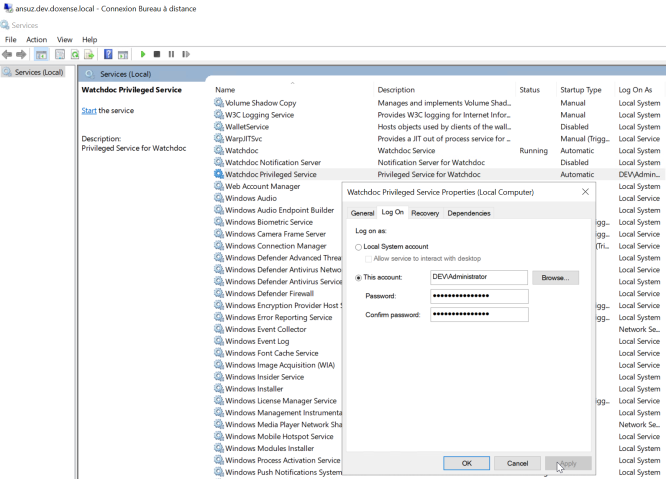
→ Check in Watchdoc that you can set up WeScan