Watchdoc for Reporting Services (WRS) - Reporting Services Error - Access denied
August 2018
Context
In the case you can't access the WRS® reports pages and the following message is displaying: Reporting Services Error: Access denied
Cause(s)
It can be due to a rights configuration problem. It's then necessary to check the rights of the 3 following tools and to modify them if neccessary:
-
Internet Explorer® browser rights;
-
Content Manager rights;
-
System Administrator rights.
Resolution
Manage the IE Browser rights
By default, MS Reporting Services® only gives access to the local administrator profile. To add rights to a domain user:
-
as a local administrator, access the server on which is installed Reporting Services;
-
in this server, run Internet Explorer;
-
in Internet Explorer, access the Security tab: Tools > Internet options > Security Tab;
-
Select Trusted sites, then click on the Sites button:
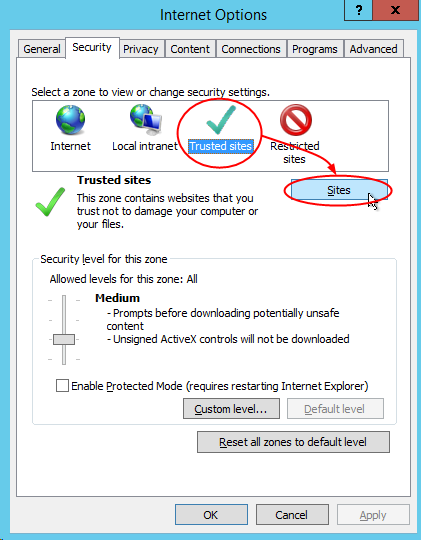
-
unthick the Require server verification box;
-
add http://localhost to the websites zone list;
-
click on the Add button:
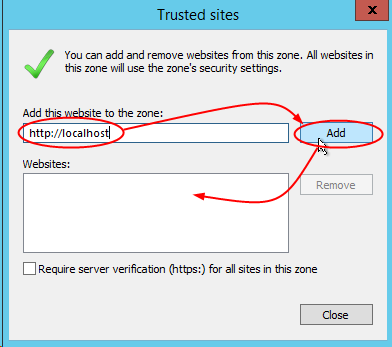
-
When the http://localhost address is displayed in the Web Sites field, click on the Close button.
Manage the Reports manager rights (MS SQL Reporting Services)
To check the reports manager rights:
-
from the server on which MS SQL® is installed, run the Internet Explorer® browser as an administrator;
-
with Internet Explorer ran as a local administrator, access the reports manager URL: http://localhost/Reports_WATCHDOC;
-
click on Folder Settings:

-
in the Security section, click on New Role Assignment:

-
in the User name field, enter the name (domain\login) of the user entitled to manage the content;
-
tick the Content Manager role, then validate by clicking on the OK button;
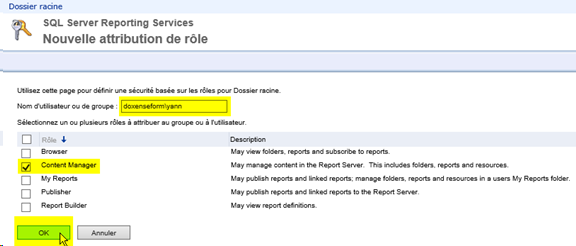
System Administrator rights
-
Still from the Report Manager, click on Site Settings:
-
On the Security tab, click New Role Assignment;

-
In the User or Group Name field, enter the profile (in the form: domain\login) of the user who can manage the content;

-
Check the System Administrator role and click OK:

-
Close the browser and Internet Explorer, then restart it without running it as an administrator