Presentation
Skyprint is based on a Watchdoc server. You must configure the connection between Skyprint and this print server, which will be responsible for sending jobs to the print queues (document sending server).
Prerequisites
This configuration requires a user account (login/password) with Skyprint administrator privileges. This access right must therefore be configured in Watchdoc beforehand.
This Skyprint role allows the designated user account to submit documents to Print API on behalf of another user. This role therefore submits the print jobs of all Skyprint users without them having to authenticate themselves.
The account used to endorse this role can be an existing user (or administrator) account or a dedicated user account. In this case, it must be created in advance in your company directory (LDAP or XML directory). In our example, the account called ‘skyprint’ is a dedicated account previously configured in the AD_ORGA directory (XML directory).
Procedure
Assign the Skyprint administration role to a user account in Watchdoc
-
As an administrator, access the Watchdoc administration interface;
-
from the Main Menu, Management section, click on Authorisation access :
-
In the Administration Roles section, click the button
 to edit the Skyprint role:
to edit the Skyprint role: 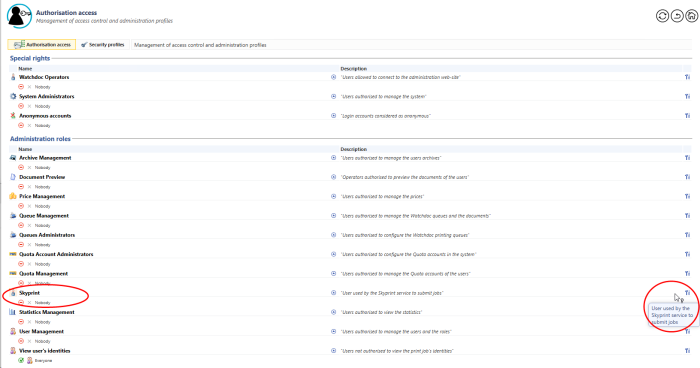
-
In the Edit Access Right interface, under the Members section, select:
-
the directory where the account used to submit print jobs is located;
-
then the account(s) used to submit Skyprint print jobs to Watchdoc:

-
-
Confirm the addition of this account for Skyprint access rights.
-
Go to Skyprint to configure the document sending server.
Configure the document sending server in Skyprint
-
Access Skyprint as an administrator;
-
in the menu, click on Watchdoc Configuration;
-
in the Server used for sending documents section, configure the Watchdoc print server responsible for sending jobs to the print queues (via the Doxense Print API ):
-
Server address: enter the address (IP or FQDN) of the Watchdoc server
-
Use a secure connection: enable the button if access to the Watchdoc server is secure
-
Port: enter the secure access port number for Watchdoc (5753 by default)
-
Account: enter the name of the account configured with Skyprint access rights (configured in the previous step)
-
Password: enter the password for the Skyprint access account (configured in the previous step).
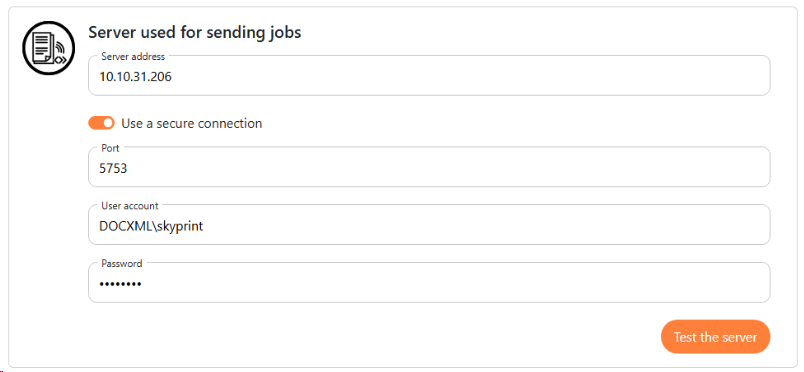
-
-
Once the data has been entered, click on the Test button to check the connection between Watchdoc Skyprint and the Watchdoc print server:
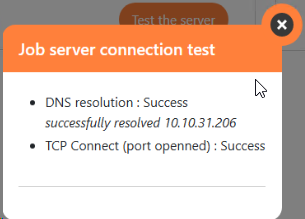
-
If the test is inconclusive, check the values entered and correct them or check the status of the Watchdoc server. If the test is conclusive, click the Save button to save the settings.