Presentation
Users authorized to send print requests via Skyprint are managed in the Guests database of the Web Supervision Console (WSC). You must therefore configure the connection between the Skyprint server and the WSC server responsible for managing users.
In this interface, you configure the settings for the server responsible for managing Skyprint users. These users are managed in the WSC Guests database. You must first create a user in WSC with an administrative role for this Guests database.
Prerequisites
This configuration requires a user account (login/password) belonging to a security profile authorized to read, add, edit, and delete accounts in the WSC Guests database. It is therefore necessary to configure this access right in advance in WSC.
Procedure
Create and configure the Skyprint administration role in WSC
-
Access the WSC administration interface;
-
from the Main Menu, click on Advanced Configuration, then on Security Profiles:
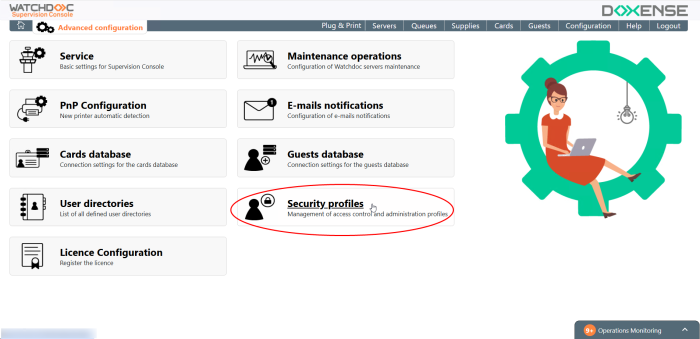
-
In the list of security profiles, click Create Profile.
-
In the Create Profile interface, complete the fields:
-
Name: enter the name assigned to the profile responsible for managing Skyprint users (Admin_Skyprint in our example).
-
Description: specify the nature of the group created (Skyprint Guest Account Administrators, for example);
-
Rights: in the list of rights, indicate those assigned to this profile: this profile must have at least the following rights:
-
Console: configuration ;
-
Guests: Read, Add, Edit, and Delete;
-
-
User groups (or user): in the field, enter the name of a user group or specific user (prefixed with @) included in this administration profile (single account @skyprint in our example).
-
Click Validate to confirm the creation of the security profile.
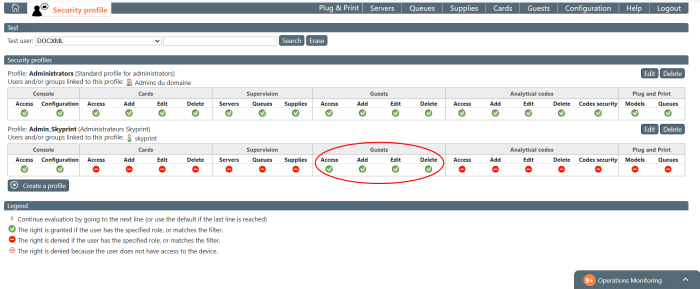
-
Log out and then log back in to WSC with an account belonging to the security profile you created (Skyprint account, for example).
-
Verify that this account has access (at a minimum) to the guest account management interface:
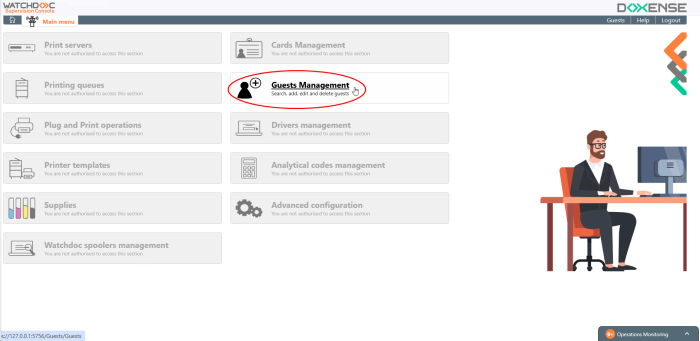
-
Once this verification has been completed, configure the connection between the Skyprint server and the WSC Supervision Console.
Configure the user management server in Skyprint
In this section, you configure access to the WSC server responsible for managing users invited to use Skyprint. These users are managed in the Guests database of the WSC Supervision Console.
-
Access the Skyprint configuration interface.
-
In the menu, click Watchdoc Configuration.
-
In the Server used for user management section, specify the access settings for the Supervision Console:
-
Server address: enter the IP or FQDN of the server hosting WSC.
-
Use a secure connection: enable this button if access to the Watchdoc server is secure.
-
Port: enter the secure access port number for WSC (5756 by default);
-
Account: enter the name of the account authorized to manage the WSC Guest database (configured in the previous step);
-
Password: enter the password for the account authorized to manage the WSC Guest database (configured in the previous step).
-
-
Once you have entered the data in the fields, click the Test button to check the connection between Watchdoc SkyPrint and the WSC server:
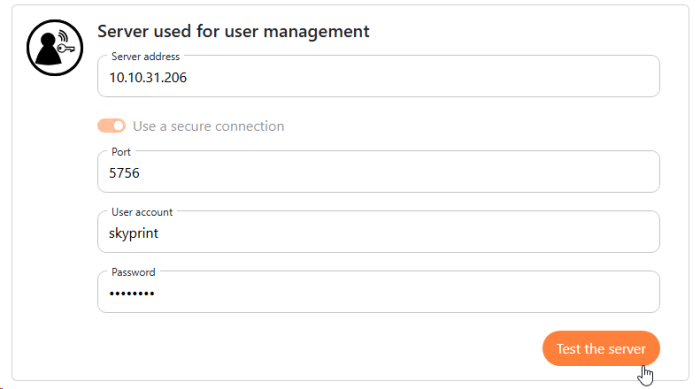
-
Once the data has been entered, click the Test button to check the connection between Watchdoc Skyprint and the Watchdoc print server:
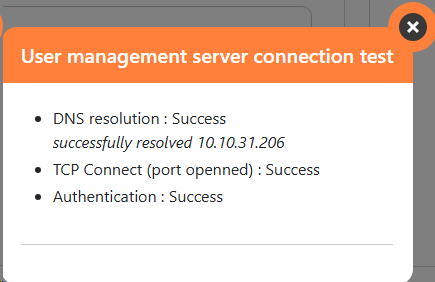
-
If the test is inconclusive, check the values entered and correct them or check the status of the Watchdoc server. If the test is conclusive, click the Save button to save the settings.