Watchdoc - Servers prerequisites
Compatible Windows Server® Editions
-
MS Windows Server® 2016
-
MS Windows Server® 2019
-
MS Windows Server® 2022
-
MS Windows Server® 2025 (from v. 6.1.1)
Watchdoc is also compatible with virtualization software (VMware, Hyper-V, etc.).
The Core version of MS Windows Server® is not supported.
Microsoft Visual® C++ 2022 redistributable is mandatory.
Microsoft® .NET Framework 4.8 is mandatory (This installation requires a server restart and therefore an interruption in printing services.).
Analysed languages
Doxense strongly recommends using type 3 drivers, as type 4 drivers may cause unexpected behaviour.
Watchdoc analyses the following languages:
-
PJL
-
PCL 5, 5c, 5e
-
PCL 6 (PCL-XL)
-
HPGL2
-
Postscript DSC (Document Structuring Conventions)
-
ESC/P 2
-
EMF
-
XPS (however, given the limitations of this format on certain functions (spool transformation and inter-server print-on-demand in particular), we do not recommend its use).
N.B.: The preview features are only available with the EMF and PCL6 datastreams.
Removal of pages within a print document is only possible with prints made with PCL6 drivers.
Redirection of print jobs can only be used with printers:
-
using the same language;
-
having compatible print files.
Printing notifications
When the MS Windows® print queue is controlled by Watchdoc, it is paused by default. As soon as a user starts printing, an MS Windows® notification informs him that the printing device is paused, which may lead to confusion. We therefore recommend that you deactivate this notification: 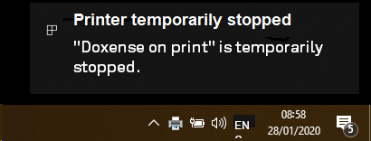
Example of Ms Windows® 10 notification
Automatic process
If the workstations are running MS Seven® or MS Eight®, we recommend that you change the value of the following registry key from 1 to 0:
HKEY_CURRENT_USERS\Printers\Settings\EnableBalloonNotificationsRemote
This action will disable tooltips for the printouts sent to the print server.
Manual process
-
access the Watchdoc printing server as an administrator:
-
access the Server's Control Panel, then Hardware and Devices and Printers;
-
in the Devices and Printers window, click on Printing Server Properties:
-
in the Print Server Properties, click on the tab Advanced;
-
untick the box "Display the printing notifications for the network printers":
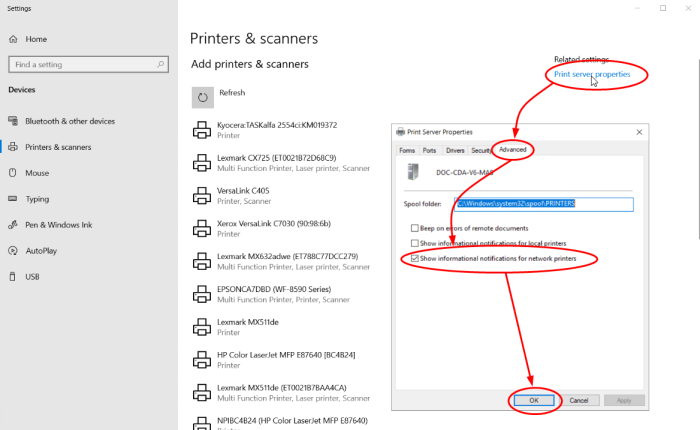
-
from a work station, check that the notification no longer displayed when launching a print job.
Antimalware, antivirus
The server antivirus or antimalware tools (like Windows Defender®, Bit Defender®, Kaspersky®, Mac Afee®, for example), must exclude the spools directory and the Watchdoc installation directory. If not, slowness occurs, generated by the security tool analysis.
Application server
Watchdoc runs under a Internet Information Server (IIS) server. Required IIS components are:
-
Web-Server
-
Web-ASP
-
Web-Metabase,
-
Web-Windows-Auth
Microsoft® .NET Framework 4.8 mandatory (The installation requires a server restart and therefore an interruption in printing services).
Directory Server
One or more of these directories are compatible:
-
Active Directory®
-
Open LDAP®: validated set up required (the directory must have the same structure as an AD)
-
MS SQL® database (structured like a directory)
-
XML file (structured like a directory)
-
Proxy Directory : correspondence between user login and number or between the name or user login known on the device (data via SNMP, copiCodeIP).
Database Server
Watchdoc registers statistics and the users's Virtual Purses in two databases. Compatible Database servers are the following:
-
MS SQL Server® (Express/Standard/Enterprise) 2012, 2014 or 2016, 2017 and 2019 with following prerequisites:
-
Mixed mode;
-
SQL browser (if remote SQL with a named instance).
-
the language used must be Case Insensitive (e.g. French_CI_AS).
-
-
PostgreSQL® 17 (N.B.: Doxense® does not offer any assistance with settings).
-
In the case of using Report Services for Watchdoc (WRS) (to generate comprehensive printing activity reports), Reporting Services (included in MS SQL Server min. of SQL: 2008 R2) must be installed.
-
SQLite®: Watchdoc is compatible with SQLite distributed in the Watchdoc installation package. As SQLite functions as a local database, it is only recommended for small configurations or on servers in a domain that send their data to the SQL database on the master server.
Notifications
The notification feature of Watchdoc uses the SMTP protocol.
The following parameters must be checked :
- MSG.exe must be activated to display messages;
- on the workstations, the value of the following key must be 1:
HKLM\SYSTEM\CurrentControlSet\Control\TerminalServer