WRS - Watchdoc for Reporting Services - Configure the rights
Preamble
In the case you can't access the WRS reports pages and the following message is displaying, it can be due to a rights configuration problem. It's then necessary to check the rights of the 3 following tools and to modify them if neccessary:
-
Internet Explorer® browser rights;
-
Content Manager rights;
-
System Administrator rights.
Browser rights
By default, MS Reporting Services® gives an access only to the local administrator. To add rights to a domain user:
-
as a local administrator, access the server on which is installed Reporting Services;
-
in this server, run Internet Explorer;
-
in Internet Explorer, access the Security tab: Tools > Internet options> Security Tab;
-
Select Trusted sites, then click on the Sites button;
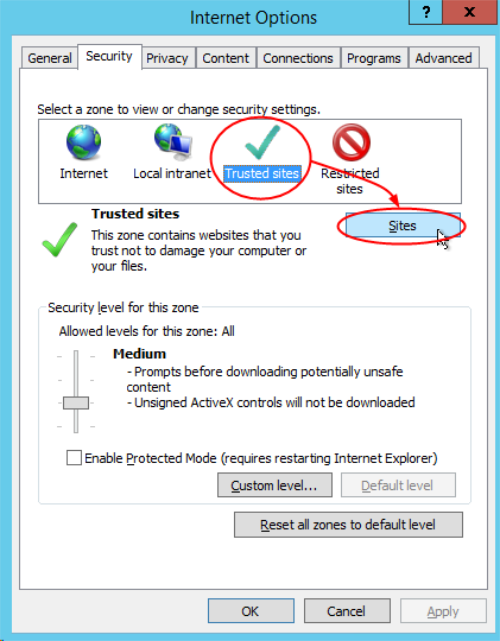
-
unthick the Require server verification box;
-
add http://localhost to the websites zone list;
-
click on the Add button:
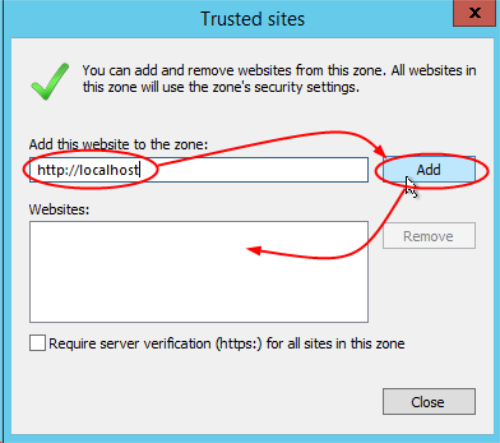
-
When the http://localhost address is displayed in the Web Sites field, click on the close button.
Reports manager rights (MS SQL Reporting Services)
To check the reports manager rights:
-
from the server on which MS SQL® is installed, run the Internet Explorer® browser as an administrator;
-
with Internet Explorer ran as a local administrator, access the reports manager URL: http://localhost/Reports_WATCHDOC ;
-
click on Folder Settings :

-
in the Security section, click on New Role Assignment:

-
in the User name field, enter the name (domain\login) of the user entitled to manage the content;
-
tick the Content Manager role, then validate by clicking on the OK button;
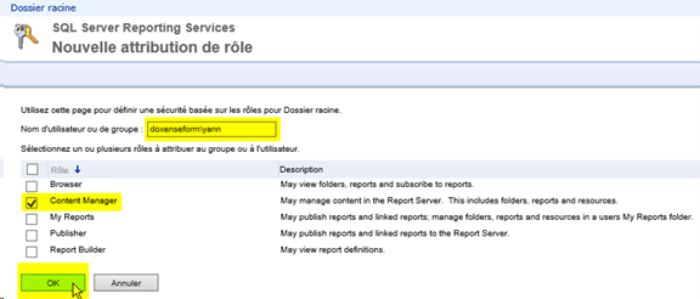
-
Then click on Site settings:

-
In the Security tab, click on New role assignment;
-
In the User Nameor group field, enter the profile (domain\login) of the user entitled to manage the content;

-
tick the System Administrator role, then click on OK:

-
Close the browser Internet Explorer browser, then run it once again without being connected as an administrator.