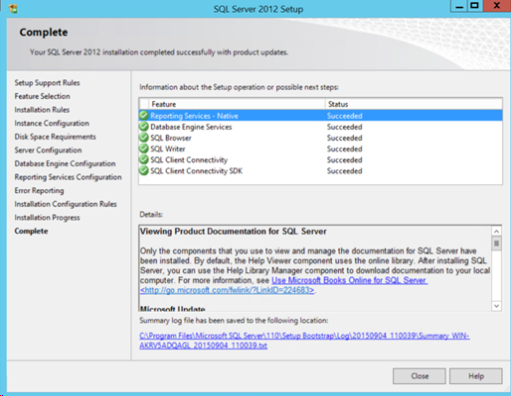WRS - Appendix
Reporting Services Installation
Activation of WRS® requires the MS® SQL configuration. If you activate WRS after MS® SQL database installation, it's necessary to access the database manager tool to modify the configuration.
MS® SQL Reporting Services component's installation
When installing Microsoft® SQL:
-
in the Feature Selection interface, tick the box Instance Feature > Reporting Services - Native :

-
Click on Next button;
-
In the Instance Configuration interface, in the Instance field, enter the instance name (MSSQLSERVER by default);
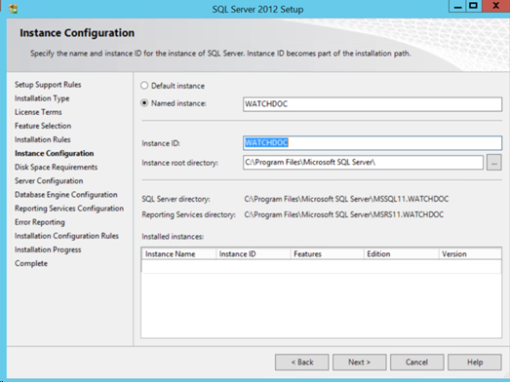
-
click on Next button;
-
in the Server Configuration box, in the Account Name column, keep the default value (network service):
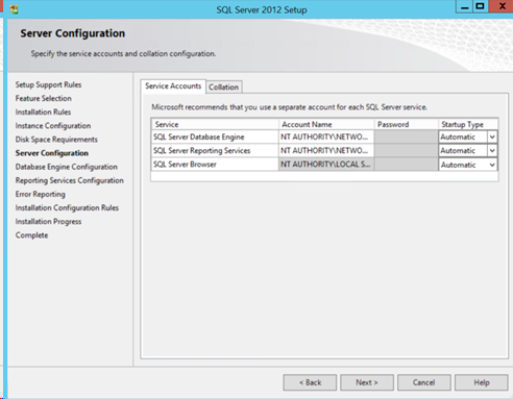
-
click on the Next button;
-
In the Database Engine Configuration interface, specify the authentication "Mixed mode" (SQL Server and Windows® authentications) ;
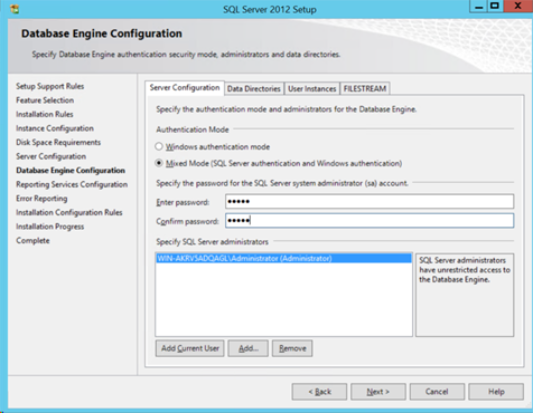
-
click on the Next button;
-
in the Reporting Services Configuration box, get the Installing setup programm configures the solution by default;
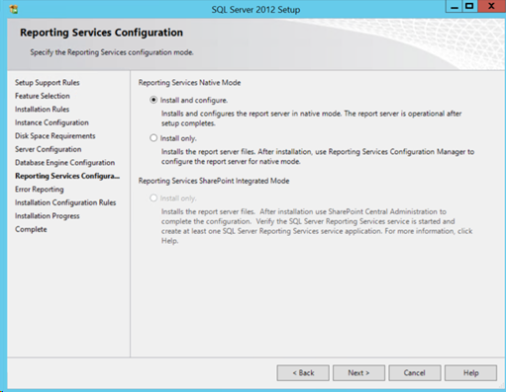
-
click on the Next button, then close the SQL Server installation.