Watchdoc - WEScan - Scan
Scanning a paper document involves creating digital data from a physical medium. When you create a scan from a document, you digitize it. This functionality in Watchdoc is called WEScan, and you can access the detailed page by clicking here. Alternatively, you can follow the tutorial below.
* Please contact your company's IT department to verify compatibility.
Access the WEScan
-
From the device screen, log in regarding the authentication mode expected (card, account, PUK code or PIN code);
-
Once authenticated, click the Applications button (on the device screen) to access the list of applications available on the device;
-
then click the Watchdoc scan
 button: you access the Watchdoc WEScan interface:
button: you access the Watchdoc WEScan interface: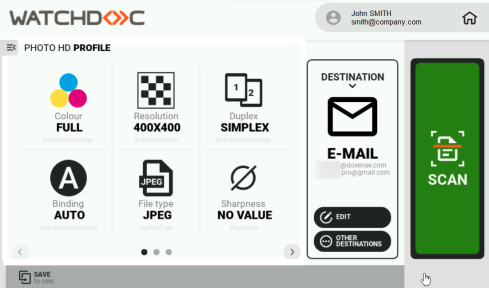
Interface presentation
The interface contains:
-
the authentication field that displays the identifier and the user e-mail;
-
the list (short or detailled) of the available profiles (A scan profile is a sum of parameters (format, colour, orientation, type of document, etc.) defining the way in which a document is scanned. Saved in a JSON file, the scan profile can be modified using the ScanProfilesCustomizer executable.
N.B.: in a domain, to guarantee the availability of scan profiles on all slaves servers in the event of a failure of the interserver database, it is advisable to duplicate all the scan profile JSON files from the master server to the slaves servers.
To do this, copy the custom scan profiles folder (in which you have saved your scan profiles) from your master server to the slave server(s).); -
a default destination (among the destinations available):
-
Scan to Me: scans and sends the file to the user's email;
-
Scan to Mail: scans and sends the file to an email specified by the user;
-
Scan to folder: scans and sends the file in a predefined folder of the user workspace and accessible by the user;
-
-
the button to start the scan:
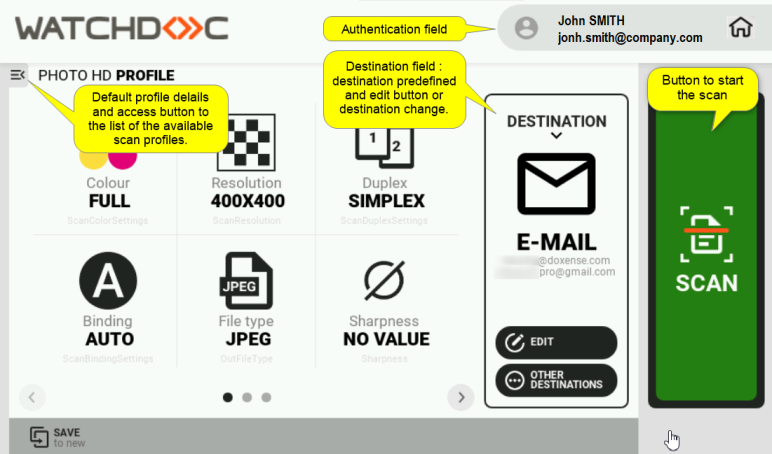
Select a scanning profile
-
In the profile area, a profile is selected by default, and its parameter details are displayed.
-
The central area shows the settings corresponding to the profile.
-
To choose another profile, click on the button
 to access the list of profiles (with the possibility to modify the settings):
to access the list of profiles (with the possibility to modify the settings):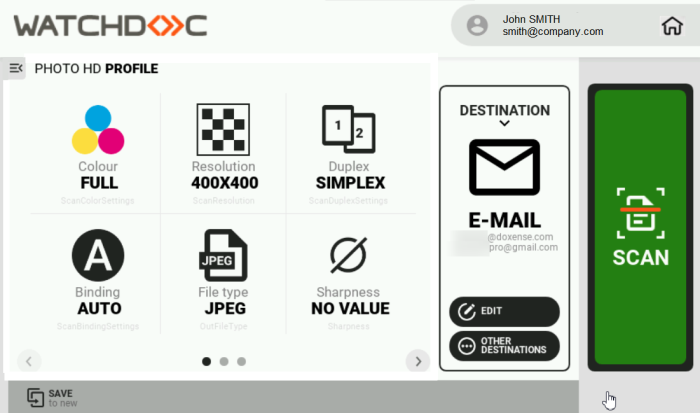
-
Profiles are sorted either by type or by use (last profiles used first).
-
Click on the ‘Sort’ button
 to define the sort order,
to define the sort order, -
From the list, select another profile: you can scroll through its parameters using the arrows:
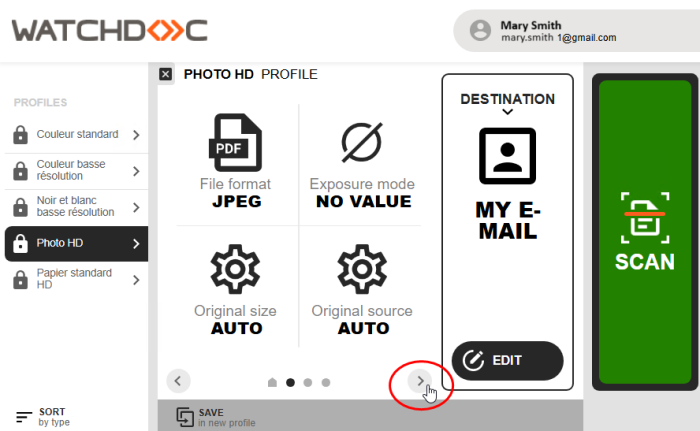
-
Once the profile has been selected, you can modify its settings if necessary : click on it (some parameters cannot be modified). If it can be modified, the settings are displayed in an interface. The default setting is shown in an orange square.
and modified (if necessary):
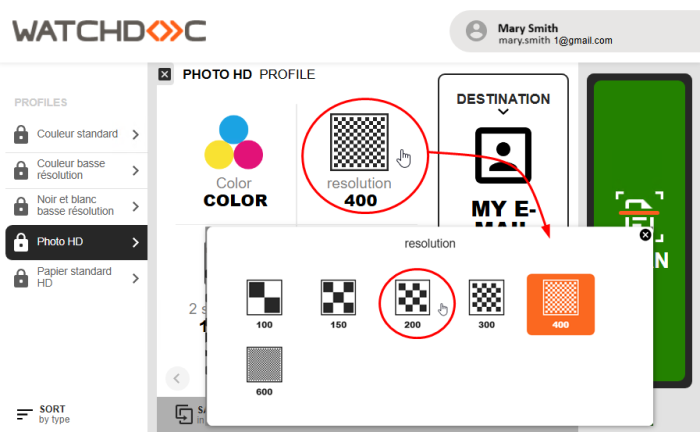
-
Select another setting and click on the button
 to close the profile selection zone.
to close the profile selection zone.
Choose the destination
In the destinations area, a destination is selected by default: details of its parameters are displayed.
Once the destination has been selected, you can modify its parameters by clicking on the Edit button.
N.B.: in the ‘Edit destination’ interface, if the fields are marked with a padlock, this means that they cannot be modified.
You can modify the following parameters:
-
for the Folder destination :
-
Sub-folder: in this field, specify the sub-folder to which you want the scanned document to be sent;
-
Target: enter the folder you want the scanned document to be sent to in this field;
-
Writer: in this field, enter the name of the sender of the document (logged-in user by default);
-
File name: enter the name of the scanned document in this field. The default name is ‘My Scan’.
-
-
for the My email destination:
-
Set me as sender: tick the box to register the email associated with your user account as the sender email. If this box is not ticked, the Service Address and Subject Prefix defined when configuring the notification (E-mails section) will be displayed (see Configuring notifications);
-
E-mails in copy: enter the email address of a copy recipient in this field if necessary. Click on the button and then complete the field to add other recipients;
-
File name: assign a name to the scanned document you are sending;
-
Email subject: assign a subject to the email sent;
-
Body message: if necessary, enter a message to accompany the scanned document you are sending.
-
-
for the E-mail destination:
-
Recipient: enter the recipient's email address. To add a recipient, click on the button then complete the field ;
-
Set me as the sender: tick the box to enter the email associated with your user account as the sender email. If this box is not ticked, the Service Address and Subject Prefix defined when configuring the notification (E-mails section) will be displayed (see Configuring notifications);
-
E-mails in copy: enter the email addresses of copy recipients in this field, if necessary;
-
File name: assign a name to the scanned document sent; Email subject: assign a subject to the email sent;
-
Body message: if necessary, enter a message to accompany the scanned document you are sending.
-
-
When you have changed your settings, click Save.
-
Click SCAN to start scanning.
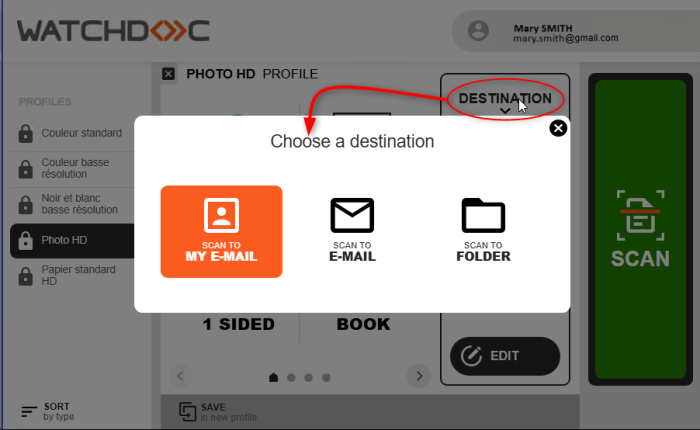
Scan
Once the profile and destination have been chosen (and adapted to your needs, if necessary), click on the SCAN button to start the operation :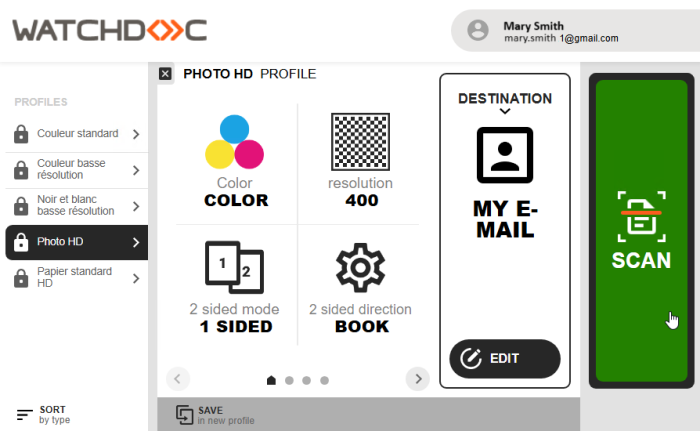
Sending large files*.
When an attached file is too large, the mail server may block it and not deliver it to the recipient. To avoid this situation, the ScanToUrl function has been added to the WEScan tool.
This function allows WEScan to save the scanned file in a folder on the Watchdoc server if it exceeds a predefined size (configured beforehand) and to send the recipient a download link instead. This function is activated by default as soon as the maximum file size (configured in the destination profile) is exceeded.
*Check that this function is set up for you.