How to print with WPC for Windows?
Principle
Once Watchdoc Print Client for Windows has been installed (manually or by mass deployment) on a user workstation, it can be activated via the icon in the notification area of the workstation.
-
If the icon does not appear in the notifications area, click on the arrow to display the hidden icons:
-
Among the icons displayed, click on the Watchdoc Print Client icon
 :
: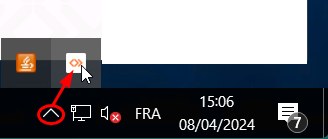
-
Authenticate yourself in the interface displayed (if you don't know which authentication account to use, ask your administrator):
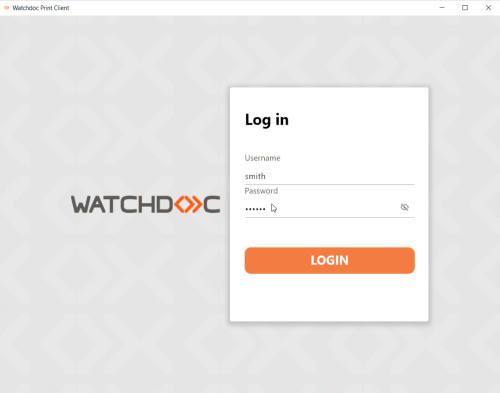
Select the location
When WPC was installed on your workstation, you specified the location where you usually work. If you change location, WPC detects this change and asks you to specify the location you wish to use.
You can also change the location by selecting the desired location on the Location tab.
Print in normal situation
-
Start the print job from your workstation;
-
In the list of printing devices, select the print queue recommended by the printing policy;
-
Go to one of the print devices associated with this queue (according to the information provided by the person in charge of printing within the framework of the company's printing policy): you will then access the WES from which you can unlock the print jobs.print jobs.
Use Direct Printing in case of a failure
A coloured sticker indicates the connectivity status between the location you choose and the print server:
-
grey: WPC is in the installation phase and the connection has never been initiated
-
black: WPC cannot find an available server on the location you choose.
-
red: WPC finds that all the servers of the location you choose are down.
-
orange: WPC finds that at least 1 of the servers of the location is down
-
green: WPC notes that all the servers it is entitled to request are operational.
In the event of a print server failure, the direct print mode can be enabled,allowing the user to print to a Watchdoc Print Client-installed queue that does not depend on the server.
-
Start the print job from your workstation;
-
A Watchdoc Print Client notification indicates that the universal queue is unavailable;
-
Choose:
-
either wait until the server is available again before printing;
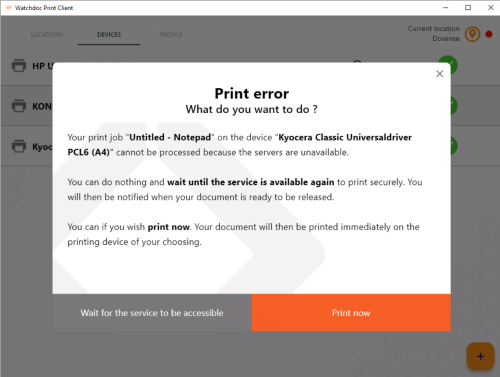
-
print directly to one of the available devices (which you may or may not choose from a list of devices to which you have already authenticated yourself), in which case the job requested is printed without authentication or validation. It is therefore preferable to be close to the printing device, especially if the document is confidential.
-
-
Go to the device to retrieve your print job.